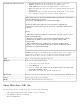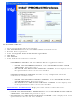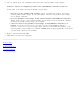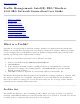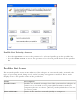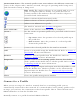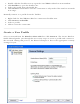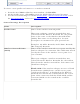User's Manual
WMI Support: Wireless Management Instrumentation functionality allows administrators
who do not have Intel PROSet/Wireless installed to manage remotely clients that do have
Intel PROSet/Wireless installed.
● Install: Click WMI Support. Select Install this feature and all subfeatures.
Proceed to step 8.
● Not install: Click This feature will not be available. A red x displays next to the
option indicates that it is not be installed.
Administrator Toolkit: Installs the Administrator Tool to the Tools menu. This tool is
used to configure common (shared) profiles. The Administrator Tool is also used by an
Information Technology department to enable or disable features within the Intel
PROSet/Wireless software.
● Install: Click Administrator Toolkit . Select Install this feature and all
subfeatures. Click Next and proceed to step 5.
● Not Install: Select This feature will not be available. A red x displays next to the
option indicates that it is not to be installed.
Single Sign On: Installs the Single Sign On features.This tool is used to configure
common (shared) profiles with the Administrator Tool.
The Fast User Switching and the Microsoft Windows XP Welcome Screen are disabled when
Single Sign On support is installed.
Single Sign On is targeted to the enterprise environment where users logon to their
computer with a user name, password and typically a domain. Fast User Switching does
not support domain log on.
NOTE: Windows Fast User Switching is enabled by default if you use Microsoft
Windows XP Home Edition. It is targeted for the home user; Fast User Switching
is also available on Microsoft Windows XP Professional if you install it on a stand
alone or workgroup-connected computer. If a computer running Microsoft
Windows XP Professional is added to a domain, then Fast User Switching option
is not available.
Pre-Logon Connect: A Pre-Logon profile is active once a user logs onto the computer.
● Install: Click Single Sign On. Select Install this feature and all subfeatures.
Click Next and proceed to step 8.
● Not Install: Select This feature will not be available. A red x displays next to the
option indicates that it is not to be installed.
8. Click Install.
9. The installed components are listed after the software is installed on your computer.
10. Click OK.
NOTE: When Pre-Logon is installed, you are asked to reboot after installation of the
software.
To uninstall Intel PROSet/Wireless:
1. Click Start > Settings > Control Panel > Add or Remove Programs.
2. Click Intel PROSet/Wireless Software .
3. Click Remove.
4. Click Next.