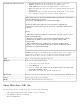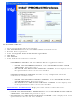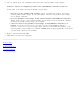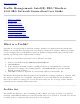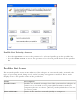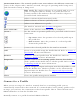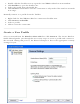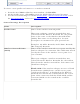User's Manual
Exclude List Management
● Network Name: Name (SSID) of the wireless network.
● Radio: Displays the band if there is a DHCP error.
● MAC Address: The Ethernet MAC address of the device.
● Reason: Explains why this entry was excluded from automatic
connection.
● Details: Provides specific information on how the access point
was excluded and how to remove it from exclusion.
This network has been excluded from automatic connection
for the following reasons.
-User has excluded this network manually.
To make this network (or access points) eligible for
automatic connection again, select it and click the Remove
button.
Note:
- The Reset button removes all entries except rogue access
points from the list.
- Rogue access points are removed from the list when a
connection is made to this access point using valid
credentials.
- All excluded access points in a network (other than
rogue) are removed from the list when a profile for that
network is applied manually
NOTE: Entries that are dimmed are excluded rouge access points. A
rogue access point is any access point unsanctioned by network
administrators. These entries cannot be removed from the list.
Add
Add a network name (SSID) to the list.
Remove Remove an entry from the list.
1. Select the entry from the list.
2. Click Remove.
3. You are asked: Do you want to remove the selected item
from the Exclude List?
4. Click Yes to remove the profile from the list.
Reset list
Removes all of the networks and access points from the Exclude List.
Close
Closes page and saves settings.
Help?
Provides help information for this page.
Turn Wireless Off/On
To switch the wireless radio on or off, use one of the following:
● The optional hardware radio switch on your computer
● Intel PROSet/Wireless software
● Microsoft Windows