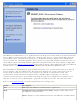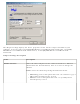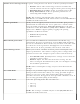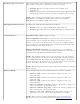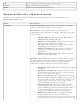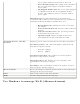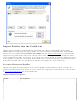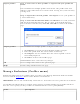User's Manual
Export profiles Step 1: Select one or more profiles to export from your profile list
below:
Select individual or multiple profiles from the list. The profile mode icon
indicates either infrastructure or ad hoc mode is being used, and if security
is being used.
Step 2: Export the selected profile: Click Export to save your profiles to
a selected directory.
Step 3: Select the destination folder. Click Browse to search your hard
disk for the destination directory. The C:\ drive is the default directory.
Select the drive and directory. Click OK. Click OK to return to the Profiles
page.
Import profiles
Select individual or multiple profiles to imports Profiles list.
1. Click Import to search your hard disk for profiles to import.
2. Select the profile from the selected drive or directory
3. Click Import. You are notified when the selected profile as been
successfully imported.
4. Click OK to return to the Profiles page.
Click Cancel to close and cancel any changes.
OK
Saves settings and returns to the previous page.
Help?
Provides help information for this page.
Manage Exclusions (Profiles menu)
Exclude List Management is available when you either select Manage Exclusions from the Profiles
menu or click the
Properties button on the Wireless Networks list.
IMPORTANT: You are not automatically connected to a network or an access point that is in this list.
Use Exclude List Management to exclude entire wireless networks (SSID). For networks with more
then one access point, you may exclude an individual wireless access point (BSSID).
Name Description