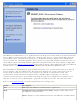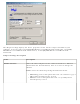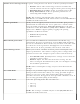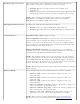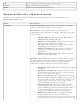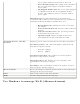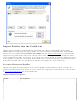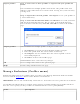User's Manual
Roaming Aggressiveness
This setting allows you to define how aggressively your wireless
client roams to improve connection to an access point.
● Default: Balanced setting between not roaming and
performance.
● Lowest: Your wireless client will not roam. Only significant link
quality degradation causes it to roam to another access point.
NOTE: This setting is unavailable if the adapter is an Intel(R)
PRO/Wireless 2915ABG Network Connection or an Intel(R)
PRO/Wireless 2200BG Network Connection.
Throughput Enhancement
Changes the value of the Packet Burst Control.
● Enable: Select to enable throughput enhancement.
● Disable: (Default) Select to disable throughput enhancement.
Transmit Power
Default Setting: Highest power setting
Lowest Minimum Coverage: Set the adapter to a lowest transmit
power. Enable you to expand the number of coverage areas or
confine a coverage area. Reduce the coverage area in high traffic
areas to improve overall transmission quality and avoid congestion
and interference with other devices.
Highest Maximum Coverage: Set the adapter to a maximum
transmit power level. Select for maximum performance and range in
environments with limited additional radio devices.
NOTE: The optimal setting is for a user to always set the transmit
power at the lowest possible level still compatible with the quality of
their communication. This allows the maximum number of wireless
devices to operate in dense areas and reduce interference with other
devices that this radio shares radio spectrum with.
NOTE: This setting takes effect when either Infrastructure or Ad hoc
mode is used.
Wireless Mode
Select which band to use for connection to a wireless network:
● 802.11a only: Connect the wireless adapter to 802.11a
networks only
● 802.11b only: Connect the wireless adapter to 802.11b
networks only
● 802.11g only: Connect the wireless adapter to 802.11g
networks only.
● 802.11a and 802.11g only: Connect the wireless adapter to
802.11a and 802.11g networks only.
● 802.11b and 802.11g only: Connect the wireless adapter to
802.11b and 802.11g networks only
● 802.11a, 802.11b, and 802.11g: (Default) - Connect to
either 802.11a, 802.11b or 802.11g wireless networks.
NOTE: These wireless modes (Modulation type) determine the
discovered access points displayed in the
Wireless Networks list.