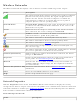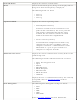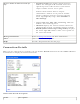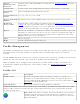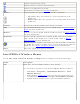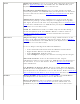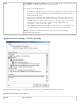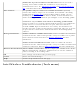User's Manual
Tools
Application Settings: Use to set system wide connection preferences.
Refer to
Application Settings for information. Use Ctrl+P from your
keyboard as an alternative to access this feature.
Intel Wireless Troubleshooter: Use to resolve wireless network
connection problems. Use Ctrl+W from your keyboard as an alternative
to access this feature. Refer to
Intel Wireless Troubleshooter for more
information.
Administrator Tool: Used by administrators or the person who has
administrator privileges on this computer to configure shared profiles
(Pre-logon, Persistent and Voice over IP (VoIP)). Refer to
Administrator
Tool for more information. Use Ctrl+T from your keyboard as an
alternative to access this feature.
NOTE: The Administrator Tool is available only if it installed during a
custom installation of the Intel PROSet/Wireless software. Refer to
Install or Uninstall the Software for more information on custom
installation.
Advanced
Adapter Settings: Displays Adapter Settings which correlates to the
settings in the Microsoft Windows Advanced settings. Refer to
Adapter
Settings for information. Use Ctrl+A from your keyboard as an
alternative to access this feature.
To access Adapter Settings from Microsoft Windows:
● Select Network Connections from the Windows Control Panel
● Right-click the Wireless Network Connection.
● Select Properties from the menu.
● Click Configure to display the Advanced settings for the adapter.
Advanced Statistics: Select to determine how the adapter
communicates with an access point. Use Ctrl+S from your keyboard as
an alternative to access this feature. Refer to
Advanced Statistics for
more information.
Use Windows to manage Wi-Fi: Select to enable Microsoft Windows
XP Wireless Zero Configuration as the wireless manager. Use F10 from
your keyboard as an alternative to access this feature. Refer to
Switch to
Microsoft Windows XP Wireless Zero Configuration for more information.
Profiles
Manage Profiles: Select to create or edit profiles. Use Ctrl+R from
your keyboard as an alternative to access this feature.
Manage Exclusions: Select to exclude networks from automatic
connection. Refer to
Manage Exclusions for more information. Use
Ctrl+M from your keyboard as an alternative to access this feature.