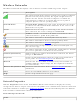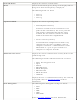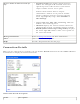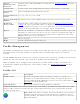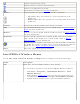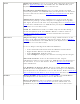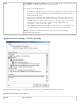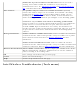User's Manual
Indicates infrastructure mode.
Indicates Device to Device (ad hoc) mode.
Indicates an Administrator profile.
The wireless network uses Security encryption.
Arrows Position profiles in a preferred order for auto-connection.
● Up-arrow: Move the position of a selected profile up in the
Profiles list.
● Down-arrow: Move the position of a selected profile down in the
Profiles list.
Connect
Connect the selected profile for the wireless network.
Add
Use the Profile Wizard to create a new profile. Refer to Create a New
Profile for more information.
Remove Removes a selected profile from the Profile list. Refer to Delete a Profile
for more information.
Properties
Used to edit the contents of an existing profile. You can also double-
click a profile in the Profile list to edit the profile. Refer to
Edit an
Existing Profile for more information.
Export/Import: Imports and exports user-based profiles to and from
the Profile list. Wireless profiles can be automatically imported into the
Profile list. See
Import and Export Profiles for more information.
Close
Closes the profile management window.
Intel PROSet/Wireless Menus
Use the File, Tools, Advanced, Profiles and Help menus to configure your network settings.
Name Description
File
Exit: Close the Intel PROSet/Wireless main window.
Use one of these options to start the Intel PROSet/Wireless Software:
● Click Start > Programs > Intel PROSet Wireless > Intel
PROSet Wireless.
● Right-click the Taskbar icon located in the lower right corner of
your Windows Desktop, and click Open Intel PROSet/Wireless.
● Double-click the Taskbar icon to open Intel PROSet/Wireless.