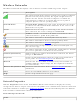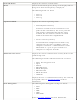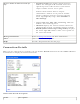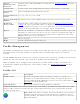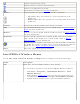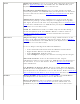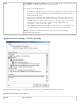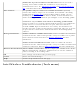User's Manual
802.1x
Authentication
Protocol
Displays None, GTC, MS-CHAP-V2 or TLS. Refer to Security Settings for more
information.
CCX Version
Version of the Cisco Compatible Extensions on this wireless connection.
Current TX
Power
Cisco Compatible Extensions Power Levels.
Supported Power
Levels
1.0, 5.0, 20.0, 31.6, 50.1 mW
Access Point MAC
Address
The Media Access Control (MAC) address for the associated access point.
Mandatory
Access Point
Displays None, if not enabled. If enabled, from the Mandatory Access Point
setting, the access point MAC address is displayed. This option directs the
wireless adapter to connect to an access point that uses a specific MAC address
(48-bit 12 hexadecimal digits, for example, 00:06:25:0E:9D:84).
Repair
Renews the IP Address. If you have trouble accessing the network, verify if the
IP address is valid. If it is 0.0.0.0 or 169.x.x.x, then it is probably not valid. If
your network is setup for automatic network address assignment, then click
Repair and request a new IP address.
Close
Closes the page.
Help?
Provides help information for this page.
Profile Management
The Profiles List displays the current user profiles in the order that they are to be applied. Use the up
and down arrows to arrange profiles in a specific order to automatically connect to a wireless
network.
Use the Connect button to connect to a wireless network. Once connected, a profile is created in the
Profiles list. You can also add, edit, and remove profiles from the Profiles 'list.
Different profiles can be configured for each wireless network. Profile settings can include, the
network name (SSID), operating mode, and security settings. See
Profile Management for more
information.
Profiles list
Name Description
Profile Name
Network settings that allow your wireless adapter to connect to a
network access point (infrastructure mode) or computer (Device to
Device [ad hoc]) mode which does not use an access point. Refer to
Set
up Profiles for more information.
Network Name
Name of the wireless network (SSID) or computer.
Connection Icons: The network profile status icons indicate the different connection states of the
adapter with a wireless network, the type of operating mode being used, and whether network
security is being used.
Blue circle: The wireless adapter is associated with an access point or
computer (Device to Device [ad hoc] mode). If a profile has 802.1x
security enabled, this indicates that the wireless adapter is associated
and authenticated.