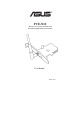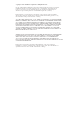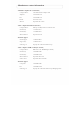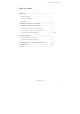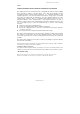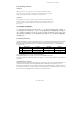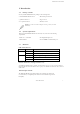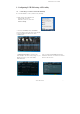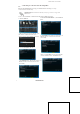User's Manual
4
ASUS WLAN CardASUS WLAN Card
PCE-N10 WLAN Card User Manual
3. When scanning for the network(AP), press
the software or hardware if with of the
wireless access point to build the connection.
4. Click Finish button. The page shows that your
WLAN card has connected to the networks
successfully.
5. Or Select Use PIN code button.
6.Key in 8 digital PIN code from network(AP)’s
web user interface Select, click Next button.
3.2
Connecting to a wireless network using WPS
The ASUS PCE-N10 WLAN Card supports the WPS function that helps you set up
a secure wireless network easily.
IMPORTANT: Ensure that the network(AP) you are trying to connect is to supports the
WPS function.
3.2. To connect PCE-N10 to a WPS-enabled AP using the WPS push button:
7. Click Finish button. The page shows that your
WLAN card has connected to the networks
successfully.
1. Click the WPS tab.
2. Select Use the WPS button “, then click Next
button.