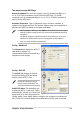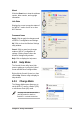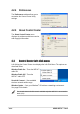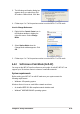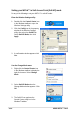User's Manual
Chapter 4: Utility information
4-9
About
Click the About icon to view the software
version, driver version, and copyright
information.
Link State
Displays the current connection status of
the WiFi-b™ card to the AP or to other
Wi-Fi devices.
Command icons
Apply. Click to apply the changes made
on WiFi-b™ configuration and settings.
OK. Click to close the Wireless Settings
utility window.
Cancel. Click to cancel any changes
made on WiFi-b™ configuration or
settings. Clicking Cancel closes the
Wireless Settings utility window.
Help. Click to display the help menu.
4.2.2 Help Menu
The Control Center utility has a Help
menu to guide you in using the Control
Center and Wireless Settings utilities.
Right-click the Control Center icon, then
select Help. Select a utility to display its
help window.
4.2.3 Change Mode
The Change Mode menu allows you to
set the WiFi-b™ card in a Station (STA)
or soft Access Point (AP) mode.
See page 4-13 “Soft Access Point
(Soft AP) Mode” for details on
theWiFi-b™ card soft AP function.