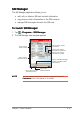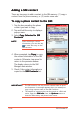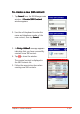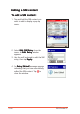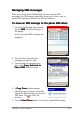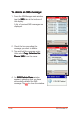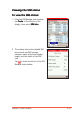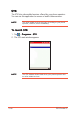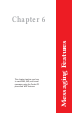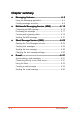User Manual
5-42
P505 Pocket PC
Adding a SIM contactAdding a SIM contact
Adding a SIM contactAdding a SIM contact
Adding a SIM contact
There are two ways to add a contact to the SIM memory: (1) copy a
contact from the phone memory, or (2) create a new one.
To copy a phone contact to the SIM:To copy a phone contact to the SIM:
To copy a phone contact to the SIM:To copy a phone contact to the SIM:
To copy a phone contact to the SIM:
1. Tap the box preceding the phone
contact you want to copy.
2. Tap and hold the entry to display a
pop-up menu.
3. Select
Copy Selected to SIMCopy Selected to SIM
Copy Selected to SIMCopy Selected to SIM
Copy Selected to SIM
ContactsContacts
ContactsContacts
Contacts.
NOTENOTE
NOTENOTE
N O T E After selecting a contact
information, you can also tap
to save the entry to the
SIM contacts.
4. When prompted, tap
CopyCopy
CopyCopy
Co p y to copy
the contact information to the SIM
contacts. Otherwise, tap cancel to
return to the previous window.
The display returns to the SIM
Manager main window.
5. Check if the contact information is
copied to the
SIM ContactsSIM Contacts
SIM ContactsSIM Contacts
SIM Contacts list.
IMPORTANTIMPORTANT
IMPORTANTIMPORTANT
I M P O R T A N T • The SIM contacts can only store a contact name of up to
ten characters. A message appears when you attempt to
copy a long contact name to the SIM Contacts.
• The number of contacts that can be stored on a SIM card
varies. Open the
SIM Info SIM Info
SIM Info SIM Info
SIM Info from the
OptionsOptions
OptionsOptions
O p t i o n s menu to
view the SIM memory and phone book status.