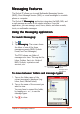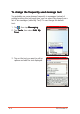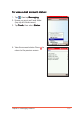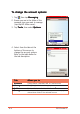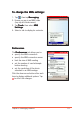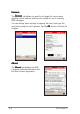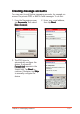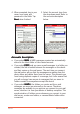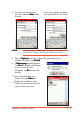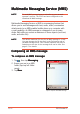User Manual
Chapter 6: Messaging Features
6-3
Messaging featuresMessaging features
Messaging featuresMessaging features
Messaging features
The Pocket PC allows you to send Multimedia Messaging Service
(MMS), Short Message Service (SMS), or e-mail messages to a mobile
phone or computer.
The Pocket PC
MessagingMessaging
MessagingMessaging
Messaging application integrates the MMS, SMS, and
e-mail message accounts in one simple interface. From this
application, you can manage, send, store, delete, and share e-mails,
texts, or multimedia messages.
Using the Messaging applicationUsing the Messaging application
Using the Messaging applicationUsing the Messaging application
Using the Messaging application
To launch Messaging:To launch Messaging:
To launch Messaging:To launch Messaging:
To launch Messaging:
1. Tap .
2. Tap
MessagingMessaging
MessagingMessaging
Messaging. The screen shows
the Inbox of one of the three
message accounts (MMS, Outlook
E-mail, and Text Messages)
The P505 shows one folder of
messages at a time. This may be the
Inbox, Outbox, Sent, etc. folder of
MMS, Outlook, a private e-mail
account, etc.
To move between folders and message types:To move between folders and message types:
To move between folders and message types:To move between folders and message types:
To move between folders and message types:
Tap to access the
MMS, Outlook E-mail,
or Text Messages
folders.
Tap to send or
receive
messages from
the network.
Tap to connect to
the network.
Tap to sort
messages
Message type
Tap to close the
soft keyboard
1. Tap on the folder name of the
current message(s) displayed (e.g.
Inbox, Sent, Deleted Items).
2. Tap on the name of the account you
want to view.
You may have to expand the folder,
by tapping on + or -, to see the
message types.
3. Tap
to close.