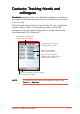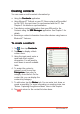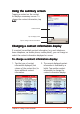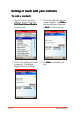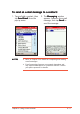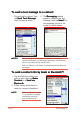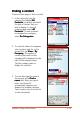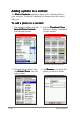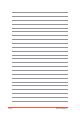User Manual
Chapter 4: Using Pocket Outlook
®
4-19
Finding a contactFinding a contact
Finding a contactFinding a contact
Finding a contact
There are three ways to find a contact:
1. In the contact list, tap the
category list (labelled
AllAll
AllAll
All
ContactsContacts
ContactsContacts
Contacts by default) and select
the type of contact that you
wish to display. To show all
contacts again, select
AllAll
AllAll
All
ContactsContacts
ContactsContacts
Contacts. To view a contact
not assigned to a category,
select
NoNo
NoNo
No
Categories Categories
Categories Categories
Categories.
11
11
1
22
22
2
2. To view the names of companies
your contacts work for, in the
contact list, tap
ViewView
ViewView
View >
ByBy
ByBy
By
CompanyCompany
CompanyCompany
Company. The number of
contacts that work for that
company will be displayed to the
right of the company name.
Tap the company name to
display the contacts.
3. You can also type the name of
the contact in the
Find aFind a
Find aFind a
Find a
namename
namename
na me field. When you type a
letter, the Pocket PC
automatically searches and
displays the available contacts.
Tap a contact entry from the list
to view the details.
33
33
3