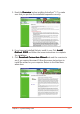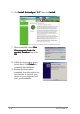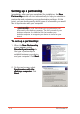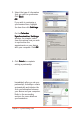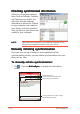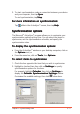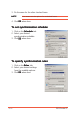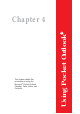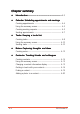User Manual
Chapter 3: Synchronising Data
3-11
2. To start synchronisation, make a connection between your device
and your computer, then tap
SyncSync
SyncSync
Sync.
To end synchronisation, tap
StopStop
StopStop
Stop.
For more information on synchronisation:For more information on synchronisation:
For more information on synchronisation:For more information on synchronisation:
For more information on synchronisation:
Tap while in the ActiveSync
®
screen, then tap
HelpHelp
HelpHelp
Help.
Synchronisation optionsSynchronisation options
Synchronisation optionsSynchronisation options
Synchronisation options
The Microsoft
®
ActiveSync
®
program allows you to customise your
synchronisation settings at any time. You can select the items to
synchronise, set the synchronisation schedule, and specify the
synchronisation rules.
To display the synchronisation options:To display the synchronisation options:
To display the synchronisation options:To display the synchronisation options:
To display the synchronisation options:
• From the ActiveSync
®
window on your desktop computer, click on
the
OptionsOptions
OptionsOptions
Options icon, or
• From the menu bar, click on
ToolsTools
ToolsTools
Tools, then
OptionsOptions
OptionsOptions
Options.
To select items to synchronise:To select items to synchronise:
To select items to synchronise:To select items to synchronise:
To select items to synchronise:
1. Check the box opposite the item that you wish to synchronise.
2. Highlight a checked item then click on
SettingsSettings
SettingsSettings
Settings to specify
synchronisation options for the item.
For example, highlight
CalendarCalendar
CalendarCalendar
Calendar then click on
SettingsSettings
SettingsSettings
Settings to
display the
Calendar Synchronisation SettingsCalendar Synchronisation Settings
Calendar Synchronisation SettingsCalendar Synchronisation Settings
Calendar Synchronisation Settings window.
Customise the available settings, then click
OKOK
OKOK
OK when done.