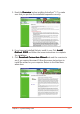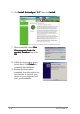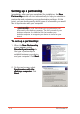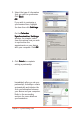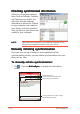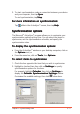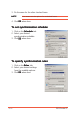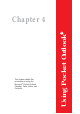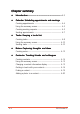User Manual
3-10
P505 Pocket PC
Manually initiating synchronisationManually initiating synchronisation
Manually initiating synchronisationManually initiating synchronisation
Manually initiating synchronisation
Once you have set up ActiveSync
®
and completed the first
synchronisation process, you can initiate synchronisation from your
device at any time.
To manually initiate synchronisation:To manually initiate synchronisation:
To manually initiate synchronisation:To manually initiate synchronisation:
To manually initiate synchronisation:
1. Tap , then tap
ActiveSyncActiveSync
ActiveSyncActiveSync
ActiveSync
®
to display the ActiveSync
®
screen.
Connection status
Tap to connect and synchronise
Tap to stop synchronisation
Tap to synchronise via IR or change
synchronisation settings
Checking synchronised informationChecking synchronised information
Checking synchronised informationChecking synchronised information
Checking synchronised information
After your first synchronisation,
take a look at Calendar, Contacts,
and Tasks on your device. You
will notice that the calendar
information in Microsoft
®
Outlook
on your computer was copied to
your device, and the information
that you have on your device was
copied to your computer.
NOTENOTE
NOTENOTE
N O T E Open Microsoft
®
Outlook on your desktop computer to see
the details of copied information from your device.