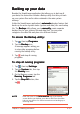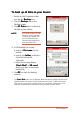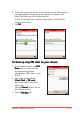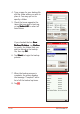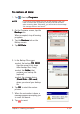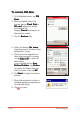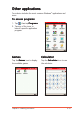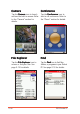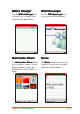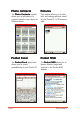User Manual
Chapter 2: Learning the Basics
2-35
To restore all data:To restore all data:
To restore all data:To restore all data:
To restore all data:
1. Tap , then tap
ProgramsPrograms
ProgramsPrograms
Programs.
NOTENOTE
NOTENOTE
N O T E If you saved your backup file into an SD memory card, you
need to insert that SD memory card into the SD card slot
when restoring data. Otherwise, you will receive the message
“No storage devices are found!”
2. On the Programs screen, tap the
BackupBackup
BackupBackup
Backup icon.
When prompted, stop all running
programs.
3. Tap the
RestoreRestore
RestoreRestore
Restore tab on the
Backup screen.
4. Tap
All DataAll Data
All DataAll Data
All Data.
5. In the Backup File screen:
• select the backup
file namefile name
file namefile name
file name
(tap the arrow to list down
other backup files, if any)
• select the
folderfolder
folderfolder
folder that
contains your backup file
(optional)
• select the storage device
(
Flash DiskFlash Disk
Flash DiskFlash Disk
Flash Disk or
SD cardSD card
SD cardSD card
SD card)
where you stored your backup
file
6. Tap
OKOK
OKOK
O K to start the restore
process.
7. When the restoration is done, a
message appears prompting you
to reset the device.
8. Tap to reset.