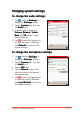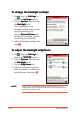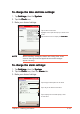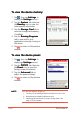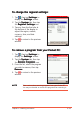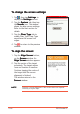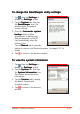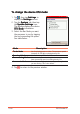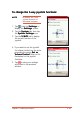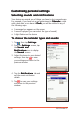User Manual
2-26
P505 Pocket PC
To change the screen settings:To change the screen settings:
To change the screen settings:To change the screen settings:
To change the screen settings:
1. Tap , then tap
SettingsSettings
SettingsSettings
Settings to
display the
SettingsSettings
SettingsSettings
Settings screen.
2. Tap the
SystemSystem
SystemSystem
System tab, then tap
the
ScreenScreen
ScreenScreen
Screen icon. The window
shows the align screen settings.
Refer to the next section for
details.
3. Tap the
Clear Type Clear Type
Clear Type Clear Type
Clear Type tab to
enable Clear Type. Clear Type
smoothens the screen font
edges.
4. Tap
to return to the previous
window.
NOTENOTE
NOTENOTE
N O T E Perform a screen alignment if the screen does not respond
correctly to stylus taps.
To align the screen:To align the screen:
To align the screen:To align the screen:
To align the screen:
1. Tap the
Align Screen Align Screen
Align Screen Align Screen
Align Screen button ,
on the
ScreenScreen
ScreenScreen
Screen window. An
Align Screen Align Screen
Align Screen Align Screen
Align Screen window appears.
2. Tap the centre of the target
accurately. The target moves
from one location to another.
Continue tapping the centre of
the target until the screen
alignment is finished.
The window returns to the
ScreenScreen
ScreenScreen
Screen window.