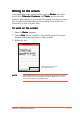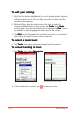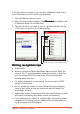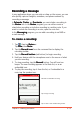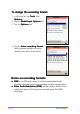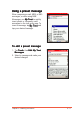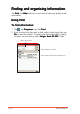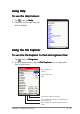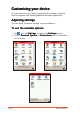User Manual
Chapter 2: Learning the Basics
2-11
Writing on the screenWriting on the screen
Writing on the screenWriting on the screen
Writing on the screen
In any application that accepts writing, such as
NotesNotes
NotesNotes
Notes, and in the
notes tab in
CalendarCalendar
CalendarCalendar
Calendar,
ContactsContacts
ContactsContacts
Contacts, and
TasksTasks
TasksTasks
Tasks, you can use the
stylus to write directly on the screen, like writing on a piece of paper.
You can edit and format what you have written and convert the
information to text at a later time.
To write on the screen:To write on the screen:
To write on the screen:To write on the screen:
To write on the screen:
1. Open the
NotesNotes
NotesNotes
Not es program.
2. Tap the
PenPen
PenPen
Pe n button to switch to the writing mode. The screen
displays blank space with lines to help you write.
3. Write your text.
NOTENOTE
NOTENOTE
N O T E Some applications that accept writing may not have the Pen
button. See the documentation for that application to find
out how to switch to writing mode.
Tap the Pen button and use
your stylus like a pen