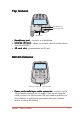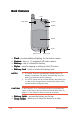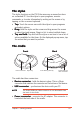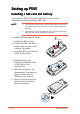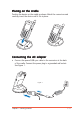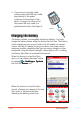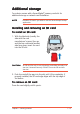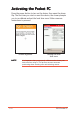User Manual
Chapter 1: Getting Started
1-13
Additional storageAdditional storage
Additional storageAdditional storage
Additional storage
Your device comes with a SecureDigital™ memory card slot for
additional storage or network card installation.
NOTENOTE
NOTENOTE
N O T E Install an SD card if you wish to use the Smart Keeper backup
application.
Installing and removing an SD cardInstalling and removing an SD card
Installing and removing an SD cardInstalling and removing an SD card
Installing and removing an SD card
To install an SD card:To install an SD card:
To install an SD card:To install an SD card:
To install an SD card:
1. With the label side (usually the
side with the card
manufacturer’s name) face up,
and the bar code/serial number
side face down, insert the card
into the SD slot.
2. Push the card all the way into the slot until it fits completely. If
properly installed, the SD card edge aligns with the top edge of
the device.
To remove an SD card:To remove an SD card:
To remove an SD card:To remove an SD card:
To remove an SD card:
Press the card slightly until it ejects.
CAUTION!CAUTION!
CAUTION!CAUTION!
C A U T I O N ! An SD card fits only in one orientation, and slides smoothly into
the slot if inserted correctly. DO NOT force the SD card into
the slot!