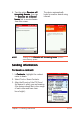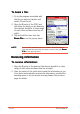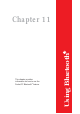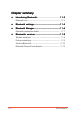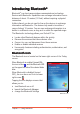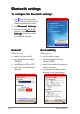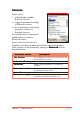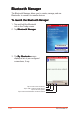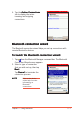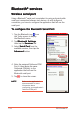User Manual
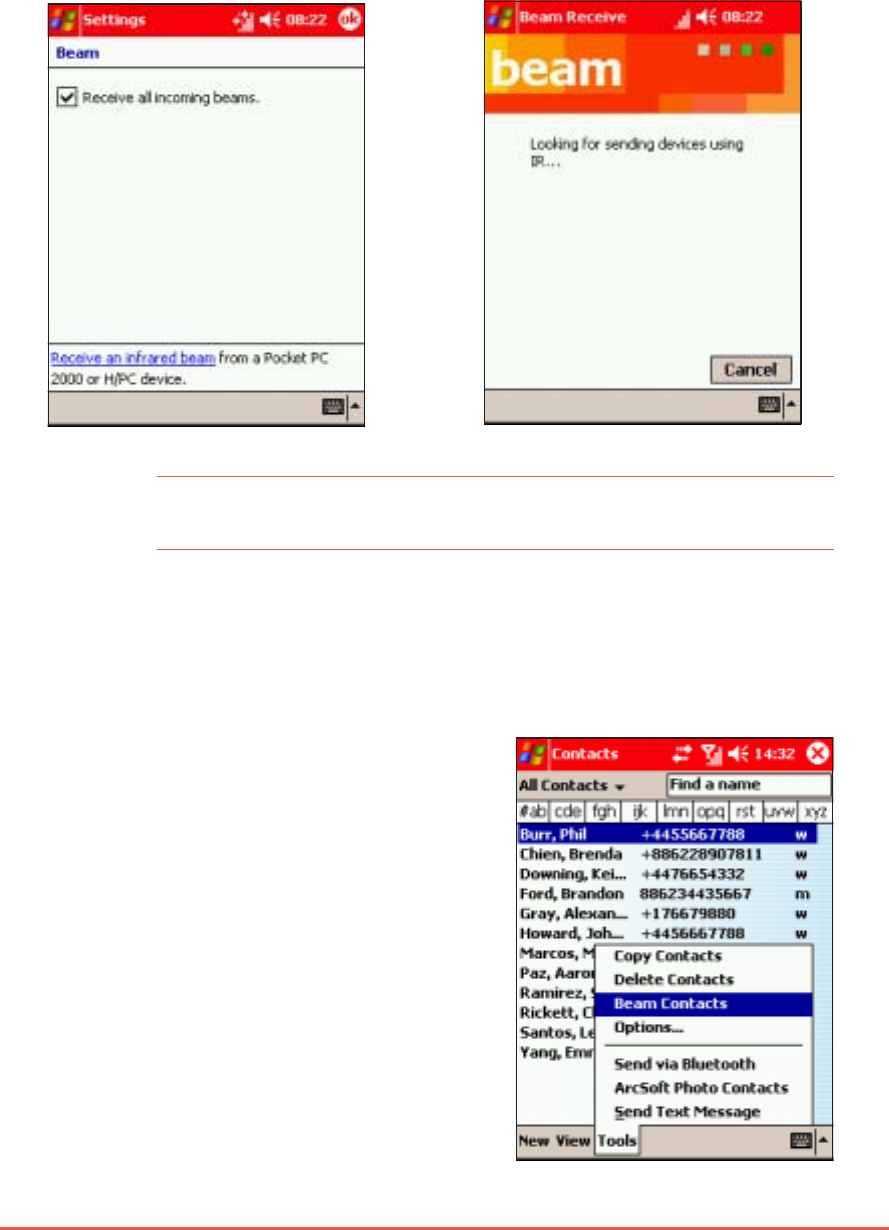
Chapter 10: Getting Connected
10-19
4. Tap the option
Receive allReceive all
Receive allReceive all
Receive all
incoming beamsincoming beams
incoming beamsincoming beams
incoming beams, then tap
the
Receive an infraredReceive an infrared
Receive an infraredReceive an infrared
Receive an infrared
beambeam
beambeam
be am link to receive beams
from this screen.
The device automatically
looks for another device using
infrared.
NOTENOTE
NOTENOTE
N O T E Turning off the
Receive all incoming beam Receive all incoming beam
Receive all incoming beam Receive all incoming beam
Receive all incoming beam options
saves battery power.
Sending informationSending information
Sending informationSending information
Sending information
To beam a contact:To beam a contact:
To beam a contact:To beam a contact:
To beam a contact:
1. In
ContactsContacts
ContactsContacts
Contacts, highlight the contact
name to beam.
2. Select Tools > Beam Contacts.
3. Align the IR ports of the P505 and
the device to which you are beaming
(the devices should be in close range
of each other and have clear
line-of-sight).