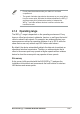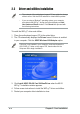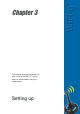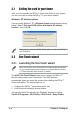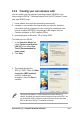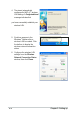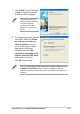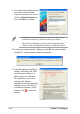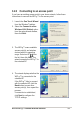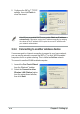User's Manual
3-2
Chapter 3: Setting up
3.1 Setting the card in your home
After you have installed the WiFi-g™ drivers and utilities to your system,
you are now ready to setup the WiFi-g™ in your home network.
Windows
®
XP wireless options
If you are using Windows
®
XP, a Wireless Option window appears during
startup. Select “Only use ASUS utilities and disable XP wireless
function”, then click OK.
3.2 One Touch wizard
3.2.1 Launching the One Touch wizard
Make sure that you have selected the most appropriate configuration
for your wireless home network before you proceed. Refer to section
1.4 “Recommended network setup” for details.
The ASUS One Touch Wizard allows you to configure the WiFi-g™
through step-by-step screen instructions. This utility launches
automatically when you restart the system after installing the WiFi-g™
drivers and utilities. The wizard helps you to:
1. Configure the WiFi-g™ as an access point, and
2. Set the Internet connection sharing feature.
You can also launch the wizard in the Windows
®
desktop by clicking
Start> All Programs > ASUS Utility > WLAN Card > Setup Wizard.
Make sure you select the ASUS utilities option to avail of the WiFi-g™
soft AP features.