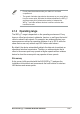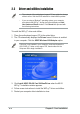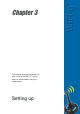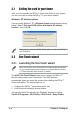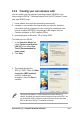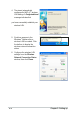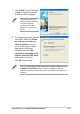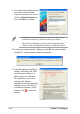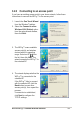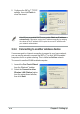User's Manual
2-4
Chapter 2: Card installation
2.2 Driver and utilities installation
• The contents of the motherboard support CD are subject to change
without notice. Visit the ASUS website for driver/utilities updates.
• If you are using a Windows
®
operating system, your computer
auto-detects the WiFi-g™ during start-up and displays an Add
New Hardware Wizard window. Click Cancel then proceed with
the following instructions.
To install the WiFi-g™ driver and utilities:
1. Place the motherboard support CD to the optical drive.
2. The CD automatically displays the Drivers menu if Autorun is enabled
in your computer. Click the ASUS Wireless LAN Adapter option.
If Autorun is not enabled in your computer, locate and browse the
ASUS WiFi-g™ folder on the support CD, then double click the
Setup.exe file to begin installation.
3. Click Install ASUS WLAN Card Utilities/Driver when the ASUS
WiFi-g™ installation window appears.
4. Follow screen instructions to install the WiFi-g™ driver and utilities.
5. Restart your computer after installation is done.