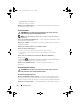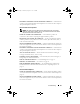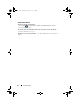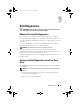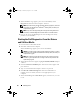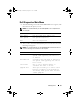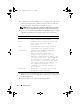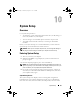book.book Page 62 Thursday, August 16, 2007 9:44 AM 3 Click Properties and click Ports. 4 Adjust the settings, as needed. R E I N S T A L L T H E P R I N T E R D R I V E R — See the printer documentation for information on reinstalling the printer driver. Scanner Problems CAUTION: Before you begin any of the procedures in this section, follow the safety instructions in the Product Information Guide. NOTE: If you need technical assistance for your scanner, contact the scanner’s manufacturer.
book.book Page 63 Thursday, August 16, 2007 9:44 AM D I S C O N N E C T H E A D P H O N E S F R O M T H E H E A D P H O N E C O N N E C T O R — Sound from the speakers is automatically disabled when headphones are connected to the computer’s side-panel headphone connector. No sound from external speakers NOTE: The volume control in MP3 and other media players may override the Windows volume setting. Always check to ensure that the volume on the media player(s) has not been turned down or off.
book.book Page 64 Thursday, August 16, 2007 9:44 AM Touch Pad Problems CHECK THE TOUCH PAD SETTINGS — 1 Click Start → Control Panel→ Printers and Other Hardware→ Mouse. 2 Try adjusting the settings. TO V E R I F Y T H A T T H E P R O B L E M I S W I T H T H E T O U C H P A D , C H E C K T H E M O U S E — See "Mouse Problems" on page 58. R E I N S T A L L T H E T O U C H P A D D R I V E R — See "Reinstalling Drivers and Utilities" on page 76.
book.book Page 65 Thursday, August 16, 2007 9:44 AM Dell Diagnostics CAUTION: Before you begin any of the procedures in this section, follow the safety instructions in the Product Information Guide. When to Use the Dell Diagnostics If you experience a problem with your computer, perform the checks in Lockups and Software Problems (see "Lockups and Software Problems" on page 56) and run the Dell Diagnostics before you contact Dell for technical assistance.
book.book Page 66 Thursday, August 16, 2007 9:44 AM 3 When the DELL™ logo appears, press immediately. Select Diagnostics from the boot menu and press . NOTE: If you wait too long and the operating system logo appears, continue to wait until you see the Microsoft® Windows® desktop; then, shut down your computer and try again. NOTE: If you see a message stating that no diagnostics utility partition has been found, run the Dell Diagnostics from the Drivers and Utilities media.
book.book Page 67 Thursday, August 16, 2007 9:44 AM Dell Diagnostics Main Menu 1 After the Dell Diagnostics loads and the Main Menu screen appears, click the button for the option you want. NOTE: It is recommended that you select Test System to run a complete test on your computer.
book.book Page 68 Thursday, August 16, 2007 9:44 AM 3 If a problem is encountered during a test, a message appears with an error code and a description of the problem. Write down the error code and problem description and see "Contacting Dell" on page 95. NOTE: The Service Tag for your computer is located at the top of each test screen. If you contact Dell, technical support will ask for your Service Tag.
book.book Page 69 Thursday, August 16, 2007 9:44 AM System Setup Overview Use System Setup as follows: • To change the system configuration information after you add, change, or remove any hardware in your computer • To set or change a user-selectable option such as the user password • To read the current amount of memory or set the type of hard drive installed Before you use System Setup, it is recommended that you write down the System Setup screen information for future reference.
book.book Page 70 Thursday, August 16, 2007 9:44 AM Options List — The tabbed options contain features that define the configuration of your computer, including installed hardware, power conservation, and security features. Option Field — This field contains information about each option. In this field you can view your current settings and make changes to your settings. Use the right- and left-arrow keys to highlight an option. Press to make that selection active.
book.book Page 71 Thursday, August 16, 2007 9:44 AM Advanced CPU Type Displays the Type of Processor installed in the system. CPU Speed Displays CPU Speed. Cache L1, L2 Displays the amount of Cache RAM available. Integrated peripherals Displays information about Serial ATA Configurations, and enables/disables Serial ATA Configuration, HD Audio, Onboard LAN and Onboard LAN Boot ROM. (enabled default) PnP/PCI Configurations Permits selection of a primary graphics controller.
book.book Page 72 Thursday, August 16, 2007 9:44 AM Auto Power On Date (Every Day default) Auto Power On Time (00:00:00 default) Sets the computer to automatically turn on. Every Day turns the computer on every day at the time set in Auto Power Time. 1-31 allows you to select a specific day of the month. NOTE: This feature does not work if you turn off your computer using the switch on a power strip or surge protector or if Auto Power On is set to disabled.
book.book Page 73 Thursday, August 16, 2007 9:44 AM Exit Exit options Provides options to Save Changes & Exit, Discard Changes and Exit, Load Optimal Defaults or Discard Changes. Boot Sequence This feature allows you to change the Boot Device Property for devices. Option Settings • Hard Disk — The computer attempts to boot from the hard drive. • Removable — The computer attempts to boot from a removable device, such as a USB key. • CD/DVD — The computer attempts to boot from the disc drive.
book.book Page 74 Thursday, August 16, 2007 9:44 AM Changing the Boot Sequence for Future Boots 1 Enter System Setup (see "Entering System Setup" on page 69). 2 Press the left- and right-arrow keys to highlight the Boot tab. 3 Press the up- and down-arrow keys to highlight the appropriate Boot Device Property, then press . 4 Press the up- and down-arrow keys to highlight the item you want to change, and then press .
book.book Page 75 Thursday, August 16, 2007 9:44 AM Reinstalling Software Drivers What Is a Driver? A driver is a program that controls a device such as a printer, mouse, or keyboard. All devices require a driver program. A driver acts like a translator between the device and any other programs that use the device. Each device has its own set of specialized commands that only its driver recognizes.
book.book Page 76 Thursday, August 16, 2007 9:44 AM Identifying Drivers If you experience a problem with any device, identify whether the driver is the source of your problem and, if necessary, update the driver. If your computer is running Microsoft Windows Vista™: 1 Click the Windows Vista Start button , and right-click Computer. 2 Click Properties→ Device Manager. NOTE: The User Account Control window may appear.
book.book Page 77 Thursday, August 16, 2007 9:44 AM If Device Driver Rollback does not resolve the problem, then use System Restore (see "Restoring Your Operating System" on page 78) to return your computer to the operating state that existed before you installed the new driver. 1 With the Windows desktop displayed, insert the Drivers and Utilities media. If this is your first time to use the Drivers and Utilities media, go to step 2. If not, go to step 5.
book.book Page 78 Thursday, August 16, 2007 9:44 AM Troubleshooting Software and Hardware Problems in the Microsoft® Windows® Vista™ Operating Systems If a device is either not detected during the operating system setup or is detected but incorrectly configured, you can use the Hardware Troubleshooter to resolve the incompatibility. To start the Hardware Troubleshooter: 1 Click the Windows Vista Start button , and click Help and Support.
book.book Page 79 Thursday, August 16, 2007 9:44 AM settings have left the computer in an undesirable operating state. Any changes that System Restore makes to your computer are completely reversible. NOTICE: Make regular backups of your data files. System Restore does not monitor your data files or recover them. NOTE: The procedures in this document were written for the Windows default view, so they may not apply if you set your Dell™ computer to the Windows Classic view.
book.book Page 80 Thursday, August 16, 2007 9:44 AM Using Dell™ Factory Image Restore NOTICE: Using Dell Factory Image Restore permanently deletes all data on the hard drive and removes any programs or drivers installed after you received your computer. If possible, back up the data before using these options. Use Factory Image Restore only if System Restore did not resolve your operating system problem. NOTE: Dell Factory Image Restore may not be available in certain countries or on certain computers.
book.book Page 81 Thursday, August 16, 2007 9:44 AM 7 Click the checkbox to confirm that you want to continue reformatting the hard drive and restoring the system software to the factory condition, then click Next. The restore process begins and may take five or more minutes to complete. A message appears when the operating system and factory-installed applications have been restored to factory condition. 8 Click Finish to reboot the system.
book.book Page 82 Thursday, August 16, 2007 9:44 AM NOTICE: The Drivers and Utilities media provides options for reinstalling Windows Vista. The options can overwrite files and possibly affect programs that are installed on your hard drive. Therefore, do not reinstall Windows Vista unless a Dell technical support representative instructs you to do so. 1 Save and close any open files and exit any open programs. 2 Insert the Operating System disc. 3 Click Exit if the Install Windows message appears.
book.book Page 83 Thursday, August 16, 2007 9:44 AM Specifications NOTE: Offerings may vary by region. For more information regarding the configuration of your computer, click Start → Help and Support and select the option to view information about your computer.
book.book Page 84 Thursday, August 16, 2007 9:44 AM Memory Type 667-MHz and 800-MHz non-ECC DDR2 SDRAM NOTE: Your computer does not support registered, ECC, or buffered memory. Memory connectors two Memory capacities 1 GB, or 2 GB Minimum memory 1 GB Maximum memory 4 GB BIOS address F0000h Drives and Devices Drives one 3.5-inch hard-drive, one slim-line slot-load 5.
book.
book.book Page 86 Thursday, August 16, 2007 9:44 AM Audio (continued) Volume controls keyboard shortcuts, program menus, media control buttons on front of display and optional optimized wireless keyboard Communications NIC Integrated network interface capable of 10/100/1000-Mbps communication: • Green — A good connection exists between a 10-Mbps network and the computer. • Orange — A good connection exists between a 100-Mbps network and the computer.
book.
book.book Page 88 Thursday, August 16, 2007 9:44 AM Physical Approximate height 15.9 inch (40.5 cm) Approximate width 23.5 inch (59.7 cm) Approximate depth (without cords 3.3 inch (8.38 cm) or stand) Approximate depth with stand installed 7.3 inch (18.5 cm) Approximate weight (typical) 28.2 lb (12.8 kg) Environmental Temperature: Operating 10° to 35°C (50° to 95°F) Storage –40° to 65°C (–40° to 149°F) Relative humidity 20% to 80% (noncondensing) Maximum vibration: Operating 0.
book.book Page 89 Thursday, August 16, 2007 9:44 AM Getting Help Obtaining Assistance If you experience a problem with your computer, you can complete the following steps to diagnose and troubleshoot the problem: 1 See "Troubleshooting" on page 51 for information and procedures that pertain to the problem your computer is experiencing. 2 See "Dell Diagnostics" on page 65 for procedures on how to run Dell Diagnostics. 3 Fill out the "Diagnostics Checklist" on page 94.
book.book Page 90 Thursday, August 16, 2007 9:44 AM Technical Support and Customer Service Dell's support service is available to answer your questions about Dell™ hardware. Our support staff uses computer-based diagnostics to provide fast, accurate answers. To contact Dell's support service, see "Before You Call" on page 93, and then see the contact information for your region or go to support.dell.com.
book.book Page 91 Thursday, August 16, 2007 9:44 AM la-techsupport@dell.com (Latin America and Caribbean countries only) apsupport@dell.com (Asian/Pacific countries only) • Dell Marketing and Sales e-mail addresses apmarketing@dell.com (Asian/Pacific countries only) sales_canada@dell.com (Canada only) • Anonymous file transfer protocol (FTP) ftp.dell.com Log in as user: anonymous, and use your e-mail address as your password.
book.book Page 92 Thursday, August 16, 2007 9:44 AM Product Information If you need information about additional products available from Dell, or if you would like to place an order, visit the Dell website at www.dell.com. For the telephone number to call for your region or to speak to a sales specialist, see"Contacting Dell" on page 95.
book.book Page 93 Thursday, August 16, 2007 9:44 AM Before You Call NOTE: Have your Express Service Code ready when you call. The code helps Dell’s automated-support telephone system direct your call more efficiently. You may also be asked for your Service Tag (located on the back or bottom of your computer). Remember to fill out the Diagnostics Checklist (see "Diagnostics Checklist" on page 94).
book.
book.book Page 95 Thursday, August 16, 2007 9:44 AM Contacting Dell NOTE: If you do not have an active Internet connection, you can find contact information on your purchase invoice, packing slip, bill, or Dell product catalog. Dell provides several online and telephone-based support and service options. Availability varies by country and product, and some services may not be available in your area. To contact Dell for sales, technical support, or customer service issues: 1 Visit support.dell.com.
book.
book.book Page 97 Thursday, August 16, 2007 9:44 AM Appendix FCC Notice (U.S. Only) FCC Class B This equipment generates, uses, and can radiate radio frequency energy and, if not installed and used in accordance with the manufacturer’s instruction manual, may cause interference with radio and television reception. This equipment has been tested and found to comply with the limits for a Class B digital device pursuant to Part 15 of the FCC Rules. This device complies with Part 15 of the FCC Rules.
book.book Page 98 Thursday, August 16, 2007 9:44 AM The following information is provided on the device or devices covered in this document in compliance with the FCC regulations: Product name: Dell™ XPS One™ A2010 Model number: MTG Company name: Dell Inc. Worldwide Regulatory Compliance & Environmental Affairs One Dell Way Round Rock, TX 78682 USA 512-338-4400 NOTE: For further regulatory information, see your Product Information Guide.
book.book Page 99 Thursday, August 16, 2007 9:44 AM Glossary Terms in this Glossary are provided for informational purposes only and may or may not describe features included with your particular computer. A AC — alternating current — The form of electricity that powers your computer when you plug the AC adapter power cable in to an electrical outlet.
book.book Page 100 Thursday, August 16, 2007 9:44 AM bit — The smallest unit of data interpreted by your computer. Blu-ray Disc™ (BD)— An optical storage technology offering storage capacity of up to 50 GB, full 1080p video resolution (HDTV required), and as many as 7.1 channels of native, uncompressed surround sound. Bluetooth® wireless technology — A wireless technology standard for short-range (9 m [29 feet]) networking devices that allows for enabled devices to automatically recognize each other.
book.book Page 101 Thursday, August 16, 2007 9:44 AM CD-RW drive — A drive that can read CDs and write to CD-RW (rewritable CDs) and CD-R (recordable CDs) discs. You can write to CD-RW discs multiple times, but you can write to CD-R discs only once. CD-RW/DVD drive — A drive, sometimes referred to as a combo drive, that can read CDs and DVDs and write to CD-RW (rewritable CDs) and CD-R (recordable CDs) discs. You can write to CD-RW discs multiple times, but you can write to CD-R discs only once.
book.book Page 102 Thursday, August 16, 2007 9:44 AM DIN connector — A round, six-pin connector that conforms to DIN (Deutsche Industrie-Norm) standards; it is typically used to connect PS/2 keyboard or mouse cable connectors. disk striping — A technique for spreading data over multiple disk drives. Disk striping can speed up operations that retrieve data from disk storage. Computers that use disk striping generally allow the user to select the data unit size or stripe width.
book.book Page 103 Thursday, August 16, 2007 9:44 AM E ECC — error checking and correction — A type of memory that includes special circuitry for testing the accuracy of data as it passes in and out of memory. ECP — extended capabilities port — A parallel connector design that provides improved bidirectional data transmission. Similar to EPP, ECP uses direct memory access to transfer data and often improves performance.
book.book Page 104 Thursday, August 16, 2007 9:44 AM F Fahrenheit — A temperature measurement scale where 32° is the freezing point and 212° is the boiling point of water. FBD — fully-buffered DIMM — A DIMM with DDR2 DRAM chips and an Advanced Memory Buffer (AMB) that speeds communication between the DDR2 SDRAM chips and the system. FCC — Federal Communications Commission — A U.S.
book.book Page 105 Thursday, August 16, 2007 9:44 AM H hard drive — A drive that reads and writes data on a hard disk. The terms hard drive and hard disk are often used interchangeably. heat sink — A metal plate on some processors that helps dissipate heat. hibernate mode — A power management mode that saves everything in memory to a reserved space on the hard drive and then turns off the computer.
book.book Page 106 Thursday, August 16, 2007 9:44 AM IrDA — Infrared Data Association — The organization that creates international standards for infrared communications. IRQ — interrupt request — An electronic pathway assigned to a specific device so that the device can communicate with the processor. Each device connection must be assigned an IRQ. Although two devices can share the same IRQ assignment, you cannot operate both devices simultaneously.
book.book Page 107 Thursday, August 16, 2007 9:44 AM M Mb — megabit — A measurement of memory chip capacity that equals 1024 Kb. Mbps — megabits per second — One million bits per second. This measurement is typically used for transmission speeds for networks and modems. MB — megabyte — A measurement of data storage that equals 1,048,576 bytes. 1 MB equals 1024 KB. When used to refer to hard drive storage, the term is often rounded to 1,000,000 bytes.
book.book Page 108 Thursday, August 16, 2007 9:44 AM MP — megapixel — A measure of image resolution used for digital cameras. ms — millisecond — A measure of time that equals one thousandth of a second. Access times of storage devices are often measured in ms. N network adapter — A chip that provides network capabilities. A computer may include a network adapter on its system board, or it may contain a PC Card with an adapter on it.
book.book Page 109 Thursday, August 16, 2007 9:44 AM PCI Express — A modification to the PCI interface that boosts the data transfer rate between the processor and the devices attached to it. PCI Express can transfer data at speeds from 250 MB/sec to 4 GB/sec. If the PCI Express chip set and the device are capable of different speeds, they will operate at the slower speed. PCMCIA — Personal Computer Memory Card International Association — The organization that establishes standards for PC Cards.
book.book Page 110 Thursday, August 16, 2007 9:44 AM read-only — Data and/or files you can view but cannot edit or delete. A file can have read-only status if: • It resides on a physically write-protected floppy disk, CD, or DVD. • It is located on a network in a directory and the system administrator has assigned rights only to specific individuals. refresh rate — The frequency, measured in Hz, at which your screen's horizontal lines are recharged (sometimes also referred to as its vertical frequency).
book.book Page 111 Thursday, August 16, 2007 9:44 AM SDRAM — synchronous dynamic random-access memory — A type of DRAM that is synchronized with the optimal clock speed of the processor. serial connector — An I/O port often used to connect devices such as a handheld digital device or digital camera to your computer. Service Tag — A bar code label on your computer that identifies your computer when you access Dell Support at support.dell.com or when you call Dell for customer service or technical support.
book.book Page 112 Thursday, August 16, 2007 9:44 AM The number of colors and resolution that a program displays depends on the capabilities of the monitor, the video controller and its drivers, and the amount of video memory installed in the computer. S-video TV-out — A connector used to attach a TV or digital audio device to the computer. SXGA — super-extended graphics array — A video standard for video cards and controllers that supports resolutions up to 1280 x 1024.
book.book Page 113 Thursday, August 16, 2007 9:44 AM UPS — uninterruptible power supply — A backup power source used when the electrical power fails or drops to an unacceptable voltage level. A UPS keeps a computer running for a limited amount of time when there is no electrical power. UPS systems typically provide surge suppression and may also provide voltage regulation. Small UPS systems provide battery power for a few minutes to enable you to shut down your computer.
book.book Page 114 Thursday, August 16, 2007 9:44 AM turned on, the computer is infected when it reads the boot sectors of the floppy disk expecting to find the operating system. If the computer is infected, the boot virus may replicate itself onto all the floppy disks that are read or written in that computer until the virus is eradicated. V — volt — The measurement of electric potential or electromotive force.
book.book Page 115 Thursday, August 16, 2007 9:44 AM Zip — A popular data compression format. Files that have been compressed with the Zip format are called Zip files and usually have a filename extension of .zip. A special kind of zipped file is a self-extracting file, which has a filename extension of .exe. You can unzip a self-extracting file by double-clicking it. Zip drive — A high-capacity floppy drive developed by Iomega Corporation that uses 3.5-inch removable disks called Zip disks.
book.
book.
book.
book.
book.
book.book Page 121 Thursday, August 16, 2007 9:44 AM system setup entering, 69 options, 70 screens, 69 T telephone numbers, 95 touch pad cleaning, 50 customizing, 44 transferring information to a new computer, 25 troubleshooting conflicts, 78 Dell Diagnostics, 65 Hardware Troubleshooter, 78 Help and Support, 13 restore to previous state, 78 U uninterruptible power supply.
book.
Regulatory Statements for BCM94321MC USA-Federal Communications Commission (FCC) This equipment has been tested and found to comply with the limits for a Class B digital device, pursuant to Part 15 of FCC Rules. These limits are designed to provide reasonable protection against harmful interference in a residential installation. This equipment generates, uses, and can radiate radio frequency energy.
Canada – Industry Canada (IC) This device complies with RSS 210 of Industry Canada. Operation is subject to the following two conditions: (1) this device may not cause interference, and (2) this device must accept any interference, including interference that may cause undesired operation of this device.