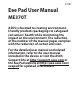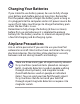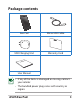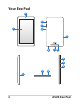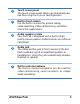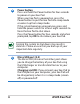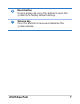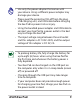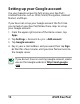Eee Pad User Manual E7287 ME370T ASUS is devoted to creating environmentfriendly products/packagings to safeguard consumers’ health while minimizing the impact on the environment. The reduction of the number of the manual pages complies with the reduction of carbon emission. For the detailed user manual and related information, refer to the user manual included in the device or visit the ASUS Support Site at http://support.asus.com or the Eee Pad website at http://eee.asus.
Charging Your Batteries If you intend to use battery power, be sure to fully charge your battery pack before going on long trips. Remember that the power adapter charges the battery pack as long as it is plugged into the computer and an AC power source. Be aware that it takes much longer to charge the battery pack when the Eee Pad is in use. Remember to fully charge the battery (8 hours or more) before first use and whenever it is depleted to prolong battery life.
Package contents Eee Pad Micro USB Cable USB Charging Unit Warranty Card ual User Man User Manual • If any of the items is damaged or missing, contact your retailer. • T he bundled power plug varies with country or region.
Your Eee Pad 2 6 9 8 1 5 4 7 3 6 9 8 5 4 7 4 ASUS Eee Pad
1 Touch screen panel The touch screen panel allows you to operate your Eee Pad using the stylus or touch gestures. 2 Built-in front camera Use the built-in camera for picture taking, video recording, video conferencing, and other interactive applications. 3 Audio speaker system Your Eee Pad is equipped with a built-in high quality stereo speaker. Audio features are software controlled. 4 Audio jack The stereo combo jack (3.
Power button Press and hold the Power button for four seconds to power on your Eee Pad. When your Eee Pad is powered on, press the Power button to put the Eee Pad into sleep mode or wake it up from sleep mode. If the system becomes unresponsive, press and hold the power switch for at least eight seconds to force the Eee Pad to shut down. Press the Power button for four seconds and when prompted, tap OK to shut down your Eee Pad. Forcing the system to shut down may result in data loss.
8 Reset button Using a paper clip, press this button to reset the system to its factory default settings. 9 Volume key Press this button to increase or decrease the system volume.
Connecting to the power adapter Connect the power adapter into the Eee Pad and to a power outlet.
• Use only the power adapter that comes with your device. Using a different power adapter may damage your device. • Please peel the protective film off from the plug, USB charging unit, and USB cable before charging the Eee Pad to prevent risk or injury. • Using the bundled power adapter and USB cable to connect your Eee Pad to a power outlet is the best way to charge the Eee Pad.
Setting up your Google account Use your Google account to fully enjoy your Eee Pad's Android features such as GTalk, Gmail, Navigation, Android Market, and Maps. If you have not set up your Google account the first time you turned on your Eee Pad, follow these steps to set up your Google account: 1. From the upper right corner of the Home screen, tap Apps. 2. Tap Settings > Accounts & sync > Add account. 3. Tap Google accounts. 4. Key in your e-mail address and password, then tap Sign in.
Copyright Information No part of this manual, including the products and software described in it, may be reproduced, transmitted, transcribed, stored in a retrieval system, or tranPadd into any language in any form or by any means, except documentation kept by the purchaser for backup purposes, without the express written permission of ASUSTeK COMPUTER INC. (“ASUS”). ASUS and Eee Pad logo are trademarks of ASUSTek Computer Inc. Information in this document is subject to change without notice.
Limitation of Liability Circumstances may arise where because of a default on ASUS’ part or other liability, you are entitled to recover damages from ASUS.
CE Mark Warning CE marking for devices without wireless LAN/ Bluetooth The shipped version of this device complies with the requirements of the EEC directives 2004/108/EC “Electromagnetic compatibility” and 2006/95/EC “Low voltage directive”. CE marking for devices with wireless LAN/ Bluetooth This equipment complies with the requirements of Directive 1999/5/EC of the European Parliament and Commission from 9 March, 1999 governing Radio and Telecommunications Equipment and mutual recognition of conformity.
ASUS Recycling/Takeback Services ASUS recycling and takeback programs come from our commitment to the highest standards for protecting our environment. We believe in providing solutions for you to be able to responsibly recycle our products, batteries, other components as well as the packaging materials. Please go to http://csr.asus.com/english/Takeback.htm for detailed recycling information in different regions. Risk of explosion if battery is replaced by an incorrect type.
Declarations and Safety Statements Federal Communications Commission Statement This device complies with part 15 of the FCC Rules. Operation is subject to the following two conditions: (1) This device may not cause harmful interference, and (2) this device must accept any interference received, including interference that may cause undesired operation. This device has been tested and found to comply with the limits for a Class B digital device, pursuant to Part 15 of the FCC Rules.
The antenna(s) used for this transmitter must not be co-located or operating in conjunction with any other antenna or transmitter. RF Exposure Information (SAR) This device meets the government’s requirements for exposure to radio waves. This device is designed and manufactured not to exceed the emission limits for exposure to radio frequency (RF) energy set by the Federal Communications Commission of the U.S. Government.
This device is in compliance with SAR for general population / uncontrolled exposure limits in ANSI/IEEE C95.1-1999 and had been tested in accordance with the measurement methods and procedures specified in OET Bulletin 65 Supplement C. IC Regulations This device complies with Industry Canada licence-exempt RSS standard(s).
The County Code Selection feature is disabled for products marketed in the US/Canada. For product available in the USA/ Canada markets, only channel 1~11 can be operated. Selection of other channels is not possible.