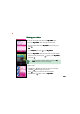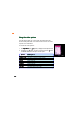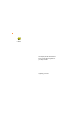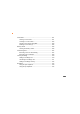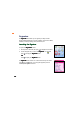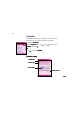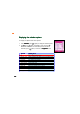Viewing your videos You can play and view all saved videos in the My Video folder. To open the M y V i d e o folder from the Camera menu: Go to the Camera menu, select My Video from the menu, then press . OR In the C a m e r a menu, press to open M y V i d e oo. To open the M y V i d e o folder from the video recorder display: When in the video recorder, press then press .
Using the video options The video options allow you to view, delete, and rename video files saved in the My Video folder. You can also use this menu to set a video as power on or off animation. To access the video options: 1. From My Video Video, press (Option) to display the video options menu. 2. Use (up) or (down) to select an option, then press to the table below for a description of each option. Option View Change View Set as Delete Delete All Rename Detail Storage 232 .
9 M303 This chapter provides information on how to use the phone organizer for your daily activities.
Chapter summary Organizer ........................................................................................ 244 Launching the Organizer .......................................................... 244 Calendar .......................................................................................... 245 Displaying the calendar options ............................................... 246 Adding a calendar event or record ..........................................
Voice Memo .................................................................................... 261 Creating a voice memo ............................................................ 261 Listening to a voice memo ....................................................... 263 Sending a voice memo using MMS ........................................... 264 Deleting a voice memo(s) ........................................................ 265 Memory Status ............................................................
Organizer The Organizer O rg ani ze r menu allows you to organize your daily activities through helpful applications such as the Calendar, Voice and Text Memo, Calculator, Currency Exchange, Alarm, World Clock, etc. Launching the Organizer To open the O r g a n i z e r menu: 1. Put the phone in idle mode, then press to display the main menu. 2. Use the navigation keys to select the Organizer icon press to display the Organizer menu. OR Press , then to display the Organizer menu.
Calendar The Calendar menu allows you to manage your daily schedule with settings that you can customize according to your needs To open the C a l e n d a rr: 1 From the Organizer menu, use C a l e n d a rr, then press . (up) or (down) to select OR Press to display the C a l e n d a rr.
Displaying the calendar options To display the phone book menu options: 1. In the Calendar Calendar, press (Option) to display the calendar options. 2. Use (up) or (down) to highlight an item, then press . Refer to the table below for a brief description of each item. Otherwise, press Options Add Highlight Toggle Set Weeks Start Set Holiday List Holiday List Horoscopes View All Delete Past Delete All Go To Date Storage 246 (Back) to return to the Organizer menu.
Adding a calendar event or record To add a calendar event or record: 1. In the Calendar Calendar, press (Option) to display the calendar options. 2. Use (up) or (down) to highlight A d dd, then press . The Add Record screen appears. 3. The Add Record window allows you to customize the following calendar event/record information. Select an information field, press , then modify the information as desired.
Viewing all calendar events or records To view all calendar events or records: 1. In the Calendar Calendar, press (Option) to display the calendar options. 2. Use (up) or (down) to highlight V i e w A l ll, then press . The V i e w A l l screen appears and displays a list of all calendar events/records. Take note of the icon that precedes a calendar event or record. this calendar event/record has reached its reminder time this calendar event/record has not reached its reminder time 3.
To delete all calendar events or records: 1. In the Calendar Calendar, press 2. Use (up) or (Option) to display the calendar options. (down) to highlight Delete All All, then press . 3. When prompted, press (Yes) to delete all calendar events and records. A Deleted successfully! message appears to indicate that all calendar events or records has been deleted. The screen returns to the C a l e n d a rr. Setting the start of the week day To set the start of the week day: 1.
Setting a holiday To set a holiday: 1. In the Calendar Calendar, press (Option) to display the calendar options. (down) to highlight Set Holiday Holiday, then press . 3. Key-in the holiday date and name in the respective fields, then press (Save). A Data Saved! message appears to indicate that the holiday has been set. The screen returns to the Calendar. 2. Use (up) or Depending on your H i g h l i g h t T o g g l e settings, the holiday is displayed in a different color for easy recognition.
3. Use (up) or (down) to highlight a holiday, then press view the holiday details. 4. When finished, press menu. to (Back) to return to the List Holiday Listing horoscopes To view a list of horoscopes: 1. In the Calendar Calendar, press 2. Use (up) or (down) to highlight List Horoscopes Horoscopes, then press . (Option) to display the calendar options. 3. Scroll through the horoscopes using (up) or (down).
Alarm The A l a r m menu allows you to set five alarms with different frequency, time, and alarm tone, so you are notified of important events anytime. To open the A l a r m m: From the Organizer menu, use Alarm m, then press . (up) or (down) to select OR Press to display the A l a r m menu. Setting an alarm To set an alarm: 1. In the A l a r m menu, press (up) or (down) to highlight an alarm number, then press . The box preceding the alarm number is checked out. 2.
4. Press (Option), select Alarm Type from the menu, then press . 5. Use (up) or (down) to highlight the alarm frequency, then press . (Back) to 6. Press return to the A l a r m menu. 7. Press (Option), select R i n g t o n e from the menu, then press . 8. Use (up) or (down) to highlight the alarm ring tone, then press . 9. Press (Back) to return to the A l a r m menu. • If the phone is off and an alarm reaches its specified time, the phone automatically turns on and sounds the alarm ring tone.
Turning off an alarm To turn-off an alarm: 1. In the A l a r m menu, use (up) or (down) to highlight the alarm you wish to turn off, then press to uncheck the box preceding the alarm. 2. Press 254 (Back) to return to the Organizer menu.
World Clock The World Clock lets you know the time in other countries and cities. This menu allows you to set the local time or view the time in other parts of the world with the local time as reference. To open the W o r l d C l o c k screen: From the Organizer menu, use C l o c kk, then press . (up) or (down) to select W o r l d OR Press to display the World Clock screen.
Changing the local time To change the local time using the time line: 1. Press (left) or (right) to move the local time line across the world map until it is over the desired location. 2. The selected location and time information are shown below the world map. Press to change the local time. (Yes) to confirm the local time change. 3. When prompted, press A message appears on screen telling you that the local time has been changed. The display returns to the World Clock screen.
Viewing other locations If you cannot locate your city or country using the time line, you can view other locations using the World Clock options. To do this: 1 1. In the World Clock screen, press from the pop-up menu, then press countries appears. (Option), select V i e w A l l . A list of all available cities and (Option), select the continent of 2. To specify your search, tap location, then press . A list of all available cities and countries in the selected continent is displayed. 3.
Calculator The calculator allows you to compute simple mathematical operations. To open the C a l c u l a t o rr: From the Organizer menu, use Calculator, then press . Calculator (up) or (down) to select OR Press to display the Calculator Calculator. The function of the following keys changes when the phone is in calculator mode. Key Function Key [+] add Function [–] subtract [÷] divide [x] multiply [.
Text Memo The text memo menu allows you to create short memos containing important notices or reminders. To open the T e x t M e m o o: From the Organizer menu, use M e m oo, then press . (up) or (down) to select T e x t OR Press to display the Text Memo. You can create a text memo of up to 70 characters. Creating a text memo To create a text memo: 1. In the Text Memo screen, use blank text memo, then press .
The blank text memo screen appears. 3. Press (Option), select Edit Title from the menu, then press . 4. When prompted, key-in the text memo title then press . 5. Press (Option), select E d i t C o n t e n t from the menu, then press . 6. When prompted, key-in the text memo content then press . 7. When finished, press (Option), select S a v e from the menu, then press . 8. The title of the created text memo now appears in the text memo list. Press (Back) to return to the Organizer menu.
5. A S a v e d successfully! screen appears to indicate that the currency exchange rate has been saved. 5 The display returns to the C u r r e n c y Exchange screen showing the created currency conversion and rate. Calculating an exchange rate To calculate for the exchange rate: 1. In the Currency Exhange screen, press (Option), highlight Calculate from the pop-up menu, then press . The Calculate screen appears. 1 2.
Adding an exchange currency To add an exchange currency: 1. In the Currency Exhange screen, press (Option), highlight List Currency from the pop-up menu, then press . The Currency Curre ncy screen appears with the list of available currencies. 1 (Option), highlight A d d from 2. In the Currency Curre ncy screen, press the pop-up menu, then press . The Modify Currency screen appears. 3. Key-in the currency name using the keypad, then press . A currency name is limited to only four characters.
Stopwatch The Stopwatch allows you to record time in split and lap modes. To open the S t o p w a t c h h: From the Organizer menu, use S t o p w a t c hh, then press . (up) or (down) to select OR Press to display the Stopwatch screen. You can switch the stopwatch from s p l i t to l a p mode or vice versa by (up) or (down). pressing Lap mode Split mode Lap stopwatch is commonly used for timing races and other sports that are divided into laps, such as car racing.
Using the split stopwatch To use the split stopwatch: 1 1. In the Stopwatch screen, select the split stopwatch mode by pressing (up) or (down). 2. Press to start the stopwatch. (Mark) to mark a specific time. The marked time is 3. Press displayed at the bottom of the screen. You can create a maximum eight marks for a given time. You can also view the time marks by pressing (left) or (right) while the stopwatch is in progress. 4. Press to stop the stopwatch. 5.
Using the lap stopwatch 1 To use the lap stopwatch: 1. In the Stopwatch screen, select the lap stopwatch mode by pressing (up) or (down). 2. Press to start the stopwatch. (Mark) to mark the first lap time. The lap time is displayed 3. Press at the bottom of the screen. When necessary, press (Mark) to mark the second lap time, and so on. The screen displays the latest two laps. 4. Press to stop the stopwatch. 5. After recording the time, press (Reset) to reset the stopwatch.
FCC Regulations: zThis mobile phone complies with part 15 of the FCC Rules. Operation is subject to the condition that this device does not cause harmful interference. zThis mobile phone complies with part 15 of the FCC Rules. Operation is subject to the following two conditions: (1) This device may not cause harmful interference, and (2) this device must accept any interference received, including interference that may cause undesired operation.
RF Exposure Information (SAR) This model phone meets the government’s requirements for exposure to radio waves. This phone is designed and manufactured not to exceed the emission limits for exposure to radio frequency (RF) energy set by the Federal Communications Commission of the U.S. Government. The exposure standard for wireless mobile phones employs a unit of measurement known as the Specific Absorption Rate, or SAR. The SAR limit set by the FCC is 1.6W/kg.