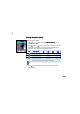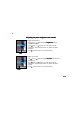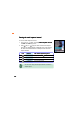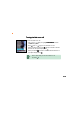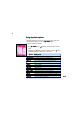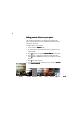Installation Instructions Part 4
217217
217217
217
Using the photo optionsUsing the photo options
Using the photo optionsUsing the photo options
Using the photo options
The photo options allow you to save, hide, delete, rename, edit, send,
and slideshow the photos saved in the
My Album My Album
My Album My Album
My A l b um folder.
To access the photo options:
1. From
My AlbumMy Album
My AlbumMy Album
My A l bum, press (Option) to display the photo options
menu.
2. Use
(up) or (down) to select an option, then press . Refer
to the table below for a description of each option.
OptionOption
OptionOption
Option
Allows you toAllows you to
Allows you toAllows you to
Allows you to
ViewView
ViewView
V i e w open an image in full screen mode
Change ViewChange View
Change ViewChange View
C h a n g e V iew view images in namelist or thumbnail modes
Set asSet as
Set asSet as
S e t a s save an image as main or external display wallpaper
Save asSave as
Save asSave as
S a v e a s save an image in main display size (128 x 160 jpeg) or
external display size (64 x 96 jpeg)
HideHide
HideHide
H i d e save the image in the Private Album folder
DeleteDelete
DeleteDelete
D e le t e delete an image
Delete AllDelete All
Delete AllDelete All
D e l e t e All delete all images in the My Album folder
RenameRename
RenameRename
Rename rename an image
Edit ImageEdit Image
Edit ImageEdit Image
E d i t I mage apply special effects, frame, text, rotate, or flip an image
Four In OneFour In One
Four In OneFour In One
F o u r I n O n e create a photo collage of four stored images
Send MMSSend MMS
Send MMSSend MMS
S e n d M M S send an image to an MMS-enabled phone
DetailDetail
DetailDetail
D e t a i l view the image details including the filename, size, format, etc.
Slide ShowSlide Show
Slide ShowSlide Show
S l i d e S h o w view a slide show of all images saved in an My Album folder
StorageStorage
StorageStorage
S t o ra g e view the My Album storage status