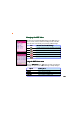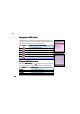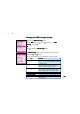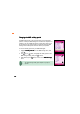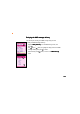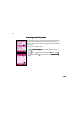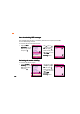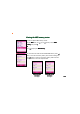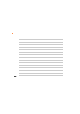How-To Guide Part 3
191191
191191
191
Managing the MMS InboxManaging the MMS Inbox
Managing the MMS InboxManaging the MMS Inbox
Managing the MMS Inbox
The phone saves all downloaded MMS messages in the MMS Inbox. You
can view, review, forward, or delete the messages stored in the MMS
Inbox. Take note of the following icons preceding an MMS message.
IconIcon
IconIcon
Icon
Indicates that the MMS messageIndicates that the MMS message
Indicates that the MMS messageIndicates that the MMS message
Indicates that the MMS message
received has been successfully downloaded to the phone
has not been read
has been read
notification has not been read
notification has already been read
Using the MMS Inbox menuUsing the MMS Inbox menu
Using the MMS Inbox menuUsing the MMS Inbox menu
Using the MMS Inbox menu
When in the
MMS InboxMMS Inbox
MMS InboxMMS Inbox
MMS Inbox, press (Option) to display a pop-up menu
containing the options for the selected message or multiple messages.
OptionOption
OptionOption
Option
Allows you toAllows you to
Allows you toAllows you to
Allows you to
ViewView
ViewView
V i e w View the selected message
DeleteDelete
DeleteDelete
D e l e t e Delete the selected message
DeleteDelete
DeleteDelete
Delete
AllAll
AllAll
A l l Delete all messages in the MMS Inbox
Call OutCall Out
Call OutCall Out
C a l l O u t Dial the number of the MMS sender