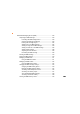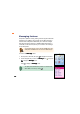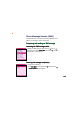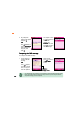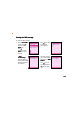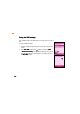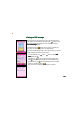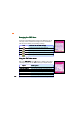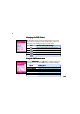Multimedia Messaging Service (MMS) ............................................. 180 Composing an MMS message ................................................... 180 Launching the MMS message editor .................................. 180 Choosing the message recipient(s) .................................. 180 Entering the message subject .......................................... 182 Adding text to the MMS message ..................................... 182 Adding an image to the MMS message .................
Messaging features The phone is capable of creating, sending, and receiving both multimedia messaging service (MMS) or short message service (SMS) messages to and from other mobile phones. MMS allows you to send text messages with audio and image attachments to an MMS-enabled mobile phone or e-mail. SMS, on the other hand, allows you to send short text messages to any mobile phone. Ask your phone operator on how to activate the MMS feature. Only mobile phones with MMS feature can send/receive MMS messages.
Short Message Service (SMS) The phone allows you to compose and send Short Message Service (SMS) or text message to another mobile phone. Composing and sending an SMS message Launching the SMS message editor To launch the SMS message editor, use the (up) or (down) button to select E d i t S M S S, then press . The SMS message editor screen appears. Choosing the message recipient(s) To choose the recipient(s): 1. In the Edit MMS screen, highlight the T o : field then press A Phone Number window appears. .
2. Key-in the phone number of the recipient, then press . OR (Names) to Press open the Phonebook Phonebook, select a phone book entry(ies), then press . 3. The recipient’s name or number appears in the T o field. Highlight the C o n t e n t field, then press to compose the SMS message. Composing the SMS message To compose the SMS message: 1. Use the keypad to compose the SMS message. OR Press (Option) to insert a common word, or copy text from the clipboard. 164 2.
Sending the SMS message To send the SMS message: 1. From the E d i t S M S screen, press (Option), select S e n dd, then press . 2. Press (Yes) when a confirmation screen appears. Otherwise, select S a v e to store the message. A Sent successfully! message appears to indicate that the SMS message was sent to the recipients. 3. The phone prompts you to save the SMS message to the S M S O u t b o xx. (Yes) to Press save the message or (No) to cancel.
Saving the SMS message Save an SMS message to the SMS Outbox if you want to edit it or send it later. To save an SMS message: 1. Compose an SMS message following the instructions in the previous section. 2. In the Edit SMS window, press (Option), then select S a v ee. A Saved successfully successfully! message appears indicating that you have saved the SMS message to the SMS Outbox. The display returns to the Edit SMS window.
Viewing an SMS message When the phone is in idle mode and you receive an SMS message, the screen displays an animated letter enevelope. Press (View) to open and view the message. Otherwise, press any other key to close the Received Message window. appears on the icon bar of the idle main A new SMS message icon display when you choose to ignore the new SMS message. If you receive an SMS message while in other phone modes, you can view the SMS messages by following this instructions. 1.
Managing the SMS Inbox The phone saves all SMS messages received in the SMS Inbox. You can view, reply, forward, or delete the messages stored in the SMS Inbox. Take note of the following icons preceding a message.
Managing the SMS Outbox The SMS Outbox contains all saved and draft messages. You can view, send, or delete the messages stored in the SMS Outbox. Take note of the following icons preceding messages in the SMS Outbox.
Changing the SMS message settings To access the S M S S e t t i n g s menu: From the S M S menu, use S e t t i n g ss, then press . (up) or (down) to select S M S OR Press to display the SMS Settings menu. The SMS Settings menu consists of seven menu options that you can select using (up) or (down). Refer to the table below for a brief description of each menu item. Icon Service Center Send format 170 Function Selects the SMS service center.
Changing the service center number Obtain the correct service center number from your phone operator before you change this item. 1 To change the SMS service center number: 1. Highlight Service Center from theSMS Settings menu, then press (Modify). 2. Select the service center from the list, then press . 3. Key-in the service center number that you obtained from your phone operator, then press (Confirm). 2 4. The display returns to the previous menu with the new service center number. 5.
Changing the message format To select a message format: 1. Highlight Send Format from the SMS Settings menu, then press . (up) or (down) to highlight the format, then press to 2. Use select. 3. When finished, press menu. 1 (Back) to return to the SMS Settings Inquire with your phone operator if the available message formats are supported by their network.
Changing the SMS validity period The SMS validity period is the time period that you allow the phone operator to send your SMS message until it reaches the recipients. For example, if you sent an SMS message to a mobile phone that is not in the coverage area, the phoe operator continuously sends the SMS message to that mobile phone within the duration you specified. To select a message format: 1 1. Highlight V a l i d i t y P e r i o d from the SMS Settings menu, then press .
Creating common message(s) For your convenience, you can create and store Common Messages in your phone. You can easily retrieve these messages when you want to send a quick note. 1 You can create up to eight can messages, each with a maximum of 26 characters. To create a common message: 1. Highlight Common Words from the SMS Settings menu, then press . 2. Use (up) or (down) to highlight an ( E M P T Y ) common message, then press (Option). 3. Select E d i t from the pop-up menu, then press . 4.
Activating delivery reports If you wish to know that the messages you sent are delivered to the recipient, enable the Delivery Rpt. option. To activate delivery report: 1 1. Highlight D e l i v e r y R p t . from the SMS Settings menu, then press . (up) or (down) to highlight O nn, 2. To enable the feature, use then press . (up) or (down) to highlight O f ff, then To disable, use press . (Back) to return to the SMS Settings 3. When finished, press menu.
Activating the reply path Activating the reply path allows the SMS message recipient to reply to your SMS message, using the embedded service center number. To activate the reply path: 1. Highlight Reply Path from the SMS Settings menu, then press . (up) or (down) to highlight O nn, 2. To enable the feature, use then press . (up) or (down) to highlight O f ff, then To disable, use press . (Back) to return to the SMS Settings 3. When finished, press menu.
Auto moving SMS messages to the handset Activating the Auto Move to Handset feature allows you to transfer all incoming SMS messages from the SIM card to the handset automatically. To activate this feature: 1 1. Highlight Auto Move to Handset from the SMS Settings menu, then press . (up) or (down) to highlight 2. To enable the feature, use O nn, then press . (up) or (down) to highlight O f ff, then To disable, use press . (Back) to return to the S M S 3. When finished, press Settings menu.
Viewing the SMS memory status To view the phone and SIM SMS memory status: From the S M S menu, use M e m o r yy, then press . (up) or (down) to select S M S OR Press to display the SMS Memory Memory. The screen shows the used SMS memory over the total available (Back) to return to memory in both the handset and SIM card. Press the S M S menu.
Adjusting the slide duration To adjust the slide duration: 1. Select the slide from the C o m p o s e r window. 2. Press (Option), select S l i d e D u r a t i o nn, then press . 3. Adjust the slide duration using the keypad, then press . The display returns to the C o m p o s e r window. Previewing the MMS message To preview the MMS message: 1. In the C o m p o s e r window, press (Option), select Preview w, then press . 2. The MMS message plays on screen.
Sending the MMS message To send the MMS message: 1. When in the C o m p o s e r window, (Back) to press return to the E d i t M M S window. 2. Press (Option), select Send from the pop-up menu, then press . The MMS message is uploaded to the MMS server of your phone operator for sending to the message recipients. The display returns to the Edit MMS window. Saving the MMS message To save the MMS message: 1. In the E d i t M M S window, press (Option), select S a v e from the pop-up menu, then press .
Managing the MMS Inbox The phone saves all downloaded MMS messages in the MMS Inbox. You can view, review, forward, or delete the messages stored in the MMS Inbox. Take note of the following icons preceding an MMS message.
Managing the MMS Outbox The MMS Outbox contains all saved and draft MMS messages. You can view, review, forward, or delete the messages stored in the MMS Outbox. Take note of the following icons preceding a message.
Changing the MMS message settings To access the M M S S e t t i n g s menu: From the M M S menu, use S e t t i n g ss, then press . (up) or (down) to select M M S OR Press to display the SMS Settings menu. The MMS Settings menu consists of six menu options that you can select using (up) (down). Refer to the table below for a brief description of each menu item.
Changing the MMS validity period The MMS validity period is the time period that you allow the phone operator to send your MMS message until it reaches the recipients. For example, if you sent an MMS message to a mobile phone that is not in the coverage area, the phone operator continuously sends the MMS message to that mobile phone within the duration you specified. 1 To set the validity period for your MMS messages: 1. Highlight V a l i d i t y P e r i o d from the MMS Settings menu, then press . 2.
Delaying the MMS message delivery You can delay the sending of the MMS message using this item. To delay the MMS message delivery: 1 1. Highlight Delay Delivery from the MMS Settings menu, then press . 2. Use (up) or (down) to highlight the delay period for the MMS message sending, then press to select. 3. When finished, press menu.
Activating the Read Report function The Read Report function notifies you everytime the phone receives an MMS message. To activate the read report function: 1 1. Highlight R e a d R e p o r t from the MMS Settings menu, then press . (up) or (down) to select highlight O nn, then press . 2. Use 3. When finished, press menu.
Activating the delivery report 1 The Delivery Report function lets you know that the message recipients have received the sent MMS message. When activated, your phone receives a delivery report everytime a message recipient downloads the MMS message. To activate the delivery report: 1. Highlight Delivery Report from the MMS Settings menu, then press . (up) or (down) to select highlight O nn, then press . 2. Use 3. When finished, press menu.
Auto downloading MMS messages Auto download allows the phone to immediately download from the phone operator MMS server all MMS messages received. To activate the auto download function: 1. Highlight A u t o D o w n l o a d from the MMS Settings menu, then press . (up) or 2. Use (down) to highlight O nn, then press . 1 2 3. When finished, press (Back) to return to the M M S Settings menu. 3 Activating the sender visibility To activate the delivery report: 1.
Viewing the MMS memory status To view the phone MMS memory status: From the M M S menu, use M e m o r yy, then press . (down) to select M M S (up) or OR Press to display the MMS Memory Memory. The screen shows the total used and available MMS memory. Press (Next) to view the total memory used by inbox and sent messages. (Next) to view the total memory used by draft and unsent Press messages. Refer to the screen captures below.
200
M303 This chapter provides information on how to capture photos and videos using the camera.
Chapter summary Camera ............................................................................................ 204 Capture ........................................................................................... 205 Capture display ........................................................................ 205 Key definition ........................................................................... 206 Basic camera settings ..............................................................
Adjusting the video brightness and contrast ........................... 229 Viewing your videos ................................................................. 231 Using the video options ........................................................... 232 Listening to MP3 music files ....................................................
Camera The phone comes with a 300K pixel built-in camera and flash that allows you to capture, edit, and share photos and videos. The following sections tell how to use the camera and its features. To access the C a m e r a menu: 1. Put the phone in idle mode, then press to display the main menu. 2. Use the navigation keys to select the C a m e r a icon to display the C a m e r a menu. OR Press to display the C a m e r a menu.
Capture The C a p t u r e function allows you to capture single or multiple photos, edit, and share them using the MMS messaging feature. Capture display Familiarize yourself with the capture display before using the camera. The illustration below shows the icons that may appear on the display when the phone is in capture mode. Photo quality Capture mode Flash icon Photo size Zoom in Zoom indicator Zoom out Option key Back key The above display shows the default camera settings.
Key definition The function of the following keys changes when the phone is in Capture mode. Normal capture mode (Main display) Key Press to zoom in the subject zoom out the subject decrease the brightness increase the brightness switch to self-capture or return to normal capture mode turn the flash on or off select the next image frame select the previous image frame remove the image frame capture the image 206 • The camera uses more battery power than other phone functions.
Self capture mode (External display) Key Press to zoom in the subject zoom out the subject capture the image Basic camera settings The following sections tell you how to change the basic camera settings. Consider the following settings before taking a photograph. • • • • • • • Photo size size. The phone supports a maximum photo size of 640x480 pixels (landscape). You can select from three other photo sizes. Photo quality quality. Three photo quality settings are available.
Capturing a photo DO NOT use the camera on places where picture taking is prohibited. Take note of local regulations before using the camera. To capture a photo: 1. Put the camera in C a p t u r e mode to show the capture display. When the phone is in idle mode, press the capture button side of the phone to launch the camera. on the 2. Point the camera to your subject. Make sure your subject fits in the capture display. 3. Hold the phone firmly, then press the captured photo. to capture.
Changing the camera settings You can change the capture size, quality, mode, brightness, contrast, multi-capture interval, and flash settings using the capture display menu. To access the camera settings: 1. From the capture display, press (Option). (up) or (down) to select S e t t i n g ss, then press . 2. Use The camera settings menu appears. 3. Use (up) or (down) to select a setting, then press (left) or (right) to adjust. Refer to the succeeding sections for details.
Setting the photo size To set the photo size: 1. Use (up) or (down) to highlight Photo Size from the camera settings menu. (left) or (right) to select a photo size. The selected 2. Press photo size is displayed on top of the soft key bar. Refer to the table below for a comparison of the photo sizes.