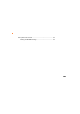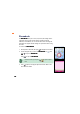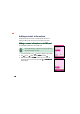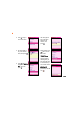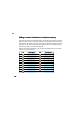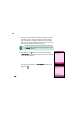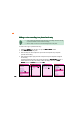How-To Guide Part 2
140140
140140
140
Adding a voice recording to a phone book entryAdding a voice recording to a phone book entry
Adding a voice recording to a phone book entryAdding a voice recording to a phone book entry
Adding a voice recording to a phone book entry
To add a voice tag to a phone book entry:
1. Highlight the
VoiceVoice
VoiceVoice
V o i c e field, then press to open the
Select Voice Select Voice
Select Voice Select Voice
Select Voice window.
2. Select
Record VoiceRecord Voice
Record VoiceRecord Voice
Re c o r d Vo i c e, then press .
3. After the beep, use the microphone to say the name of the phone entry. The phone
processes the recording.
4. When prompted, repeat saying the name of the phone entry until the phone recognizes
the recording.
The phone automatically replays the recording and displays a
Data saved! Data saved!
Data saved! Data saved!
Da t a s av e d ! message to
indicate that the voice tag is successfully created. The display returns to the
AddAdd
AddAdd
Add
RecordRecord
RecordRecord
R e c o r d window. The
VoiceVoice
VoiceVoice
V o i c e field now shows
SetSet
SetSet
Set.
• Voice recordings for phone book entries are used for voice dialing. Record the voice tag
in a quiet environment to achieve accurate recordings.
• Refer to Chapter 2 on how to use the Voice Dialing feature of the phone.
22
22
2
11
11
1
33
33
3
44
44
4