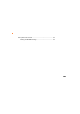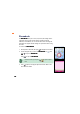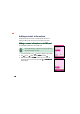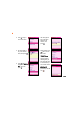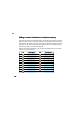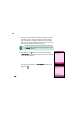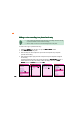How-To Guide Part 2
139139
139139
139
Adding a photo to a phone book entryAdding a photo to a phone book entry
Adding a photo to a phone book entryAdding a photo to a phone book entry
Adding a photo to a phone book entry
To add a photo to a phone book entry:
1. Highlight the
PicturePicture
PicturePicture
P i c t u r e field, then press to open the
Image GalleryImage Gallery
Image GalleryImage Gallery
Image Gallery.
2. Select
Sub Wallpaper (Portrait)Sub Wallpaper (Portrait)
Sub Wallpaper (Portrait)Sub Wallpaper (Portrait)
Sub Wallpaper (Portrait), then press
.
3. Use (up) or (down) to select the photo, then press .
The display returns to the
Add Record Add Record
Add Record Add Record
Add Record window with the selected photo attached to the
phone book entry.
• You can only add a photo to a phone book entry saved in the phone memory.
• You must have the photo saved in the
Sub Wallpaper (Portrait) Sub Wallpaper (Portrait)
Sub Wallpaper (Portrait) Sub Wallpaper (Portrait)
Sub Wallpaper (Portrait) folder of the
Image Gallery before you can attach to a phone book entry.
22
22
2
11
11
1
33
33
3
Refer to the Camera section for details on capturing and saving
PortraitPortrait
PortraitPortrait
Portrait photos.