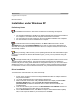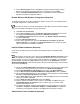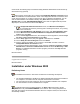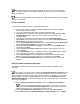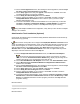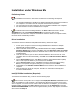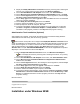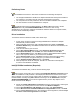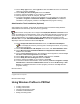User's Manual
Preliminary Notes
The installation instructions in this section are based on the following assumptions:
• The Intel(R) PRO/Wireless LAN Mini PCI Adapter hardware has already been installed in
the computer in accordance with the computer manufacturer's instructions.
• The computer has not been powered on since the hardware installation was completed.
• No other wireless LAN card is installed in the computer.
To install the driver before installing hardware, use Start > Run and browse to the file
SetupWLD.exe in the path PROW7100\WINSE-ME on the Intel CD. After running
SetupWLD.exe, shut down the computer and install the hardware. When the computer restarts,
the driver will be automatically installed.
Driver Installation
To install the software in Windows* 98SE, follow these steps:
1. Power up the computer in which the Intel(R) PRO/Wireless LAN Mini PCI Adapter
hardware has just been installed.
2. Wait for Windows to detect the newly installed hardware and display the Add New
Hardware Wizard dialog. Click Next. If Windows does not detect the new hardware, see
Troubleshooting.
3. Insert the Intel CD into your CD drive.
4. On the New Hardware Wizard screen, select Search for the best driver for you
device (Recommended), and click Next, then select CD drive and click Next.
5. On the Network Name screen, click Next to accept the default Network Name (SSID)
101, or enter a specific SSID for your network, then click Next.
6. On the Data Encryption screen, click Next to accept the default encryption setting
None, or enter specific encryption settings for your network, then click Next.
7. On the Add New Hardware Wizard screen, click Finish.
8. When prompted to restart the computer, click No. You will restart it manually later.
Proceed to the installation of PROSet.
Intel(R) PROSet Installation (Required)
To install the Intel PROSet utility, continue with the following steps:
Some versions of this product do not support the Intel(R) PRO Network Connections menu
screen for installation of utility software. If the Intel(R) PRO Network Connections menu screen
does not appear, or if it does not have a menu item for Wireless LAN Adapters, you can start the
PROSet installer manually using Start > Run and browsing to the file PROSet.msi in the path
APPS/PROSet/WN98SEME on the Intel CD supplied with the product. Skip Steps 9 and 10
below and continue with Step 11.
9. Display the Intel(R) PRO Network Connections screen by removing and re-inserting the
Intel CD, or by running autorun.exe from the CD. Click Wireless Adapters.
10. On the Intel PRO/Wireless LAN Adapters menu screen, click Install Software.
11. On the Welcome to the InstallShield Wizard for Intel(R) PROSet II screen, click Next.
12. On the License Agreement screen, after reading the license agreement, select I accept
the terms in the license agreement and click Next.