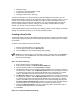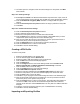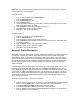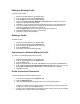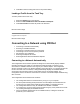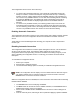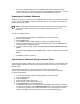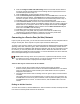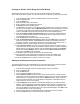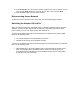User's Manual
8. Click the Configure TCP/IP and VPN settings check box and click the Next button to
access the TCP/IP and VPN settings. If these settings are not required, leave the box
unchecked and proceed to step 11.
9. Click the Next button to select the WEP security settings.
10. Click the Password protect this profile checkbox and click Next button to access the
Password Protection settings. Click Finish after the password information has been
entered. If this option is not required, leave the box unchecked and proceed to step 11.
11. Click OK to save the profile settings and return to the Networks page.
12. Under Transmit channel, Channel 7 is the default transmit channel. Unless the other
computers in the ad hoc network use a different channel, there is no need to change the
default channel. To change the channel, click the Adapter tab and click the Configure
button under Adapter Settings. Select a channel from the 802.11b Channel List pull-
down menu. Click OK to save the setting.
13. Click OK to save the settings and return to the Networks page.
14. After creating the new profile, click the profile in the Profile List. Profiles using
infrastructure mode are indicated by a computer icon next to the profile name.
15. Click the Connect button to connect to the ad hoc network.
Connecting to a Peer-to-Peer (Ad Hoc) Network
In peer-to-peer (ad hoc) mode, you can send and receive information to other computers without
using an access point. Each computer in a peer-to-peer network is called a peer.
To create or join an ad hoc network, enter a personal password. Network related settings (SSID),
operating mode, WEP 128-bit encryption, and IP addresses are automatically created. Once a
network connection is established, after permission rights are given by other computers in the ad
hoc network, you can freely share files. All wireless clients in the ad hoc network must use the
same network name (SSID) and channel number. For a list of allowed 802.11b ad hoc channels,
refer to the Adapter Settings for more information.
NOTE: While scanning with an ad hoc profile set to a specific transmit channel, if an ad
hoc network is found on another channel, you will be connected using the new channel.
The new channel number is displayed in the Adapter Settings.
There are two ways to connect to an ad hoc network:
• Connect using an ad hoc profile. Refer to Creating a New Profile for details.
Select an ad hoc profile from the Profile List and click the Connect button. This method
uses a pre-defined ad hoc profile created by the Profile Wizard. The ad hoc profile is
displayed in the Profile List.
• One-time ad hoc session. Refer to Starting an Ad Hoc (peer-to-peer) Connection below
for details.
This method does not use a pre-defined profile. To connect to any ad hoc network, use
the Scan button to scan for any ad hoc networks, enter the password (SSID), then click
the Connect button to connect. To end the session, click the Close button to end the
session.
Ending an Ad Hoc Session
To end an ad hoc session, click the Close button. After the session is ended, an attempt is made
to re-connect to the last profile used from the Profile List.