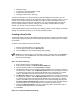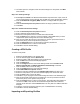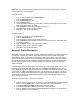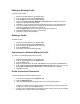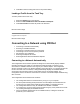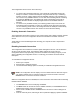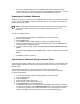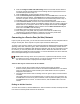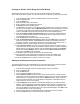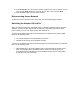User's Manual
Important: Only password protected profiles can be imported and exported. Refer to Setting a
Profile Password for more information.
To import profiles:
1. From the General page, click the Networks tab.
2. Click the Advanced button.
3. Click the Import/Export button.
4. Click the Import button.
5. Locate the profile to import on your hard disk or enter the profile name in the File name
field. The profile extension is .profile.
6. Click the Import to import the profile into the Profile List.
7. Click OK twice to return to the General page.
8. Click OK to close the PROSet dialog.
To export profiles:
1. From the General page, click the Networks tab.
2. Click the Advanced button.
3. Click the profiles to export from the export profile list.
4. Click the Browse button and select a directory to save the profiles in. Click OK to return
to the previous dialog.
5. Click the Export button to start exporting the profiles.
6. Click OK twice to return to the General dialog.
7. Click OK to close the PROSet dialog.
Automatic Profile Distribution
The Enable Auto-Import feature allow a network administrator to distribute a profile automatically
to computers connected to a network. The Enable Auto-Import box is located on the Profile
Wizard dialogs. When the checkbox is checked the profile must be copied to a specific directory
on the host computer, from there it can be distributed to multiple computers. Once the profile is
received by the remote computer it will automatically be available for use from the Scan profile
list. If an attempt is made to edit a distributed profile that is password protected, a password
prompt will appear.
Automatically importing WLAN profiles is accomplished by monitoring the import folder on your
hard disk for new profile files. Only profile that have the Enable Auto-Import checked on the
Profile Wizard dialog can be automatically imported. If a profile of the same name already exists
in the Profile List, a dialog is displayed from which you can either reject the import, or accept in
which case the existing profile will be replaced. All imported profiles will be placed at the bottom
of the Profile List, and the profile file will be immediately deleted after the import whether the
import was successful or not.
To distribute a profile to other computers on a network:
1. Select a profile to be edited from the Profile List in the Networks page, and click the Edit
button or click the Add button to create a new profile using the Profile Wizard.
2. Check the Enable Auto-Import checkbox on the General page.
3. Click OK (Edit a profile) or Finish (Add a profile) to save the setting.
4. Copy the profile to the Programs Files/Intel/PROSet/Import directory. The profile is now
ready to distribute to other computers.