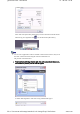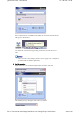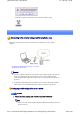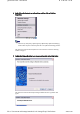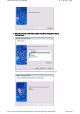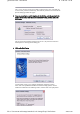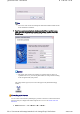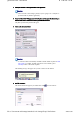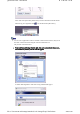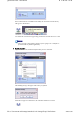Quick Start Guide - Introduction 第 7 頁,共 160 頁 Please click on the [Disconnect] button when you want to disconnect from the Internet. Alternatively, please right-click on the icon, and then click on [Disconnect]. Note z You can start an application to make an automatic connection to the Internet, but you can also make a manual connection using the connection destination icon. The procedure is described below. 1.
Quick Start Guide - Introduction 第 8 頁,共 160 頁 If the connection has been established successfully, the connection icon and task tray will appear as shown below. You will be able to browse Web pages using your browser and send and receive email. Important { Please enter the e-mail settings separately if you are going to use e-mail (the setup method will vary with the application). 2. End the connection Right-click on the icon, and then click [Disconnect] to end the connection.
Quick Start Guide - Introduction 第 9 頁,共 160 頁 When the icon appears as shown below, the connection will have ended. Connecting to the Internet using a mobile telephone [DUN] This section describes how to connect to the Internet via a telephone line, using a mobile telephone. →Configuring a mobile telephone for use as a modem →Connecting to the Internet Important z In order to connect to the Internet, you must have already signed up with a provider and obtained a connection ID and password.
Quick Start Guide - Introduction 第 10 頁,共 160 頁 2. Right-click on the Bluetooth icon in the task tray, and then click on [Add New Connection] Note { Alternatively, click [Start]→[All Programs]→[Bluetooth]→[Bluetooth Settings], and then click on [New Connection] from the active [Bluetooth Settings] window. The [Add New Connection Wizard (Welcome to the Add New Connection Wizard)] window will appear. 3.
Quick Start Guide - Introduction 第 11 頁,共 160 頁 4. Select the device name of the mobile telephone from [Device List], and then click on the [Next] button The [Add New Connection Wizard (Searching for Services)] window will appear. file://C:\Documents and Settings\anitachou\Local Settings\Temp\~hh3F24.
Quick Start Guide - Introduction 第 12 頁,共 160 頁 Once a service has been detected successfully, connection to the device and COM port creation will be performed automatically, after which the [Add New Connection Wizard (Modem Settings)] window will appear. 5.
Quick Start Guide - Introduction 第 13 頁,共 160 頁 Note { Please refer to the modem or mobile phone instruction manual for further details on the initialization commands. 7. Enter the connection name (optional), telephone number (of your provider's access point), user name and password (as issued by your provider), and then click on the [Finish] button. Important { The sample entries shown in the window are provided solely for purpose of explanation.
Quick Start Guide - Introduction 第 14 頁,共 160 頁 1. Start your browser, e -mail application or other application Important { Please enter the e-mail settings separately if you are going to use e-mail (the setup method will vary with the application). 2. Enter the URL of the Web page you wish to display and then press the [Enter] key, or use the e-mail tool to send/receive items or perform other activities. The [Dial-up Connection] window will appear. 3.
Quick Start Guide - Introduction 第 15 頁,共 160 頁 Please click on the [Disconnect] button when you want to disconnect from the Internet. Alternatively, please right-click on the icon, and then click on [Disconnect]. Note z You can start an application to make an automatic connection to the Internet, but you can also make a manual connection using the connection destination icon. The procedure is described below. 1.
Quick Start Guide - Introduction 第 16 頁,共 160 頁 If the connection has been established successfully, the connection icon and task tray will appear as shown below. You will be able to browse Web pages using your browser and send and receive e-mail. Important { Please enter the e-mail settings separately if you are going to use e-mail (the setup method will vary with the application). 2. End the connection Right-click on the icon, and then click [Disconnect] to end a connection.
Quick Start Guide - Introduction Connecting to a LAN using an access point (LAP) 第 17 頁,共 160 頁 [LAP] This section describes how to connect to a network (for example, a company LAN or a personal home network) using a LAP profile-compatible access point. Please refer to "Using an access point (PAN) to connect to a LAN if you are using a PAN profilecompatible access point.
Quick Start Guide - Introduction 第 18 頁,共 160 頁 Note { Alternatively, click [Start]→[All Programs]→[Bluetooth]→[Bluetooth Settings], and then click on [New Connection] from the active [Bluetooth Settings] window. The [Add New Connection Wizard (Welcome to the Add New Connection Wizard)] window will appear. 3. Confirm that [Express Mode] has been selected, and then click on the [Next] button The [Add New Connection Wizard (Searching for Bluetooth devices)] window will appear.
Quick Start Guide - Introduction 第 19 頁,共 160 頁 Once the program has finished searching for the devices, the [Add New Connection Wizard (Device Selection)] window will appear. 4. Select the device name of the access point from [Device List], and then click on the [Next] button The [Add New Connection Wizard (Searching for Services)] window will appear. You will be asked for the Bluetooth passkey in the window that appears. 5.
Quick Start Guide - Introduction 第 20 頁,共 160 頁 Service detection and COM port creation will be performed automatically. The [Add New Connection Wizard (Create Connection Destination)] window will appear. 6. Enter the connection name, user name and password, then click on the [Next] button Note { The user name and password are entered here to allow you to connect to the access point. The [Add New Connection Wizard (Confirm Dial-up Settings)] window will appear. 7.
Quick Start Guide - Introduction 第 21 頁,共 160 頁 The [Internet Options] window will appear. 8. Configure the connection method, and then click on the [OK] button Set the connection destination used for the LAN connection set up in (6) above as the default connection destination, and then select "Always dial my default connection." 9. Click on the [Next] button The [Add New Connection Wizard (Connection Name Settings)] window will appear. 10.
Quick Start Guide - Introduction 第 22 頁,共 160 頁 10. Enter the type and name of the icon displayed after registration, and then click on the [Next] button Please click on the [Next] button if you are satisfied with the settings. The [Add New Connection Wizard (Completing the Add New Connection Wizard)] window will appear. 11. Click on the [Finish] button The access point icon will be registered in the [Bluetooth Settings] window. This will complete the access point set-up process.
Quick Start Guide - Introduction 第 23 頁,共 160 頁 The [Dial-up Connection] window will appear. 2. Confirm that "Direct connection" has been selected under [Connection Destination], and then click on the [Connect] button A connection will be initiated. Note { { { This is an example of what happens when you use "Direct connection" as a connection name under "Connect to access point." If a name different from the connection name is used, that name will appear under [Connection Destination].
Quick Start Guide - Introduction w 第 24 頁,共 160 頁 be ab e to e c a ge data w t ot e co pute s o t e etwo . Note { Please follow the procedure below if you need to set up a proxy server to connect to the Internet (the following procedure is not necessary if the PC you are going to use has already been set up as a proxy server). 1 Select [Internet Options...] from the [Tools] menu in Internet Explorer The [Internet Options] window will appear.
Quick Start Guide - Introduction 第 25 頁,共 160 頁 3. End the connection Right-click either on the connection icon under the [Bluetooth Settings] window or on the icon in the task tray, and then click on [Disconnect]. Click on the "Yes" button in the disconnection confirmation dialog box that appears. Connecting to a LAN using an access point (PAN) [PAN] This section describes how to connect to a network (for example, a company LAN or a personal home network) using a PAN profile-compatible access point.
Quick Start Guide - Introduction 第 26 頁,共 160 頁 1. Turn on the access point, and confirm that a connection has been established with the network 2. Right-click the Bluetooth icon in the task tray, and then click on [Add New Connection] Note { Alternatively, click [Start]→[All Programs]→[Bluetooth]→[Bluetooth Settings], and then click on [New Connection] from the active [Bluetooth Settings] window. The [Add New Connection Wizard (Welcome to the Add New Connection Wizard)] window will appear. 3.
Quick Start Guide - Introduction 第 27 頁,共 160 頁 Once the program has finished searching for the devices, the [Add New Connection Wizard (Device Selection)] window will appear. 4. Select the device name of the access point from [Device List], and then click on the [Next] button The [Add New Connection Wizard (Searching for Services)] window will appear. file://C:\Documents and Settings\anitachou\Local Settings\Temp\~hh3F24.
Quick Start Guide - Introduction 第 28 頁,共 160 頁 You will be asked for the Bluetooth passkey in the window that appears. 5. Enter the passkey under [Bluetooth Passkey (PIN code)], and then click on the [OK] button Service detection and COM port creation will be performed automatically. The [Add New Connection Wizard (Connection Name Settings)] window will appear. 6.
Quick Start Guide - Introduction 第 29 頁,共 160 頁 This will complete the access point set-up process. →"Connecting to a LAN (PAN)" Connecting to a LAN (PAN) Procedure 1. Right-click on the connection icon in the [Bluetooth Settings] window, and then click on [Connect] You will be asked for the Bluetooth passkey in the window that appears. 2. Enter the passkey under [Bluetooth Passkey (PIN code)], and then click on the [OK] button A connection will be initiated file://C:\Documents and Settings\anitachou
Quick Start Guide - Introduction 第 30 頁,共 160 頁 A connection will be initiated. Once you have connected to the network, Internet Explorer will start automatically, and you will be able to exchange data with other computers on the network. Note { Please follow the procedure below if you need to set up a proxy server to connect to the Internet (the following procedure is not necessary if the PC you are going to use has already been set up as a proxy server). 1 Select [Internet Options...
Quick Start Guide - Introduction 第 31 頁,共 160 頁 3. End the connection Right-click either on the connection icon under the [Bluetooth Settings] window or on the icon in the task tray, and then click on [Disconnect]. Click on the "Yes" button in the disconnection confirmation dialog box that appears. Building a personal area network [PAN] You can use the PAN profile to build a network of Bluetooth -enabled devices.
Quick Start Guide - Introduction 第 32 頁,共 160 頁 Note z The maximum total number of devices that can be used to constitute a single personal area network is seven: one server and six clients. A network comprising as many as seven devices could theoretically be built, but an operating environment that involves the use of other Bluetooth devices, leaving aside other complications, might require the network to comprise fewer components..
Quick Start Guide - Introduction 第 33 頁,共 160 頁 Important z Please refer to Windows Help for further information on TCP/IP, DHCP and configurations for sharing. Operating as a server The following icon will appear in the tasktray when the PAN server function has been activated. Should the icon not appear, please follow the procedure below to activate the PAN server function. 1. Right-click the Bluetooth icon in the task tray and make sure the Option [Use PAN Group Ad-hoc Network] is enabled.
Quick Start Guide - Introduction 第 34 頁,共 160 頁 1. Right-click on the Bluetooth icon in the task tray, and click on [Add New Connection] Note { Alternatively, click on [Start] →[All Programs]→[Bluetooth]→[Bluetooth Settings], and then on [New Connection] from the [Bluetooth Settings] window. 2. Confirm that [Express Mode] has been selected, and then click on the [Next] button 3.
Quick Start Guide - Introduction 第 35 頁,共 160 頁 Once the program has finished searching for the devices, the [Add New Connection Wizard (Device Selection)] window will appear. 4. Select the name of the device designated as the server from [Device List], and then click on the [Next] button The [Add New Connection Wizard (Searching for Services)] window will appear. The [Add New Connection Wizard (Confirm Connection Name)] window will appear. file://C:\Documents and Settings\anitachou\Local Settings\Temp
Quick Start Guide - Introduction 第 36 頁,共 160 頁 5. Click on the [Next] button The registered icon will appear in the [Bluetooth Settings] window. ■Connecting to a server Procedure 1. Right-click on the icon in the [Bluetooth Settings] window, and then click on [Connect] Once you have connected, the icon will change to indicate that the device is connected. file://C:\Documents and Settings\anitachou\Local Settings\Temp\~hh3F24.
Quick Start Guide - Introduction 第 37 頁,共 160 頁 ■Ending a connection to a server Procedure 1. Right-click on the icon in the [Bluetooth Settings] window, and then click on [Disconnect] A message confirming whether you wish to disconnect will appear. Click on the [Yes] button. Once you have disconnected, the icon will change to indicate that the device is not connected. Using a modem station for fax transmissions file://C:\Documents and Settings\anitachou\Local Settings\Temp\~hh3F24.
Quick Start Guide - Introduction 第 38 頁,共 160 頁 This section describes how to send a fax using a Bluetooth wireless modem station. →Setting up the modem station →Installing a modem →Setting fax information →Sending a fax →Receiving a fax Important z z z z Please refer to the modem station instruction manual for information on how to connect the station to a telephone line. Please ensure that any drivers used to connect the PC to the modem have been installed.
Quick Start Guide - Introduction 第 39 頁,共 160 頁 Note { Alternatively, click [Start] →[All Programs]→[Bluetooth]→[Bluetooth Settings], and then click on [New Connection] from the active [Bluetooth Settings] window. The [Add New Connection Wizard (Welcome to the Add New Connection Wizard)] window will appear. 3. Select [Custom Mode], and then click on the [Next] button The [Add New Connection Wizard (Searching for Bluetooth devices)] window will appear.
Quick Start Guide - Introduction 第 40 頁,共 160 頁 The [Add New Connection Wizard (Searching for Services)] window will appear. 5. If you are connecting to the wireless modem station for the first time, enter the passkey for the device from the [Bluetooth Passkey (PIN Code)] window, and then click on the [OK] button Once the program has finished searching for the services the [Add New Connection file://C:\Documents and Settings\anitachou\Local Settings\Temp\~hh3F24.
Quick Start Guide - Introduction 第 41 頁,共 160 頁 Once the program has finished searching for the services, the [Add New Connection Wizard (Select Service)] window will appear. 6. Select "Fax" under [Select Service], and then click on the [Next] button The [Add New Connection Wizard (Connecting to Remote Device)] screen will appear. The COM port and modem registration process will then be automatically performed.
Quick Start Guide - Introduction 第 42 頁,共 160 頁 The [Add New Connection Wizard (Completing the Add New Connection Wizard)] screen will appear. 8. Click on the [Finish] button The settings will be registered, and the icon will appear on the [Bluetooth Settings] screen. Setting FAX information Configure send/receive settings and register fax information. Procedure 1.
Quick Start Guide - Introduction 第 43 頁,共 160 頁 A window showing installed programs will appear, and a Fax icon will have been created in the [Printers and Faxes] screen. 4. Click on "Send a fax" under "Printer Tasks" on the left side of the window If you have not yet configured a fax device, the [Fax Configuration Wizard] window will appear. In the window you can enter settings pertaining to the sender (yourself). Note file://C:\Documents and Settings\anitachou\Local Settings\Temp\~hh3F24.
Quick Start Guide - Introduction 第 44 頁,共 160 頁 { If the fax configuration information has already been registered, the [Send Fax Wizard] window, which can be viewed under " Sending a fax" below, will appear instead of the [Fax Configuration Wizard] window. 5. Enter the sender information, and click on the [Next] button Note { The sender information that you configure here will be automatically appended as header information when you send a fax.
Quick Start Guide - Introduction 第 45 頁,共 160 頁 Note { If [Enable Receive] is selected, the device will be on standby for receiving faxes even if it is not sending or receiving anything, and therefore will be in continuous connection to the wireless modem (when COM Auto Connect is on). Please decide whether to select this option based on the desired objective and/or frequency of transmission. The [Fax Configuration Wizard (Transmitting Subscriber Identification (TSID))] window will appear. 7.
Quick Start Guide - Introduction 第 46 頁,共 160 頁 The fax information will be have been registered, and the [Fax Console] window will appear. This will complete the fax set -up process. Related topics: " Sending a fax" and "Receiving a fax " Sending a fax This section describes how to send a fax from the Fax Console. Important z The Fax service must be enabled for sending in order for you to send a fax.
Quick Start Guide - Introduction 第 47 頁,共 160 頁 The [Send Fax Wizard (Recipient Information)] window will appear. 4. Enter the name and fax number of the destination party, and then click on the [Next] button The [Send Fax Wizard (Preparing the Cover Page)] window will appear. 5. Specify the cover page template, subject line, and note (body text), and then click on the [Next] button file://C:\Documents and Settings\anitachou\Local Settings\Temp\~hh3F24.
Quick Start Guide - Introduction 第 48 頁,共 160 頁 The [Send Fax Wizard (Schedule)] window will appear. 6. If you wish to send the fax immediately, select "Now", and then click on the [Next] button The [Send Fax Wizard (Completing the Send Fax Wizard)] window will appear. 7. Confirm the destination information and transmission details, and then click on the [Finish] button file://C:\Documents and Settings\anitachou\Local Settings\Temp\~hh3F24.
Quick Start Guide - Introduction 第 49 頁,共 160 頁 The software will automatically dial the number and send the fax. Once the fax has been sent, Fax Monitor will revert to standby mode. Related topic: " Receiving a fax" Receiving a fax This section describes what to do when a fax arrives after you have established a connection to a modem station. Important z z The Fax service must be enabled for receiving in order for you to receive a fax.
Quick Start Guide - Introduction 第 50 頁,共 160 頁 Once the fax has been received, the Fax Monitor will revert to standby mode. Note { If you have enabled manual fax reception, the message below will appear when a fax arrives. Click on the message with your mouse to receive the fax. 2. Double-click on the [Fax] icon in the Control Panel The [Fax Console] window will appear. 3. In the [Fax Console] window, double -click on the fax that has arrived An image of the received fax will be displayed.
Quick Start Guide - Introduction 第 51 頁,共 160 頁 Related topic: " Sending a fax" Using a mobile telephone for fax transmissions [FAX] This section describes how to send a fax using a mobile telephone as a modem. →Setting up the mobile telephone →Installing a modem →Setting fax information →Sending a fax →Receiving a fax Important z z z Please ensure that any drivers used to connect the PC to the mobile telephone have been installed.
Quick Start Guide - Introduction 第 52 頁,共 160 頁 Set up and register the mobile telephone as a fax service. Procedure 1. Turn on the mobile telephone, and set it to be connectable via Bluetooth Note { Please refer to the instruction manual for information on how to operate the telephone. 2.
Quick Start Guide - Introduction 第 53 頁,共 160 頁 The [Add New Connection Wizard (Searching for Bluetooth devices)] window will appear. Once the program has finished searching for the devices, the [Add New Connection Wizard (Select Device)] window will appear. 4. Select the device name of the mobile telephone from [Device List], and then click on the [Next] button The [Add New Connection Wizard (Searching for Services)] window will appear. file://C:\Documents and Settings\anitachou\Local Settings\Temp\~h
Quick Start Guide - Introduction 第 54 頁,共 160 頁 5. If you are connecting to the mobile telephone for the first time, enter the passkey for the device from the [Bluetooth Passkey (PIN Code)] window, and then click on the [OK] button. Once the program has finished searching for the services, the [Add New Connection Wizard (Select Service)] window will appear. 6.
Quick Start Guide - Introduction 第 55 頁,共 160 頁 The COM port and modem registration process will then be automatically performed. Once the COM port and modem (standard 33600 bps type) registration is complete, the [Add New Connection Wizard (Setting Connection Name)] screen will appear. 7. Configure the type and name of the icon to appear after registration, and click on the [Next] button. Please click only on the [Next] button once you are satisfied with the configuration.
Quick Start Guide - Introduction 第 56 頁,共 160 頁 Setting fax information Configure send/receive settings and register fax information. Procedure 1. Select [Start]→[Control Panel], and then double -click on the [Printers and Other Hardware] icon Note { If the control panel is displayed in "Classic view", and you use Windows 2000, please start from Step (2). 2. Double-click on the [Printers and Faxes] icon The [Printers & Faxes] window will appear. 3.
Quick Start Guide - Introduction 第 57 頁,共 160 頁 If you have not yet configured a fax device, the [Fax Configuration Wizard] window will appear. In the window you can enter settings pertaining to the sender (yourself). Note { If the fax configuration information has already been registered, the [Send Fax Wizard] window, which can be viewed under " Sending a fax" below, will appear instead of the [Fax Configuration Wizard] window. 5.
Quick Start Guide - Introduction 第 58 頁,共 160 頁 { The sender information that you configure here will be automatically appended as header information when you send a fax. The [Fax Configuration Wizard (Select Device for Sending or Receiving Faxes)] window will appear. 6.
Quick Start Guide - Introduction 第 59 頁,共 160 頁 The [Fax Configuration Wizard (Completing the Fax Configuration Wizard)] window will appear. 8. Click on the [Finish] button The fax information will be have been registered, and the [Fax Console] window will appear. This will complete the fax set -up process. Related topics: " Sending a fax" and "Receiving a fax " Sending a fax This section describes how to send a fax from the Fax Console.
Quick Start Guide - Introduction 第 60 頁,共 160 頁 1. Double-click on the [Fax] icon in the Control Panel The [Fax Console] window will appear. 2. In the [Fax Console] window, click [File] →[Send fax] The [Send Fax Wizard (Starting the Send Fax Wizard)] window will appear. 3. Click on the [Next] button The [Send Fax Wizard (Recipient Information)] window will appear. 4. Enter the name and fax number of the destination party, and then click on the [Next] button file://C:\Documents and Settings\anitachou\Lo
Quick Start Guide - Introduction 第 61 頁,共 160 頁 The [Send Fax Wizard (Preparing the Cover Page)] window will appear. 5. Specify the cover page template, subject line, and note (body text), and then click on the [Next] button The [Send Fax Wizard (Schedule)] window will appear. 6. If you wish to send the fax immediately, select "Now", and then click on the [Next] button file://C:\Documents and Settings\anitachou\Local Settings\Temp\~hh3F24.
Quick Start Guide - Introduction 第 62 頁,共 160 頁 The [Send Fax Wizard (Completing the Send Fax Wizard)] window will appear. 7. Confirm the destination information and transmission details, and then click on the [Finish] button The software will automatically dial the number and send the fax. Once the fax has been sent, Fax Monitor will revert to standby mode. file://C:\Documents and Settings\anitachou\Local Settings\Temp\~hh3F24.
Quick Start Guide - Introduction 第 63 頁,共 160 頁 Related topic: " Receiving a fax " Receiving a fax This section describes what to do when a fax arrives after you have established a connection to a modem station. Important z z The Fax service must be enabled for receiving in order for you to receive a fax. Please refer to " Using a mobile telephone " under "Troubleshooting" for information on how to change the send and receive settings once the fax service has been configured.
Quick Start Guide - Introduction 第 64 頁,共 160 頁 The [Fax Console] window will appear. 3. In the [Fax Console] window, double -click on the fax that has arrived An image of the received fax will be displayed. Related topic: " Sending a fax" Printing file://C:\Documents and Settings\anitachou\Local Settings\Temp\~hh3F24.
Quick Start Guide - Introduction 第 65 頁,共 160 頁 This section describes how to use a Bluetooth -compatible printer for printing. Types of printer functions When printing using Bluetooth, the methods for configuring and using the printer will vary with the corresponding profile. Profile Bluetooth Settings Operation SPP You must register the printer in Bluetooth Settings Allows you to print from various applications, as with ordinary cable-connected printers.
Quick Start Guide - Introduction 第 66 頁,共 160 頁 Setting up the printer Procedure 1. Turn on the printer 2. Right-click on the Bluetooth icon in the task tray, and then click on [Add New Connection] Note { Alternatively, click [Start] →[All Programs]→[Bluetooth]→[Bluetooth Settings], and then click on [New Connection] from the active [Bluetooth Settings] window. The [Add New Connection Wizard (Welcome to the Add New Connection Wizard)] window will appear. 3.
Quick Start Guide - Introduction 第 67 頁,共 160 頁 Once the program has finished searching for the devices, the [Add New Connection Wizard (Device Selection)] window will appear. 4. Select the device name of the printer from [Device List], and then click on the [Next] button The [Add New Connection Wizard (Searching for Services)] window will appear. file://C:\Documents and Settings\anitachou\Local Settings\Temp\~hh3F24.
Quick Start Guide - Introduction 第 68 頁,共 160 頁 5. If you are connecting to the printer for the first time, enter the passkey for the device from the [Bluetooth Passkey (PIN Code)] window, and then click on the [OK] button. Once the services have been detected successfully, connection to the device and creation of the HCRP port will be performed automatically. If you have not yet installed a printer, a message prompting you to install a printer will appear. 6.
Quick Start Guide - Introduction 第 69 頁,共 160 頁 The [Add Printer Wizard (Local Printer or Network Printer)] window will appear. 8. Select "Local printer attached to this computer", remove the check next to "Automatically detect and install my Plug and Play printer", and then click on the [Next] button The [Add Printer Wizard (Select Printer Port)] window will appear. 9. Select the desired port, and then click on the [Next] button The [Add Printer Wizard (Install Printer Software)] window will appear.
Quick Start Guide - Introduction 第 70 頁,共 160 頁 10. Select the [Manufacturer] and [Printer] as pertains to the printer to be installed, or click on the [Use Device] button, and then click on the [Next] button Please install the printer according to the instructions in the windows that follow. Once installation is complete, a message of confirmation will appear in the [Add New Connection Wizard (Printer Settings)] window. 11.
Quick Start Guide - Introduction 第 71 頁,共 160 頁 Note { You can change the connection icon and icon name. →"Changing the connection icon name " →"Changing the connection icon " Printing Try to print from the message pad. 1. Click [File]→[Print] The [Print] screen will appear. 2. Select wireless printer from under [Select Printer], and then click on the [Print] button Printing will commence. Note file://C:\Documents and Settings\anitachou\Local Settings\Temp\~hh3F24.
Quick Start Guide - Introduction 第 72 頁,共 160 頁 z If you have connected to a printer using HCRP or SPP profiles, all future Bluetooth connections to that printer will be established automatically once you have printed a document from your PC. Printing images directly from a digital camera or other device [BIP] If you have a printer that supports BIP (Basic Imaging Profile), you can send images dire to a printer to be printed out, without having to perform any special set -up procedure.
Quick Start Guide - Introduction 第 73 頁,共 160 頁 The [Bluetooth Information Exchanger] window will appear. 3. Double-click on the [Image Transfer] icon A list of devices will appear in the [Image Transfer] window. Note { If your desired printer does not appear in the list, please confirm that the pr has been turned on, and then click on [Bluetooth] →[Search Devices] A device search will be performed. 4. Drag and drop the file to be sent on top of the icon of the destination printer file://C:\Documents
Quick Start Guide - Introduction 第 74 頁,共 160 頁 The file will be sent to the printer. If the file has been sent to the printer successfully, the message below will appea the image will be printed out. Please click on the [OK] button. The message below will appear if the file transmission was unsuccessful. Please on the [OK] button to close the message, and repeat the printing procedure.
Quick Start Guide - Introduction 第 75 頁,共 160 頁 1. Turn on the printer 2. Right-click on the file to be sent, and then click on the destination printer under [ Bluetooth] Note { If your desired device does not appear in the list, please confirm that the de has been turned on, and then click on [to Bluetooth] →[Search Other Devi Once the device has been detected, the message below will appear. Please s the destination device, and click on the [Send] button. file://C:\Documents and Settings\anitachou\Lo
Quick Start Guide - Introduction 第 76 頁,共 160 頁 A window indicating that the file is being sent to the printer will appear. If the file has been sent to the printer successfully, the message below will appea the image will be printed out. Please click on the [OK] button. The message below will appear if the file transmission was unsuccessful. Please on the [OK] button to close the message, and repeat the printing procedure.
Quick Start Guide - Introduction 第 77 頁,共 160 頁 →Printing business card data (using icons) →Printing business card data (by right -clicking the mouse) Procedure ■Printing business card data (using icons) 1. Turn on the printer 2. Click on the Bluetooth Information Exchanger icon on the Desktop Note { Alternatively, open Explorer and click on the Bluetooth Information Exch folder for the same result. The [Bluetooth Information Exchanger] window will appear. 3.
Quick Start Guide - Introduction 第 78 頁,共 160 頁 Here, the image will be sent to the target printer. Note { If your desired printer does not appear in the list, please confirm that the pr has been turned on, and then click on [Bluetooth] →[Search Devices] A device search will be performed. 4. Drag and drop the business card data to be sent on top of the icon of the destinati printer file://C:\Documents and Settings\anitachou\Local Settings\Temp\~hh3F24.
Quick Start Guide - Introduction 第 79 頁,共 160 頁 The business card will be sent to the printer. If the business card has been sent to the printer successfully, the message below w appear, and the image will be printed out. Please click on the [OK] button. The message below will appear if the business card transmission was unsuccessfu Please click on the [OK] button to close the message, and repeat the printing procedure. ■Printing business card data (by right -clicking the mouse) 1.
Quick Start Guide - Introduction 第 80 頁,共 160 頁 , [ ] The business card will be sent to the printer. If the business card has been sent to the printer successfully, the message below w appear, and the image will be printed out. Please click on the [OK] button. The message below will appear if the business card transmission was unsuccessfu Please click on the [OK] button to close the message, and repeat the printing procedure.
Quick Start Guide - Introduction 第 81 頁,共 160 頁 →Configuring the stereo headphones →Connecting to the stereo headphones →Listening to music or other audio files →Playing music using remote control →Copyright protection function Configuring the stereo headphones Procedure 1. Right-click on the Bluetooth icon in the task tray, and click on [Add New Connection].
Quick Start Guide - Introduction 第 82 頁,共 160 頁 The [Add New Connection Wizard (Searching for Bluetooth Devices)] screen wi appear. Once the search for the devices has ended, the [Add New Connection Wizard (Se Device)] screen will appear. 4. Select the device name of the stereo headphones from the list, and click on the [N button file://C:\Documents and Settings\anitachou\Local Settings\Temp\~hh3F24.
Quick Start Guide - Introduction 第 83 頁,共 160 頁 The [Add New Connection Wizard (Searching for Services)] screen will appear. 5. Configure the type and name of the icon to appear once registration is complete, click on the [Next] button Please click the [Next] button once you are satisfied with the configuration. The [Add New Connection Wizard (Configure Connection Name)] screen will appear. 6.