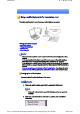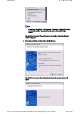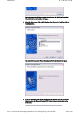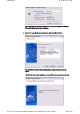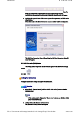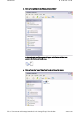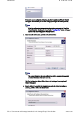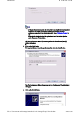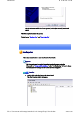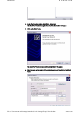Introduction 第 77 頁,共 224 頁 Using a mobile telephone for fax transmissions [FAX] This section describes how to send a fax using a mobile telephone as a modem. →Setting up the mobile telephone →Installing a modem →Setting fax information →Sending a fax →Receiving a fax Important z z z Please ensure that any drivers used to connect the PC to the mobile telephone have been installed. A Bluetooth passkey (PIN code) is required for you to connect to the mobile telephone.
Introduction 第 78 頁,共 224 頁 Note { Alternatively, click [Start] →[All Programs]→[Bluetooth]→[Bluetooth Settings], and then click on [New Connection] from the active [Bluetooth Settings] window. The [Add New Connection Wizard (Welcome to the Add New Connection Wizard)] window will appear. 3. Select [Custom Mode], and then click on the [Next] button The [Add New Connection Wizard (Searching for Bluetooth devices)] window will appear. file://C:\Documents and Settings\anitachou\Local Settings\Temp\~hh114B
Introduction 第 79 頁,共 224 頁 Once the program has finished searching for the devices, the [Add New Connection Wizard (Select Device)] window will appear. 4. Select the device name of the mobile telephone from [Device List], and then click on the [Next] button The [Add New Connection Wizard (Searching for Services)] window will appear. 5.
Introduction 第 80 頁,共 224 頁 Once the program has finished searching for the services, the [Add New Connection Wizard (Select Service)] window will appear. 6. Select "Fax" under [Select Service], and then click on the [Next] button The [Add New Connection Wizard (Connecting to Remote Device)] screen will appear. The COM port and modem registration process will then be automatically performed. file://C:\Documents and Settings\anitachou\Local Settings\Temp\~hh114B.
Introduction 第 81 頁,共 224 頁 Once the COM port and modem (standard 33600 bps type) registration is complete, the [Add New Connection Wizard (Setting Connection Name)] screen will appear. 7. Configure the type and name of the icon to appear after registration, and click on the [Next] button. Please click only on the [Next] button once you are satisfied with the configuration. The [Add New Connection Wizard (Completing the Add New Connection Wizard)] screen will appear. 8.
Introduction 第 82 頁,共 224 頁 3. Click on "Set up faxing" in the [Printers and Faxes] window A window showing installed programs will appear, and a Fax icon will have been created in the [Printers and Faxes] screen. 4. Click on "Send a fax" under "Printer Tasks" on the left side of the window file://C:\Documents and Settings\anitachou\Local Settings\Temp\~hh114B.
Introduction 第 83 頁,共 224 頁 If you have not yet configured a fax device, the [Fax Configuration Wizard] window will appear. In the window you can enter settings pertaining to the sender (yourself). Note { If the fax configuration information has already been registered, the [Send Fax Wizard] window, which can be viewed under " Sending a fax" below, will appear instead of the [Fax Configuration Wizard] window. 5.
Introduction 第 84 頁,共 224 頁 Note { If [Enable Receive] is selected, the device will be on standby for receiving faxes even if it is not sending or receiving anything, and therefore will be in continuous connection to the wireless modem (when COM Auto Connect is on). Please decide whether to select this option based on to the desired objective and/or frequency of transmission. The [Fax Configuration Wizard (Transmitting Subscriber Identification (TSID))] window will appear. 7.
Introduction 第 85 頁,共 224 頁 The fax information will be have been registered, and the [Fax Console] window will appear. This will complete the fax set -up process. Related topics: " Sending a fax" and "Receiving a fax " Sending a fax This section describes how to send a fax from the Fax Console. Important z The Fax service must be enabled for sending in order for you to send a fax.
Introduction 第 86 頁,共 224 頁 2. In the [Fax Console] window, click [File] →[Send fax] The [Send Fax Wizard (Starting the Send Fax Wizard)] window will appear. 3. Click on the [Next] button The [Send Fax Wizard (Recipient Information)] window will appear. 4. Enter the name and fax number of the destination party, and then click on the [Next] button file://C:\Documents and Settings\anitachou\Local Settings\Temp\~hh114B.
Introduction 第 87 頁,共 224 頁 The [Send Fax Wizard (Preparing the Cover Page)] window will appear. 5. Specify the cover page template, subject line, and note (body text), and then click on the [Next] button The [Send Fax Wizard (Schedule)] window will appear. 6. If you wish to send the fax immediately, select "Now", and then click on the [Next] button The [Send Fax Wizard (Completing the Send Fax Wizard)] window will appear. 7.
Introduction 第 88 頁,共 224 頁 The software will automatically dial the number and send the fax. Once the fax has been sent, Fax Monitor will revert to standby mode. Related topic: " Receiving a fax " Receiving a fax This section describes what to do when a fax arrives after you have established a connection to a modem station. file://C:\Documents and Settings\anitachou\Local Settings\Temp\~hh114B.
Introduction 第 89 頁,共 224 頁 Important z z The Fax service must be enabled for receiving in order for you to receive a fax. Please refer to " Using a mobile telephone " under "Troubleshooting" for information on how to change the send and receive settings once the fax service has been configured. Please ensure you have connected to a modem station before you receive a fax (the device will be connected to the modem if "Enable Receive" has been selected or COM Auto Connect has been activated).
Introduction 第 90 頁,共 224 頁 An image of the received fax will be displayed. Related topic: " Sending a fax" Printing This section describes how to use a Bluetooth -compatible printer for printing. Types of printer functions When printing using Bluetooth, the methods for configuring and using the printer will vary with the corresponding profile.
Introduction 第 91 頁,共 224 頁 or other device" Note z z (*1) The majority of Bluetooth -compatible printers support HCRP. If you have selected Express Mode, HCRP will be chosen as the default profile. If the printer does not support HCRP, then SPP will be the next choice. (*2) The printing of business cards using OPP complies exclusively with the business card (vCARD) standard. Printing documents and images [HCRP] [SPP] This section describes how to print using a Bluetooth -compatible printer.
Introduction 第 92 頁,共 224 頁 Note { Alternatively, click [Start] →[All Programs]→[Bluetooth]→[Bluetooth Settings], and then click on [New Connection] from the active [Bluetooth Settings] window. The [Add New Connection Wizard (Welcome to the Add New Connection Wizard)] window will appear. 3. Confirm that [Express Mode] has been selected, and then click on the [Next] button The [Add New Connection Wizard (Searching for Bluetooth devices)] window will appear. file://C:\Documents and Settings\anitachou\Lo
Introduction 第 93 頁,共 224 頁 Once the program has finished searching for the devices, the [Add New Connection Wizard (Device Selection)] window will appear. 4. Select the device name of the printer from [Device List], and then click on the [Next] button The [Add New Connection Wizard (Searching for Services)] window will appear. 5. If you are connecting to the printer for the first time, enter the passkey for the device from the [Bluetooth Passkey (PIN Code)] window, and then click on the [OK] button.
Introduction 第 94 頁,共 224 頁 Once the services have been detected successfully, connection to the device and creation of the HCRP port will be performed automatically. If you have not yet installed a printer, a message prompting you to install a printer will appear. 6. Click on the [OK] button The [Add Printer Wizard (Starting the Add Printer Wizard)] window will appear. 7. Click on the [Next] button The [Add Printer Wizard (Local Printer or Network Printer)] window will appear. 8.
Introduction 第 95 頁,共 224 頁 The [Add Printer Wizard (Select Printer Port)] window will appear. 9. Select the desired port, and then click on the [Next] button The [Add Printer Wizard (Install Printer Software)] window will appear. 10. Select the [Manufacturer] and [Printer] as pertains to the printer to be installed, or click on the [Use Device] button, and then click on the [Next] button file://C:\Documents and Settings\anitachou\Local Settings\Temp\~hh114B.
Introduction 第 96 頁,共 224 頁 Please install the printer according to the instructions in the windows that follow. Once installation is complete, a message of confirmation will appear in the [Add New Connection Wizard (Printer Settings)] window. 11. Click on [Next] The [Add New Connection Wizard (Connection Name Settings)] window will appear. 12.
Introduction 第 97 頁,共 224 頁 Note { You can change the connection icon and icon name. →"Changing the connection icon name " →"Changing the connection icon " Printing Try to print from the message pad. 1. Click [File]→[Print] The [Print] screen will appear. 2. Select wireless printer from under [Select Printer], and then click on the [Print] button Printing will commence.
Introduction 第 98 頁,共 224 頁 to a printer to be printed out, without having to perform any special set -up procedure. →Printing image files on a printer (using icons) →Printing image files on a printer (by right -clicking the mouse) Note z Below is a list of file types (extensions) of images that can be printed out directly. { { { Bitmap (*.bmp) JPEG (*.jpg; *.jpeg) PNG (*.png) Procedure ■Printing image files on a printer (using icons) 1. Turn on the printer 2.
Introduction 第 99 頁,共 224 頁 The [Bluetooth Information Exchanger] window will appear. 3. Double-click on the [Image Transfer] icon A list of devices will appear in the [Image Transfer] window. Note { If your desired printer does not appear in the list, please confirm that the pr has been turned on, and then click on [Bluetooth] →[Search Devices] A device search will be performed. 4. Drag and drop the file to be sent on top of the icon of the destination printer file://C:\Documents and Settings\anitach
Introduction 第 100 頁,共 224 頁 The file will be sent to the printer. If the file has been sent to the printer successfully, the message below will appea the image will be printed out. Please click on the [OK] button. The message below will appear if the file transmission was unsuccessful. Please on the [OK] button to close the message, and repeat the printing procedure.
Introduction 第 101 頁,共 224 頁 Note { If your desired device does not appear in the list, please confirm that the de has been turned on, and then click on [to Bluetooth] →[Search Other Devi Once the device has been detected, the message below will appear. Please s the destination device, and click on the [Send] button. A window indicating that the file is being sent to the printer will appear.
Introduction 第 102 頁,共 224 頁 Note { If the printer does not support the BIP profile, the message below will appe Printing business card data [OPP] If you have a printer that supports OPP (Object Push Profile), you can directly send busin card data that conforms to the "vCard" standard to a printer and print it out. →Printing business card data (using icons) →Printing business card data (by right -clicking the mouse) Procedure ■Printing business card data (using icons) 1. Turn on the printer 2.
Introduction 第 103 頁,共 224 頁 Note { Alternatively, open Explorer and click on the Bluetooth Information Excha folder for the same result. The [Bluetooth Information Exchanger] window will appear. 3. Double-click on the [Object Push] icon A list of devices will appear in the [Object Push] window. Here, the image will be sent to the target printer. file://C:\Documents and Settings\anitachou\Local Settings\Temp\~hh114B.
Introduction 第 104 頁,共 224 頁 Note { If your desired printer does not appear in the list, please confirm that the pr has been turned on, and then click on [Bluetooth] →[Search Devices] A device search will be performed. 4. Drag and drop the business card data to be sent on top of the icon of the destinati printer The business card will be sent to the printer. If the business card has been sent to the printer successfully, the message below w appear, and the image will be printed out.
Introduction 第 105 頁,共 224 頁 ■Printing business card data (by right -clicking the mouse) 1. Turn on the printer 2. Right-click on the business card data to be sent, and then click on the destination printer under [to Bluetooth] Note { If your desired device does not appear in the list, please confirm that the de has been turned on, and then click on [to Bluetooth] →[Search Other Devi Once the device has been detected, the message below will appear.
Introduction 第 106 頁,共 224 頁 The business card will be sent to the printer. If the business card has been sent to the printer successfully, the message below w appear, and the image will be printed out. Please click on the [OK] button. The message below will appear if the business card transmission was unsuccessfu Please click on the [OK] button to close the message, and repeat the printing procedure.
Introduction 第 107 頁,共 224 頁 1. Right-click on the Bluetooth icon in the task tray, and click on [Add New Connection]. Note { Alternatively, click [Start] →[All Programs]→[Bluetooth]→[Bluetooth Settings], and then click on [New Connection] from the [Bluetooth Settings screen that has opened. The [Add New Connection Wizard (Welcome to the Add New Connection Wizar will appear. 2.
Introduction 第 108 頁,共 224 頁 Once the search for the devices has ended, the [Add New Connection Wizard (Se Device)] screen will appear. 4. Select the device name of the stereo headphones from the list, and click on the [N button The [Add New Connection Wizard (Searching for Services)] screen will appear. 5. Configure the type and name of the icon to appear once registration is complete, click on the [Next] button Please click the [Next] button once you are satisfied with the configuration. file://C:\D
Introduction 第 109 頁,共 224 頁 The [Add New Connection Wizard (Configure Connection Name)] screen will appear. 6. Click on the [Finish] button The settings will be registered, and the icon will appear on the [Bluetooth Setting screen. Connecting to the stereo headphones You can connect to the stereo headphones from the icon registered in [Bluetooth Settings Please refer to the user guide for information on how to make a connection from the stere headphones.
Introduction 第 110 頁,共 224 頁 played, open [Sounds and Audio Devices] from the Control Panel, and chan the default device to "Toshiba Bluetooth Wave." If you are still unable to hear any sound from the stereo headphones even a having set "Toshiba Bluetooth Wave" as the default device, please re -laun application. 2. Finishing listening to music and disconnecting 1. Right-click on the icon for the currently connected mode from [Bluetooth Settings] on your PC, and click on "Disconnect.
Introduction 第 111 頁,共 224 頁 the Bluetooth AVRCP profile. Please refer to the headphones user guide for further information. You can configure the application to be operated using the switch/button according to the following procedure. Procedure 1. Double-click on the Bluetooth icon in the taskbar Launches "Bluetooth Settings." 2. Click on [Bluetooth] →[Select AV Player] from the menu bar The [Select AV Player] screen will appear. 3.
Introduction 第 112 頁,共 224 頁 z z z z z z z Up Down Left Right Select Root menu Angle Copyright protection function A copyright protection function is supported according to the SCMS -T format as defined in the Bluetooth specifications. Follow the configuration procedure below to establish connections only with devices that support this function. Procedure 1. Double-click on the Bluetooth icon in the task tray. Launches "Bluetooth Settings." 2.
Introduction 第 113 頁,共 224 頁 Note { Alternatively, click [Start] →[All Programs]→[Bluetooth]→[Bluetooth Se and then click on [New Connection] from the active [Bluetooth Settings] window. The [Add New Connection Wizard (Welcome to the Add New Connection Wizar window will appear. 2. Confirm that [Express Mode] has been selected, and then click on the [Next] butt The [Add New Connection Wizard (Searching for Bluetooth devices)] window w appear.
Introduction 第 114 頁,共 224 頁 Wizard (Device Selection)] window will appear. 3. Select the device name of the keyboard from [Device List], and then click on the [Next] button The [Add New Connection Wizard (Searching for Services)] window will appear 4. Use the wireless keyboard to enter the numbers that appear in [Bluetooth Passke Code)], and then hit the [Enter] key file://C:\Documents and Settings\anitachou\Local Settings\Temp\~hh114B.
Introduction 第 115 頁,共 224 頁 Once the program has detected the services successfully, connection to the device registration of settings information will be performed automatically. The [Add New Connection Wizard (Connection Name Settings)] window will ap 5. Enter the type and name of the icon displayed after registration, and then click on [Next] button Please click on the [Next] button if you are satisfied with the settings. Note { You can change the connection icon and icon name.
Introduction 第 116 頁,共 224 頁 The [Add New Connection Wizard (Completing the Add New Connection Wizar window will appear. 6. Click on the [Finish] button The settings information will be registered, and an icon will appear in the [Blueto Settings] window. Note z Pressing any key on the wireless keyboard will automatically connect it to the PC thereafter. Please connect manually if automatic connection is unsuccessful.
Introduction 第 117 頁,共 224 頁 Note { Alternatively, click [Start] →[All Programs]→[Bluetooth]→[Bluetooth Se and then click on [New Connection] from the active [Bluetooth Settings] window. The [Add New Connection Wizard (Welcome to the Add New Connection Wizar window will appear. 3. Confirm that [Express Mode] has been selected, and then click on the [Next] butt The [Add New Connection Wizard (Searching for Bluetooth devices)] window w appear. file://C:\Documents and Settings\anitachou\Local Settings\T
Introduction 第 118 頁,共 224 頁 Once the program has finished searching for the devices, the [Add New Connecti Wizard (Device Selection)] window will appear. 4. Select the device name of the mouse from [Device List], and then click on the [N button The [Add New Connection Wizard (Searching for Services)] window will appear A message confirming a device connection will appear. 5. Click on the [OK] button file://C:\Documents and Settings\anitachou\Local Settings\Temp\~hh114B.
Introduction 第 119 頁,共 224 頁 The [Add New Connection Wizard (Connection Name Settings)] window will ap 6. Enter the type and name of the icon displayed after registration, and then click on [Next] button Please click on the [Next] button if you are satisfied with the settings. Note { Please use this window to change the connection name and icon. - Changing the connection icon name - Changing the connection icon The [Add New Connection Wizard (Completing the Add New Connection Wizar window will appear.
Introduction 第 120 頁,共 224 頁 Exchanging files with a PC or PDA [FTP] You can send and receive files other than business card data with a Bluetooth -enabled P PDA. Use "File transfer" in the Bluetooth Information Exchanger to exchange files. Note z z The same operations will be valid as long as the PC and PDA support the FTP prof "File transfer" cannot be used to send or receive business card data. Please instead "Object Push" to perform these activities.
Introduction 第 121 頁,共 224 頁 The [Bluetooth Information Exchanger] window will appear. 3. Double-click on the [File transfer] icon A list of devices will appear in the [File transfer] window. Note { { If the desired device does not appear in the list, please confirm that the dev has been turned on, and then select [Bluetooth] →[Search Devices]. A device search will be performed. You can also use "Image transfer" when sending individual image files. 4.
Introduction 第 122 頁,共 224 頁 Note { When using "File transfer", you can send individual files as well as entire folders. 5. Confirm that the file is being sent The file will be sent to the PC. Note { When sending files using "File transfer", a message requesting permission t receive the files may appear on the destination (receiving) device. The cont the message will vary with the Bluetooth software installed on the destinati device, so please be sure to follow the instructions provided.
Introduction 第 123 頁,共 224 頁 { { { Files that have been sent will be saved in a file transfer shared folder on the destination device. Additionally, with "File transfer", you can open the shared folder on the destination device using Explorer, specify a subfolder, and then send the fil there. You can use Properties in the Bluetooth Information Exchanger to change location of the "Shared folder" on the hard drive. ■Sending files to a PC or PDA (by right -clicking the mouse) 1.
Introduction 第 124 頁,共 224 頁 Note { If the desired device does not appear in the list, please confirm that the dev has been turned on, and then select [to Bluetooth] →[Search other devices] Once the devices have been detected, the message below will appear. Pleas select the destination device, and then click on the [Send] button. 3. Confirm that the file is being sent The file will be sent to the PC.
Introduction 第 125 頁,共 224 頁 If the file has been sent successfully, the message below will appear. Please click on the [OK] button. The message below will appear if the file transmission was unsuccessful. Please click on the [OK] button to close the message, and then repeat the procedu Note { Files that have been sent will be saved in a file transfer shared folder on the destination device.
Introduction 第 126 頁,共 224 頁 The [Bluetooth Information Exchanger] window will appear. 3. Double-click on the [File transfer] icon A list of devices will appear in the [File transfer] window. In this case, the file will be received from the PDA named "My Mobile". 4. Double-click on the [PDA-1] icon The file saved in the shared folder in "My Mobile" will appear. 5. Right-click on the file you wish to receive, and then select "Receive file". file://C:\Documents and Settings\anitachou\Local Settings\Tem
Introduction 第 127 頁,共 224 頁 The file will be received from a PDA. Note { With "File transfer", you can send individual files as well as entire folders. Please right-click on the folder you wish to receive, and select "Receive fo Subsequent operations should be performed in the same manner as when receiving individual files. If the file has been received successfully, the message below will appear. Please click on the [OK] button.
Introduction 第 128 頁,共 224 頁 You can use Properties under the Bluetooth Information Exchanger to spec the location of the "Shared folder" on the hard drive. Sending images to a mobile telephone [BIP] You can send image data to a Bluetooth -compatible mobile telephone. Large images will be automatically reduced to fit on the telephone display screen. Images are sent using "Image transfer" under Bluetooth Information Exchanger. Note z z The mobile telephone must support the BIP profile.
Introduction 第 129 頁,共 224 頁 Note { Alternatively, opening Explorer and clicking on the Bluetooth Information Exchanger folder will produce the same result. The [Bluetooth Information Exchanger] window will appear. 3. Double-click on the [Image transfer] icon A list of devices will appear in the [Image transfer] window. Note { If the desired device does not appear in the list, please confirm that the dev has been turned on and then select [Bluetooth] →[Search Devices] file://C:\Documents and Setting
Introduction 第 130 頁,共 224 頁 has been turned on, and then select [Bluetooth] →[Search Devices]. A device search will be performed. 4. Drag and drop the file you wish to send over the destination icon In this case, the image will be sent to a mobile telephone named "BT -Phone-1". The image will be sent. If the image has been sent successfully, the message below will appear. Please click on the [OK] button. The message below will appear if the image transmission was unsuccessful.
Introduction 第 131 頁,共 224 頁 Note { If the desired device does not appear in the list, please confirm that the dev has been turned on, and then select [to Bluetooth] →[Search other devices] Once the devices have been detected, the message below will appear. Pleas select the destination device, and then click on the [Send] button. The image will be sent. If the image has been sent successfully, the message below will appear. Please click on the [OK] button. file://C:\Documents and Settings\anitachou\Loc
Introduction 第 132 頁,共 224 頁 The message below will appear if the image transmission was unsuccessful. Please click on the [OK] button to close the message, and repeat the procedure. Sending images to a PC or PDA [BIP] You can send image data to a Bluetooth -enabled PC or PDA. Images are sent using "Image transfer" under Bluetooth Information Exchanger. Note z The following image file formats can be sent and received using "Image transfer": { { { Bitmap (*.bmp) JPEG (*.jpg, *.jpeg) PNG (*.
Introduction 第 133 頁,共 224 頁 2. Double click on the Bluetooth Information Exchanger icon on the Desktop Note { Alternatively, opening Explorer and clicking on the Bluetooth Information Exchanger folder will produce the same result. The [Bluetooth Information Exchanger] window will appear. 3. Double-click on the [Image transfer] icon A list of devices will appear in the [Image transfer] window. Note file://C:\Documents and Settings\anitachou\Local Settings\Temp\~hh114B.
Introduction 第 134 頁,共 224 頁 { If the desired device does not appear in the list, please confirm that the dev has been turned on, and then select [Bluetooth] →[Search Devices]. A device search will be performed. 4. Drag and drop the file you wish to send over the destination icon In this case, the image will be sent to a PC named "PC -1". The image will be sent. If the image has been sent successfully, the message below will appear. Please click on the [OK] button.
Introduction 第 135 頁,共 224 頁 { You can use Properties under the Bluetooth Information Exchanger to chan the location of the "Image Box" folder on the hard drive. ■Sending images to a PC or PDA (by right -clicking the mouse) 1. Turn on the PC or PDA Confirm that a Bluetooth connection has been enabled before proceeding 2.
Introduction 第 136 頁,共 224 頁 The image will be sent. If the image has been sent successfully, the message below will appear. Please click on the [OK] button. The message below will appear if the image transmission was unsuccessful. Please click on the [OK] button to close the message, and repeat the procedure.
Introduction 第 137 頁,共 224 頁 You can exchange business card data with a Bluetooth -enabled PC or PDA. Business card data are exchanged using "Object Push" under Bluetooth Information Exchanger. Note z z z z Data compliant with the "vCARD" standard are the only type of business card data to be sent and received with "Object Push". Business card data can be used by applications such as Microsoft Outlook. Business card data can be created in vCARD format by Microsoft Outlook and oth similar applications.
Introduction 第 138 頁,共 224 頁 The [Bluetooth Information Exchanger] window will appear. 3. Double-click on the [Object Push] icon A list of devices will appear in the [Object Push] window. Note { If the desired device does not appear in the list, please confirm that the dev has been turned on, and then select [Bluetooth] →[Search Devices]. A device search will be performed. 4.
Introduction 第 139 頁,共 224 頁 The business card will be sent. Note { When you try to send a business card, a message requesting permission to receive the card may appear on the device belonging to the other party (i.e. the receiving end). The content of the message will vary with the Bluetooth software installed on the destination device, so please be sure to follow the instructions provided. If you are using the Bluetooth Utility, a message sim the one below will appear.
Introduction 第 140 頁,共 224 頁 { You can configure an associated application (Microsoft Outlook etc) to star automatically when you have received a business card, allowing you to vie card details. You can use Properties under Bluetooth Information Exchanger to configur whether or not you would like such an application to start automatically. ■Selecting a business card and sending it to a PC or PDA (by right -clicking the mouse 1.
Introduction 第 141 頁,共 224 頁 pp ,p has been turned on, and then select [to Bluetooth] →[Search other devices] Once the devices have been detected, the message below will appear. Pleas select the destination device, and then click on the [Send] button. The business card will be sent. Note { When you try to send a business card, a message requesting permission to receive the files may appear on the device belonging to the other party (i.e. the receiving end).
Introduction 第 142 頁,共 224 頁 The message below will appear if the business card transmission was unsuccessfu Please click on the [OK] button to close the message, and repeat the procedure. Note { Data that have been sent will be saved in a folder for exchanged business c on the destination device. ■Sending your personal business card You can prepare a business card bearing your name and other details such as your compa and telephone numbers, and then send it to another party.
Introduction 第 143 頁,共 224 頁 The [Bluetooth Information Exchanger] window will appear. 3. Double-click on the [Object Push] icon A list of devices will appear in the [Object Push] window. Note { If the desired device does not appear in the list, please confirm that the dev has been turned on, and then select [Bluetooth] →[Search Devices]. A device search will be performed. 4.
Introduction 第 144 頁,共 224 頁 Note { When you try to send a business card, a message requesting permission to receive the files may appear on the device belonging to the other party (i.e. the receiving end). The content of the message will vary with the Bluetooth software installed on the destination device, so please be sure to follow the instructions provided. If you are using the Bluetooth Utility, a message sim the one below will appear.
Introduction 第 145 頁,共 224 頁 Note { Alternatively, opening Explorer and clicking on the Bluetooth Information Exchanger folder will produce the same result. The [Bluetooth Information Exchanger] window will appear. 3. Double-click on the [Object Push] icon A list of devices will appear in the [Object Push] window. Note f h d i dd i d i h li file://C:\Documents and Settings\anitachou\Local Settings\Temp\~hh114B.
Introduction 第 146 頁,共 224 頁 { If the desired device does not appear in the list, please confirm that the dev has been turned on, and then select [Bluetooth] →[Search Devices]. A device search will be performed. 4. Right-click on the icon of the party whose card you wish to acquire, and then clic [Receive business card] In this case, the business card of the other party will be acquired from a PC name "PC-1". The business card will be received.
Introduction 第 147 頁,共 224 頁 Note { Business card data that have been received will be saved in the Inbox unde "Object Push". You can use Properties under the Bluetooth Information Exchanger to set t location of the Inbox on the hard drive. ■Exchanging business cards Simultaneously exchange your business card with one belonging to another party. 1. Turn on the PC or PDA Confirm that a Bluetooth connection has been enabled before proceeding. 2.
Introduction 第 148 頁,共 224 頁 3. Double-click on the [Object Push] icon A list of devices will appear in the [Object Push] window. Note { If the desired device does not appear in the list, please confirm that the dev has been turned on, and then select [Bluetooth] →[Search Devices]. A device search will be performed. 4.
Introduction 第 149 頁,共 224 頁 instructions provided. If you are using the Bluetooth Utility, a message similar to the one below w appear. A message of confirmation will appear if the card has been successfully sent. Note { Business cards that have been sent will be saved in the Inbox of the destina party. Once your business card has finished being sent, the program will start receiving business card belonging to the other party.
Introduction 第 150 頁,共 224 頁 to operate the camera shutter from the PC and transmit the captured images to it as well. →Connecting the camera →Taking pictures →Viewing images saved on your PC Connecting the camera Use the "Remote Camera" tool in the Bluetooth Utility to connect the camera to your PC Procedure 1. Click on [Start ]→[All Programs]→[Bluetooth]→[Remote Camera] Note { In Windows 2000, click on [Start] →[Programs]→[Bluetooth]→[Remote Camera]. The [Remote Camera] window will appear. 2.
Introduction 第 151 頁,共 224 頁 The camera will be detected and its icon displayed. 4. Right-click on the camera icon, and select [Connect] The camera will be connected, and images from the camera will appear on -scree Taking pictures By placing the mouse cursor over the on -screen image, the camera's operating window w appear. You can operate the camera from this window. file://C:\Documents and Settings\anitachou\Local Settings\Temp\~hh114B.
Introduction 第 152 頁,共 224 頁 Procedure ■Taking a single picture 1. Click on the button in the operating window. A single image will be captured and sent to the PC. ■Taking several consecutive frames 1. Click on the button in the operating window A succession of images will be captured and sent to the PC. Note file://C:\Documents and Settings\anitachou\Local Settings\Temp\~hh114B.
Introduction 第 153 頁,共 224 頁 { { The remote camera shutter cannot be operated while the camera is connecte the PC. The number of consecutive pictures taken can be set to anywhere between 16 1. In the [Remote Camera] window, click on [Bluetooth]→[Propertie [Consecutive Image Settings] The [Change number of consecutive images] dialog box will appe 2.