User Manual
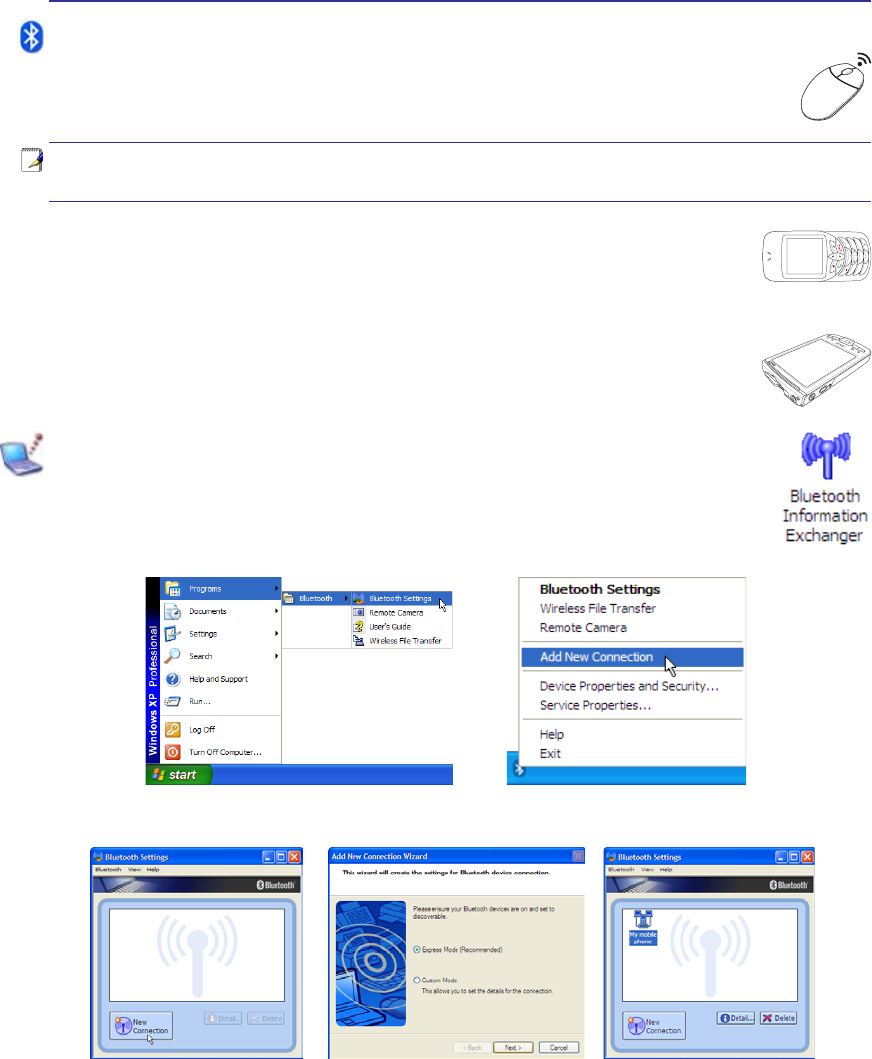
47
Using the Notebook PC 4
1
2
3
4
5
6
7
*
#
8
0
9
g
p
t
j
a
d
m
?
w
+
a/A
ɕ
əɪ
ɣ
ɧ
ɲ
ɶ
ɥ
ɩ
ɴ
ɸ
ɦ
ɵ
ɹ
ɤ
ɨ
ɳ
ɷ
ɝɠɮ
ɞɡɯ
ɖ
ɚɫ
ɟɢ
ɰɱ
ɗ
ɬɛ
ɜ
ɘɭ
Bluetooth Wireless Connection (on selected models)
Notebook PCs with Bluetooth technology eliminates the need for cables for connecting Blue-
WRRWKHQDEOHGGHYLFHV([DPSOHVRI%OXHWRRWKHQDEOHGGHYLFHVPD\EH1RWHERRN3&V'HVNWRS
3&VPRELOHSKRQHVDQG3'$V
Note: If your Notebook PC did not come with built-in Bluetooth, you need to connect
a USB or ExpressCard Bluetooth module in order to use Bluetooth.
Bluetooth-enabled mobile phones
<RXFDQZLUHOHVVFRQQHFWWR\RXUPRELOHSKRQH'HSHQGLQJRQ\RXUPRELOHSKRQH·VFD-
SDELOLWLHV\RXFDQWUDQVIHUSKRQHERRNGDWDSKRWRVVRXQGÀOHVHWFRUXVHLWDVDPRGHP
to connect to the Internet. You may also use it for SMS messaging.
Bluetooth-enabled computers or PDAs
<RXFDQZLUHOHVVFRQQHFWWRDQRWKHUFRPSXWHURU3'$DQGH[FKDQJHÀOHVVKDUHSHULSKHUDOV
or share Internet or network connections. You may also make use of Bluetooth-enabled
wireless keyboard or mouse.
Pairing with Bluetooth-enabled devices
<RXÀUVWQHHGWRSDLU\RXU1RWHERRN3&ZLWKD%OXHWRRWKHQDEOHGGHYLFHEHIRUH\RXFDQ
connect to it. Make sure the Bluetooth-enabled device is turned ON and ready to accept a
pair. Launch Bluetooth Settings from Windows Start | Programs | Bluetooth or select
Add New Connection from the Bluetooth taskbar icon if available.
Add New Connection from the
Bluetooth taskbar icon
Bluetooth Settings from Windows Start |
Programs | Bluetooth
Click New Connection from
Bluetooth Settings.
Follow the wizard to add Bluetooth
devices.
After complete, you should see
your device in the window.










