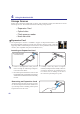User Manual
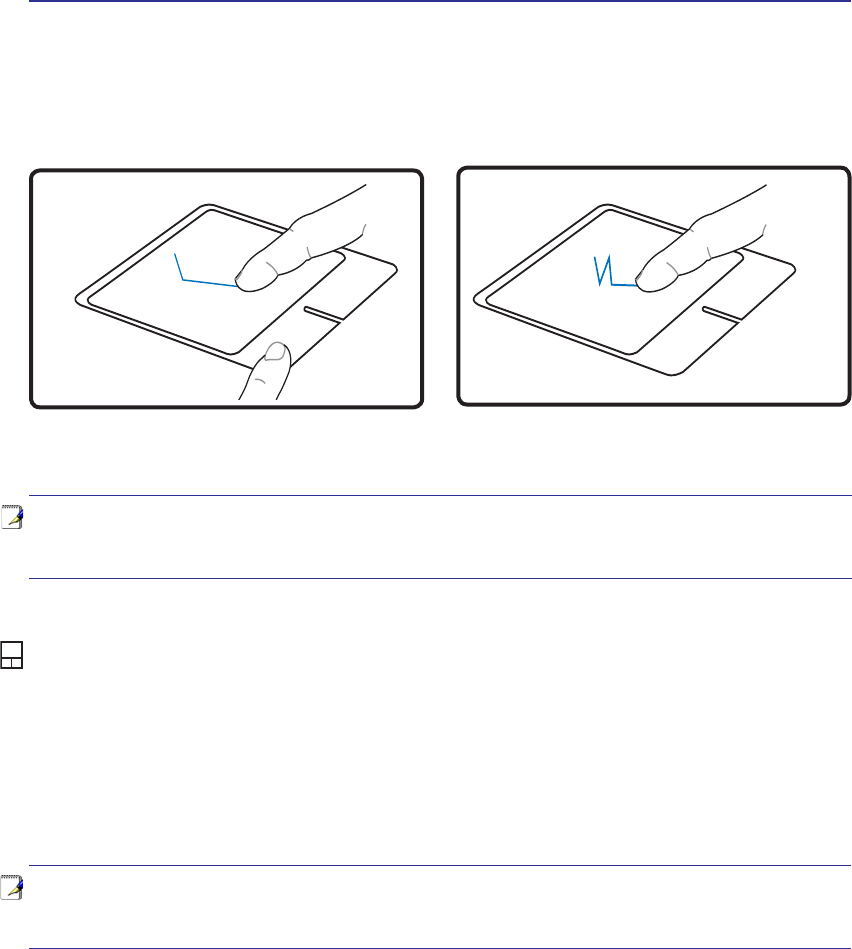
39
Using the Notebook PC 4
Caring for the Touchpad
The touchpad is pressure sensitive. If not properly cared for, it can be easily damaged. Take note of the
following precautions.
• Make sure the touchpad does not come into contact with dirt, liquids or grease.
'RQRWWRXFKWKHWRXFKSDGLI\RXUÀQJHUVDUHGLUW\RUZHW
'RQRWUHVWKHDY\REMHFWVRQWKHWRXFKSDGRUWKHWRXFKSDGEXWWRQV
'RQRWVFUDWFKWKHWRXFKSDGZLWK\RXUÀQJHUQDLOVRUDQ\KDUGREMHFWV
Dragging -'UDJJLQJPHDQVWRSLFNXSDQLWHPDQGSODFHLWDQ\ZKHUHRQWKHVFUHHQ\RXZLVK<RXFDQ
move the cursor over the item you select, and while keeping the left button depressed, moving the cursor
to the desired location, then release the button. Or, you can simply double-tap on the item and hold while
GUDJJLQJWKHLWHPZLWK\RXUÀQJHUWLS7KHIROORZLQJLOOXVWUDWLRQVSURGXFHWKHVDPHUHVXOWV
+ROGOHIWEXWWRQDQGVOLGHÀQJHURQWRXFKSDG
/LJKWO\VWULNHWKHWRXFKSDGWZLFHVOLGLQJÀQJHURQ
touchpad during second strike.
Dragging-Clicking Dragging-Tapping
NOTE: A software-controlled scrolling function is available after setting up the included
touchpad utility to allow easy Windows or web navigation. Basic functions can be
adjusted at the Windows control panel to allow comfortable clicking and tapping.
NOTE: The touchpad responds to movement not to force. There is no need to tap
the surface too hard. Tapping too hard does not increase the responsiveness of the
touchpad. The touchpad responds best to light pressure.