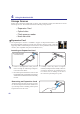User Manual
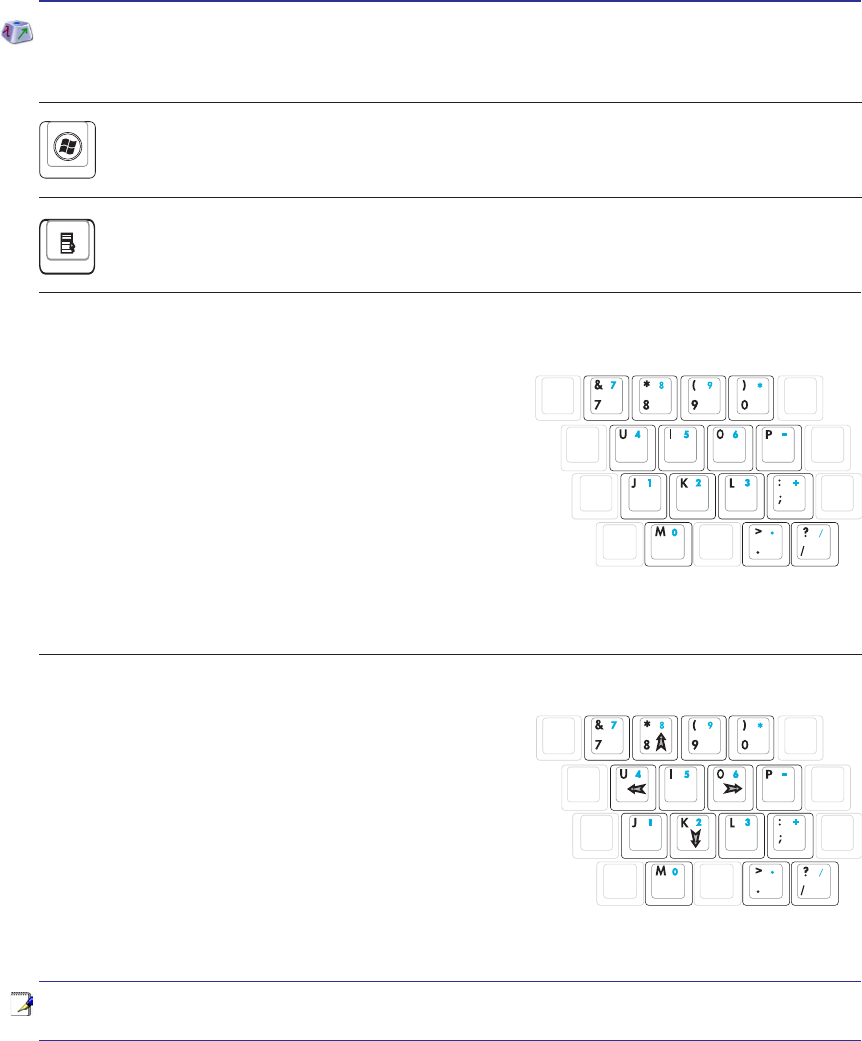
31
Getting Started 3
NOTE: The arrow symbols are illustrated here for your reference. They are not labeled
on the keyboard as shown here.
Microsoft Windows Keys
There are two special Windows keys on the keyboard as described below.
The key with the Windows Logo activates the Start menu located at the bottom left of the Win-
dows desktop.
The other key, that looks like a Windows menu with a small cursor, activates the properties menu
and is equivalent to pressing the right mouse button on a Windows object.
Keyboard as a Numeric Keypad
The numeric keypad is embedded in the keyboard and
consists of 15 keys that make number intensive input more
convenient. These dual-purpose keys are labeled in orange on
the key caps. Numeric assignments are located at the upper
ULJKWKDQGFRUQHURIHDFKNH\DVVKRZQLQWKHÀJXUH:KHQ
WKHQXPHULFNH\SDGLVHQJDJHGE\SUHVVLQJ>Fn@>Ins/Num
LK
@WKHQXPEHUORFN/('OLJKWVXS,IDQH[WHUQDONH\ERDUG
LV FRQQHFWHG SUHVVLQJ WKH >Ins/Num LK@ RQ WKH H[WHUQDO
keyboard enables/disables the NumLock on both keyboards
simultaneously. To disable the numeric keypad while keeping
WKHNH\SDGRQDQH[WHUQDONH\ERDUGDFWLYDWHGSUHVVWKH>Fn@>Ins/Num LK@NH\VRQWKH1RWHERRN3&
Keyboard as Cursors
The keyboard can be used as cursors while Number Lock is
ON or OFF in order to increase navigation ease while entering
numeric data in spreadsheets or similar applications.
With Number Lock OFFSUHVV>Fn@DQGRQHRIWKHFXUVRU
NH\VVKRZQEHORZ)RUH[DPSOH>Fn@>8@IRUXS>Fn@>.@IRU
GRZQ>Fn@>U@IRUOHIWDQG>Fn@>O@IRUULJKW
With Number Lock ONXVH>Shift@DQGRQHRIWKHFXUVRU
NH\VVKRZQEHORZ)RUH[DPSOH>Shift@>8@IRUXS>Shift@>K@
IRUGRZQ>Shift@>U@IRUOHIWDQG>Shift@>O@IRUULJKW