User Manual
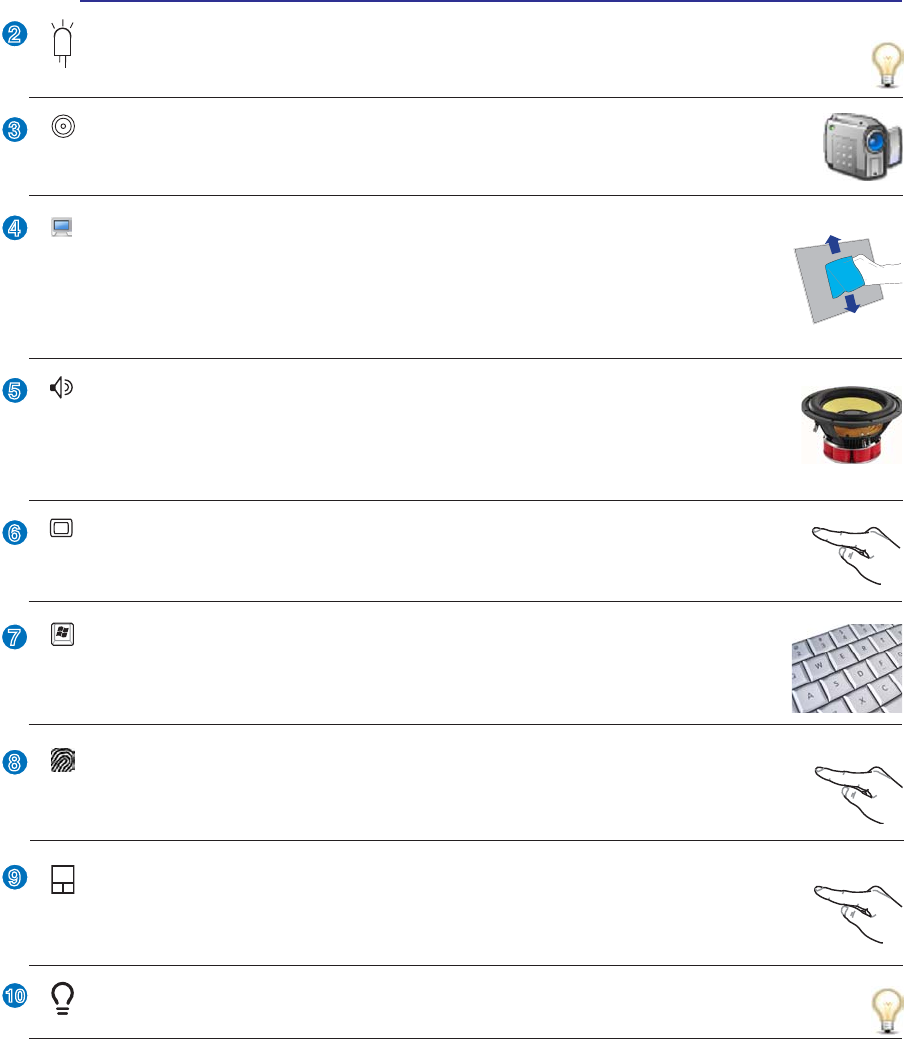
13
Knowing the Parts 2
2
3
4
5
6
7
8
9
10
Instant Keys
Instant keys allow you to launch frequently used applications with one push of a button.
'HWDLOVare described in section 3.
Touchpad and Buttons
The touchpad with its buttons is a pointing device that provides the same functions as a
desktop mouse. A software-controlled scrolling function is available after setting up the
included touchpad utility to allow easy Windows or web navigation.
Camera (on selected models)
The built-in camera allows picture taking or video recording. Can be used with video con-
ferencing and other interactive applications.
Audio Speakers
The built-in stereo speaker system allows you to hear audio without additional attachments.
The multimedia sound system features an integrated digital audio controller that produces
rich, vibrant sound (results improved with external stereo headphones or speakers). Audio
features are software controlled.
Display Panel
The display panel functions the same as a desktop monitor. The Notebook PC uses an
DFWLYHPDWUL[7)7/&'ZKLFKSURYLGHVH[FHOOHQWYLHZLQJOLNHWKDWRIGHVNWRSPRQLWRUV
8QOLNHGHVNWRSPRQLWRUVWKH/&'SDQHOGRHVQRWSURGXFHDQ\UDGLDWLRQRUÁLFNHULQJ
so it is easier on the eyes. Use a soft cloth without chemical liquids (use plain water if
necessary) to clean the display panel.
Status Indicators (front)
Status indicators represent various hardware/software conditions. See indicator details in section 3.
Camera Indicator
The camera indicator shows when the built-in camera is in use. The camera may be auto-activated
by supported software.
Keyboard
The keyboard provides full-sized keys with comfortable travel (depth at which the keys
can be depressed) and palm rest for both hands. Two Windows function keys are provided
to help ease navigation in the Windows operating system.
Fingerprint Scanner
7KHÀQJHUSULQWVFDQQHUDOORZVXVHRIVHFXULW\VRIWZDUHXVLQJ\RXUÀQJHUSULQWDV\RXULGHQ-
WLÀFDWLRQNH\










