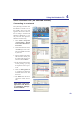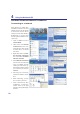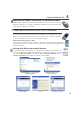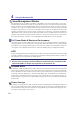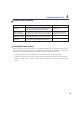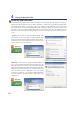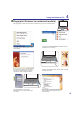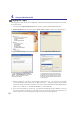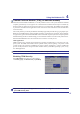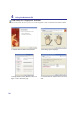User's Manual
56
4 Using the Notebook PC
Fingerprint Login
7KHÀQJHUSULQWVFDQQHUFDQEHXVHGWRUHSODFHWKHV\VWHPERRWXSDQGRU:LQGRZVORJLQSDVVZRUGFKHFN
To use this feature:
1. You must set a Supervisor Password on the “Security” page in BIOS SETUP UTILITY.
2. Password CheckRQWKH´6HFXULW\µSDJHLQ%,266(78387,/,7<PXVWEHVHWWR>)LQJHUSULQW@
3. Choose Power-on Security in the “Control Center”.
4. Select “Replace the power-on and hard...”.
5. Select “Allow power-on security single
VLJQRQµ in System Settings from the “Control
Center”. This page allows you to select
ÀQJHUSULQWORJRQRSWLRQV
'XULQJV\VWHPERRW\RXZLOOVHH´6ZLSHÀQJHUWRDXWKRUL]HDFFHVVµ,I\RXGRQRWVXFFHVVIXOO\
GRVRLQWKHDOORZHGWLPHLWZLOOUHYHUWWR´(QWHU3DVVZRUGBµ3UHVVLQJWKH>(6&@NH\ZLOOVKRZ
´%LRPHWULFRSHUDWLRQFDQFHOOHGµDQGDOORZ\RXWRHQWHUDSDVVZRUGLQVWHDGRIXVLQJDÀQJHUSULQW,Q
HLWKHUFDVH\RXZLOOVHH$&&(66*5$17('ZKHQDXWKRUL]HG
,I\RXXVHGDÀQJHUSULQWRQV\VWHPERRW\RXZLOODOVRDXWRPDWLFDOO\ORJLQWR:LQGRZVZLWK\RXU
account. You will see “Succeeded” on the login screen. If you used a password on system boot, you
ZLOOEHUHTXLUHGWRXVH\RXUÀQJHUSULQWRUW\SHLQDSDVVZRUGWRORJLQWR:LQGRZV
6. Set the password type for power-on security
DVVRFLDWHGZLWK\RXUÀQJHUSULQWLQ´(QUROORU(GLW
Fingerprints” from the “Control Center”. You will
be asked for the relevant BIOS password based
on your selection.