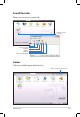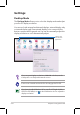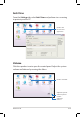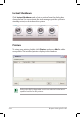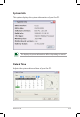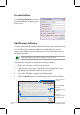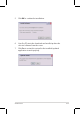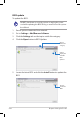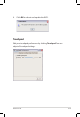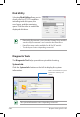Sound Recorder Allows you to record a sound clip. Initiates Sound Recorder Switches to new buffer Starts recording Stops recording Playback Review Advance Turns on/off monitor Games Select an available game and have fun.
Settings Desktop Mode The Desktop Mode allows you to select the display mode and adjust your Eee PC display resolution. You can use both external and internal displays, external display only or internal display only. If an external display is not connected, the first two options will be grayed out. You can also manually adjust the display resolution or set it automatically adjust.
Anti-Virus From the Settings tab, select Anti-Virus and perform virus scanning to protect your Eee PC. Click to start the anti-virus application Volume Click the speakers icon to open the control panel. Adjust the system volume and balance by moving the sliders.
Instant Shutdown Click Instant Shutdown and select an action from the dialog box shown below. You can activate the task manager, put the system in standby, restart, or shut down the system. Printers To setup your printer, double-click Printers and press Add to add a new printer. The installed printers display in the window. Refer to the QVL in Appendix or visit our website for the latest qualified vendor for the printers.
System Info This option displays the system information of your Eee PC. The displayed system information differs depending on model. Date & Time Adjusts the system date and time of your Eee PC.
Personalization Select Personalization to renew your information or change your preferences. Add/Remove Software You can download and install software from our server with network access. Follow the instructions below to install software. You can remove the software you install from our server later when they are no longer needed. Removing the pre-installed software is not allowed. To install new software or update the existing software: 1. 2. 3. 4. Make sure you have connected to network.
5. Click OK to confirm the installation. 6. Your Eee PC starts the download and installs/updates the selected software from the server. Click Yes to restart the system for the installed/updated application to work properly. 7.
BIOS update To update the BIOS: DO NOT shut down or reset the system or unplug the power cord while updating the BIOS! Doing so would cause the system boot failure! 1. 2. 3. 4. Ensure you are connected to a network. Go to Settings > Add/Remove Software. Click the Settings tab on the top to switch the category. Click the Open button in BIOS Updates Click to switch the category 3 4 5. Click to display the available BIOS updates Locate the latest BIOS and click the Install button to update the BIOS.
6. Click OK to reboot and update the BIOS. Touchpad Edit your touchpad preferences by clicking Touchpad. You can adjust all touchpad settings.
Disk Utility Selecting Disk Utility allows you to check your Eee PC SSD condition including total disk space, the used space, and the remaining space. Click the tabs to switch the displayed disk drive. • • • Data in My Documents is stored in the Primary Drive and files saved to My Documents 2 are located in the Extra Drive. Extra Drive may not be available for all Eee PC models. The disk space varies depending on model. Diagnostic Tools The Diagnostic Tool helps you with easy trouble-shooting.