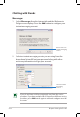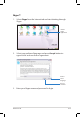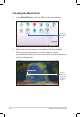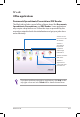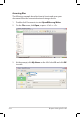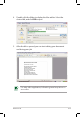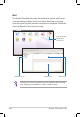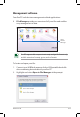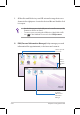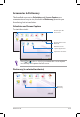Chatting with friends Messenger 1. Select Messenger from the Internet tab and the Welcome to Pidgin screen displays. Press the Add button to configure your instant messaging account. Press to select an instant messaging service 2. Select an instant messaging service you are using from the drop-down list and fill out your password along with other necessary information to login your account. Select an instant messaging service If you do not have an IM account, apply one from the service providers.
Skype™ 1. Select Skype from the Internet tab and start chatting through Skype. Initiate Skype application 2. Select your preferred language and press Accept button to agree to the end user license agreement. Click to select language Press to continue 3. Enter your Skype name and password to login.
Checking the World Clock 1. Select World Clock to start the KDE world clock software. Starts the KDE World Clock 2. Major cities and territories are marked on the map in black. When you move the pointer over the map, the screen automatically displays the city name and its local time wherever you leave the pointer.
Work Office applications Documents/Spreadsheets/Presentations/PDF Reader The Work tab includes several office software items like Documents, Spreadsheets, Presentations, and PDF Reader. Some applications may require setup before use. Follow the steps as provided by the respective wizard to finish the initialization and get your jobs done more efficiently.
Accessing files The following example describes how to locate and open your document from the connected external storage device: 4-18 1. 2. Double-click Documents to start OpenOffice.org Writer. On the File menu, click Open, or press + . 3. At the prompt, click My Home on the left. Select D: and click OK to enter.
4. Double-click the folder to display the files within. Select the desired file, and click OK to open. 5. After the file is opened, you can start editing your document and doing your job. For other office applications, follow the general steps above to access files.
Mail The Mozilla Thunderbird e-mail client allows to import preferences, account settings, address books, and other data from an existing account in your original personal computer or notebook. Follow the Account Wizard for new account setup. Starts the Mozilla Thunderbird e-mail client Local folders pane Preview pane Mail list pane Contact your service provider If you do not know the incoming and outgoing server address of your e-mail account.
Management software Your Eee PC includes two management-related applications. I. File Manager provides an overview of all your files and enables easy management of data. Starts the File Manager Eee PC supports file compression in a zip and tgz file format only, and file extraction from zip, gz, tar, and rar formats. To locate and open your file: 1. 2. Connect your USB flash memory disk or USB portable hard disk drive containing desired data to your Eee PC.
3. All the files and folders in your USB external storage device are shown in the right pane. Locate the desired file and double-click it to open. • • II. Use the directory tree in the left pane to locate files more quickly if numerous folders are listed. To remove your connecting the USB device, right click the USB icon in the Notification area and select Safely remove. PIM (Personal Information Manager) helps manage personal information like appointments, to-do items and contacts.
Accessories & Dictionary The bundled accessories, Calculator and Screen Capture, are convenient and easy to use; the built-in Dictionary prevents you from being lost in translation. Calculator and Screen Capture To start these tools: Click to open the Accessories Click to return to the Work tab Runs the Screen capture application Opens the calculator Press + ( + ) to initiate the screen capture tool directly and capture the full screen.