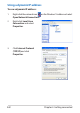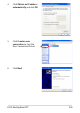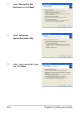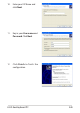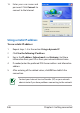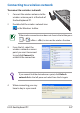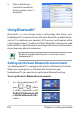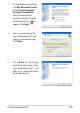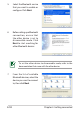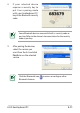User's Manual
ASUS EeeKeyboard PC
3-9
2. On the Windows® desktop,
click My Bluetooth Places.
In the Initial Bluetooth
Configuration Wizard,
select the alternative
locations where you want
the Bluetooth icon to
appear. Click Next.
4. Click Next to configure
the Bluetooth services that
your EeeKeyboard PC will
offer to or share with other
Bluetooth devices.
3. Key in a unique name for
your EeeKeyboard PC and
select the computer type.
Click Next.