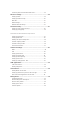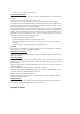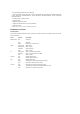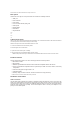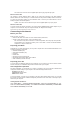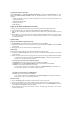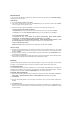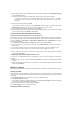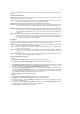User's Manual
6. Next, EZSetup will guide you to complete the Internet connection settings. Check Configure ISP settings
then click Next to continue.
7. The system detects your Internet connection type. The progress may take several seconds.
If your ADSL connection is successfully detected by DSL-N13, skip to Step 8. If your ADSL
connection can not be detected, you need follow Step 8 and manually set up your ADSL
connection.
8. Select your country and ISP then click Next.
If your country or ISP are not on the list, select Not listed for both country and ISP fields. Then select
Connection type and fill in VPI and VCI. You can get VPI/VCI values from your ISP.
9. Input your ISP account username and password then click Next.
10. Setup complete! This page shows the wireless network setting parameters. You can either save it or print
it out for future reference. Click Finish to quit EZSetup.
Connecting DSL-N13 with ASUS WLAN Card
Configuring ASUS WLAN Card with One Touch Wizard™
We recommend you use ASUS WLAN card (WL-100gD, WL-100gE, Wl-107g, WL-167g, WL-169gE) for
better wireless connection. If you have installed ASUS wireless card together with its utilities and drives on
your PC, click Start -> All Programs -> ASUS Utility-> WLAN Card -> One Touch Wizard to launch the
One Touch Wizard utility.
1. Select Connect to an existing wireless LAN (Station) radio button and click Next to continue .
2. One Touch Wizard searches and displays the available APs in the Available Networks list. Select DSL-N13 and press
Next to continue.
3. Set the authentication and encryption of your WLAN card the same with those at DSL-N13. Click Next to continue.
4. It takes several seconds for the wireless card to associate with DSL-N13. Press Next to setup TCP/IP.
5. Setup the IP address of the WLAN Card according to your network condition. After the setup is completed, click Finish
to exit the One Touch Wizard.
Configuring WLAN card with Windows
®
WZC service
You can also use Windows® Wireless Zero Configuration service to set up the wireless connection with
DSL-N13.
2. Input the key you have set on the DSL-N13 and click Connect. The connection is completed within several
seconds.
1. Double-click the wireless network icon on the task bar to view available networks. Select your wireless
router and click Connect.
Wireless settings
This chapter describes how to configure the wireless features of your ASUS DSL-N13 ADSL Wireless Router.
Setting up SSID
SSID stands for Service Set Identifier, also known as the name of a wireless network. To connect a wireless
router, or to form a wireless bridge system, all wireless routers or APs or clients must have the same SSID.To
setup SSID:
1. Click Wireless -> Basic in the left side menu to open the configuration page.
2. Select Enable Wireless checkbox.
3. You can hide DSL-N13 from wireless scanning by selecting Hide Access Point, but wireless clients still
can connect to DSL-N13 by specifying correct SSID.
4. Define the SSID for DSL-N13. The default SSID is Default.
5. Press Save/Apply to save and activate the settings.
Setting up wireless security