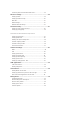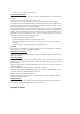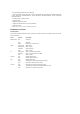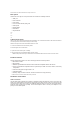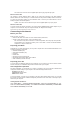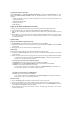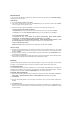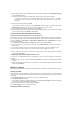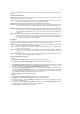User's Manual
Assigning IP address manually
Open Control Panel -> Local Area Network Connection, double-click Local Connection icon, then
double-click Internet Protocol (TCP/IP). Follow the descriptions below to setup the TCP/IP on your
computer.
• IP address: 192.168.1.xxx (xxx can be any number between 2 and 254, make sure the IP address is not
used by other device)
• Subnet Mask: 255.255.255.0
• Gateway: 192.168.1.1
• DNS: 192.168.1.1
Login to the Web configuration interface
To change the ADSL and wireless settings, you need to login to the Web configuration interface.
2. A login window appears. The default username is admin, password is admin (in lower case).
1. Type 192.168.1.1 (default IP address of DSL-N13) into the address box of the Web browser and press
Enter.
3. When logged in, you can see the home page of DSL-N13 Web configuration interface. To setup the router,
refer to Quick Setup in the next section. To setup the advanced functions, refer to the following chapters
for detailed information.
Quick setup
Login to the DSL-N13 configuration page
1. Input 192.168.1.1 into the address box of your Web browser and press Enter.
2. A login window appears for user name and password. The default username is admin, password is admin
(in lower case).
3. After logging in, you can see the DSL-N13 configuration page.
ADSL setup
With Quick setup, you need to set up the ADSL link first then the wireless setup.
1. By default, the Quick Setup page pops up. The Quick Setup Wizard automatically detects your ADSL
connection type.
2. If ADSL connection is detected, the next page shows your ISP connection type (PPPoE, PPPoA or MER).
If your ADSL connection is not detected, click Manual Setting to manually set up DSL-N13. Refer
to Page 11-13 for manual setting instructions.
-- If it shows your connection type is PPPoE or PPPoA
For dynamic IP users, input your user name and password then click Next .
For static IP users, check Use Static IP Address, input your IP address, then click Next.
Click Next to save the ADSL information to DSL-N13.
If your actual connection is not PPPoE or PPPoA, click Manual Setting to manually set up
DSL-N13. Refer to Page 11-13 for manual setting instructions.
-- If it shows your connection type is MER (DHCP)
Click Next if your connection type is MER (DHCP).
If your actual connection is not MER(DHCP), click Manual Setting to manually set up DSL-N13.
Refer to Page 11-13 for manual setting instructions.
Wireless setup
1. Choose a Security Level. For detailed security information, refer to Page 21-22.
2. Input a key in the Key field. The number of digit for the key depends on the security level you choose.
3. The summary page then shows up. If the information displayed is correct, click Save/Reboot to finish the
setup. Otherwise, click Back to modify the settings.
4. Setup complete! Wait for about 60 seconds to reboot. The Web page will refresh to show device
information after reboot.