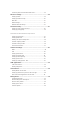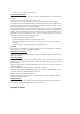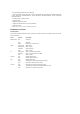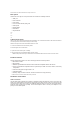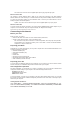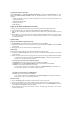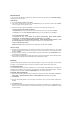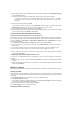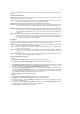User's Manual
The format of the connector on the supplied splitter (line or plug) may differ by region.
Ethernet connection
Use Category 5 (CAT5) Ethernet cable to build up your wired LAN connections. The ASUS DSL-N13
Wireless ADSL2/ 2+ Home Gateway is a Fast Ethernet device that provides 100Mbps network connection.
To ensure the connection quality, use CAT5 Ethernet cable to connect your network devices, such as
desktop computers and network printers.
Splitter *: The name or the location of the ports on the supplied splitter may vary by region.
Wireless connection
To access Internet via wireless connection, you need to install an IEEE802.11b/g wireless adapter on your
computer, such as ASUS WL-167g, WL-100gE, WL-100gD, WL-169gE, and WL-106gM.
DSL-N13 802.11n All-in-1 Wireless ADSL2/2+ Home Gatway User Manual 8
Connecting to the Internet
Before you start
Before you start, you need to:
• make sure the cable connections are correct and DSL-N13 is powered ON;
• acquire an active Internet service, such as an ADSL account.
We recommend using wired connection for initial configuration, which may help avoid possible
setup problems due to wireless uncertainty. Use a CAT5 cable to connect an Ethernet-enabled
computer to a LAN port of DSL-N13.
Preparing your WAN
Depending on your ISP's requirements, you may need to acquire some of the information listed below to set
up Internet connection on DSL-N13.
• Vitual Path Identifier (VPI)
• Virtual Channel Identifier (VCI)
• Host name
• Domain name
• ISP login user name and password
• ISP Domain Name System (DNS) server address
• Static IP address (For static IP users)
Preparing your LAN
To use the DSL-N13 Wireless ADSL2/2+ Home Gateway on your network, you need to install a network
interface card (NIC) or an IEEE802.11b/g wireless network card to your computer.
LAN configuration requirement
For initial configuration, we recommend you to connect a computer to one of the LAN port of DSL-N13 and
configure the TCP/IP settings of your computer. The default IP settings of DSL-N13 are:
IP address: 192.168.1.1
Subnet mask: 255.255.255.0
DHCP server: enabled
To access DSL-N13, you must set your computer in the same subnet with the ADSL router. You can make
the computer accept a dynamic IP address assigned by the DHCP server of DSL-N13, or manually set up IP
address for your computer.
Getting dynamic IP address
Open Control Panel -> Local Area Network Connection, double-click Local Connection icon, then
double-click Internet Protocol (TCP/IP). Select Obtain an IP address automatically and Obtain DNS
server address automatically, then click OK.