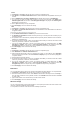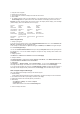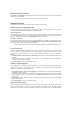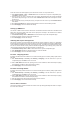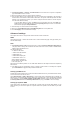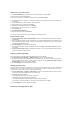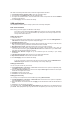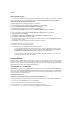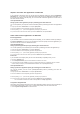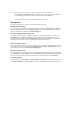User's Manual
2. Drag the scroll bar to your desired packet size. The smaller the packet size, the less network latency.
With Long Packet Fragmentation enabled, users may have problem logging onto the XBOX Live
or other gaming servers due to the servers’ limitation on their incoming packet size.
For more information, refer to the Asus website at http://www.asus.com
Management
This chapter describes how to maintain your DSL-N13 wireless ADSL router.
Configuration backup
You can backup the configuration to a file and store it on your computer. Click Management -> Settings to
open the configuration page and click the Backup Settings button. Click Save and define the destination
folder. The default name for backup file is backupsettings.conf.
Restore settings from a backup file
You can restore the settings from a backup file when you have reset the wireless router to factory default.
Click Management -> Settings -> Update to open the configuration page. Click Browse to locate the
backup file on your computer, then click Update Settings button to proceed. When the restoring process is
completed, the wireless router reboots. The whole process takes about 80 seconds.
Reset to factory default
To clear all settings and return to the factory default settings, you can press the Reset button on the rear
panel of the wireless router for 10 seconds; or click Management -> Settings -> Restore Default to open the
configuration page and click the Restore Default Settings button.
Setting up time server
You can configure the time setting so that DSL-N13 can always synchronize with a time server from Internet.
Click Management -> Time settings and check Automatically synchronize with International servers.
Select a time server from the drop-down list and set your time zone. When finished, click Save/Apply.
Firmware update
To update firmware, click Management -> Update Software. Click Browse to locate the firmware file, then
click Update Software button to start uploading the firmware. The update process takes about two minutes.