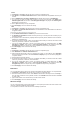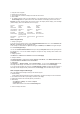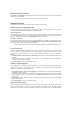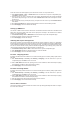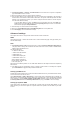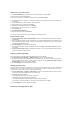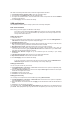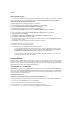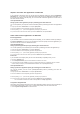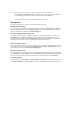User's Manual
IP phone and other A/V applications on DSL-N13
If you would like to have better voice over IP and other A/V application quality, just click on the VoIP/Video
Streaming icon. You can then enjoy uninterrupted VoIP quality and smooth multimedia downloading. From
the bar chart at the bottom of the web page, you can see that the VoIP/Video application now takes most of
DSL-N13's network resource.
User Specified Service
Setting up VoIP / Video application priority by indicating ports and IP addresses.
You can also prioritize your IP phone and A/V downloading traffic by indicating ports where the applications
go.
1. Assign any name for the Service Name. For example, "My IP phone".
2. Put in the IP address and its corresponding port where the application is.
3. Rank the priority (1, 2, 3, ...) of the service (application) according to your preference.
4. If you want to remove the service from the list, just check the Remove box, then press Remove.
Other traffic control applications on DSL-N13
Internet application
If you would like to have smooth web browsing and e-mail quality, you can enable the function by clicking on
the Internet application icon as well. If you would like to remove the priority for Internet applications, just
click on the icon one more time to disable this function.
User Specified Service
Setting up Internet application priority by indicating ports and IP addresses
You can also prioritize your web-browsing and e-mail traffic by indicating ports where the applications go.
1. Assign any name for the Service Name. For example, “My E-mail”.
2. Put in the IP address and its corresponding port where the application is.
3. Rank the priority (1, 2, 3, ...) of the service (application) according to your preference.
4. If you want to remove the service from the list, just check the Remove box then press Remove.
FTP server
If you would like to have higher priority for FTP server downloading or uploading traffic, you can:
1. Click on the FTP Server icon.
2. Go to User Specified Service page to reserve absolute more traffic for FTP server.
3. By just moving the scroll bar to High, not only you have higher traffic priority for FTP application, but you can further
reserve certain percentage of your available bandwidth to dedicate in FTP uploading/downloading.
User Specified Service
Setting up FTP Server application priority by indicating ports and IP addresses.
You can also prioritize your FTP server uploading/downloading traffic by indicating ports where the
applications go.
1. Assign any name for the Service Name. For example, “My FTP Server”.
2. Put in the IP address and its corresponding port where the application is.
3. Rank the priority (1, 2, 3, ...) of the service (application) according to your preference.
4. If you want to remove the service from the list, just check the Remove box then press Remove.
You can choose more than one icons to have priorities on multiple applications.
Long Packet Fragmentation
This feature works especially well when there are larger application packets (such as FTP server packets) as
well as smaller packets(such as web, e-mail, or gaming, VoIP packets) to be sent at the same time.
1. Check Long Packet Fragmentation to enable this function.