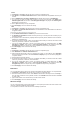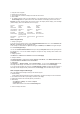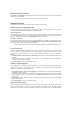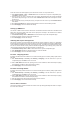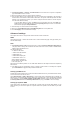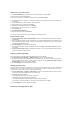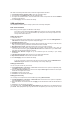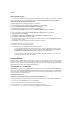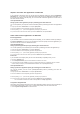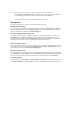User's Manual
and login.
Sharing USB printer
You can plug your USB printer to the USB2.0 port of DSL-N13 to share it within your LAN. After you plug a
printer to the USB port, you can see the status of printer by clicking USB Application -> Printer Status .
Setting up printer client under Windows XP
Follow the steps below to install network printer on your clients.
1. Run Add Printer Wizard from Start -> Printers and Faxes -> Add a printer.
2. Select Local printer attached to this computer and click Next.
4. Click Next to setup TCP/IP port for accessing the network printer.
3. Select Create a new port and set Type of port to Standard TCP/IP Port, then click Next.
5. Input the IP address of DSL-N13 in the Printer Name of IP Address field and click Next.
6. Select Custom and click Settings.
7. Set Protocol to LPR and type LPRServer in Queue Name field. Click Next to continue.
8. Press Next to finish standard TCP/IP port setting.
10. Install printer driver from the vendor-model list. If your printer is not in the list, click Have Disk to manually
assign the location of driver.
9. Press Finish to complete the settings and return to Add Printer Wizard.
11. Click Next to accept the default name for the printer.
12. Select Yes to print a test page. Click Next to print.
13. The installation is complete. Click Finish to quit the Add Printer Wizard.
If you have already installed the printer locally on your computer, right click the printer icon and
select Property -> Port tab to add a standard TCP/IP port. Click Add Port then select Standard
TCP/IP Port and click New Port button. Refer to Step 5-8 for setting procedures.
If you use Windows® 98 or ME which does not support Standard TCP/IP port, you need to use
Remote Port which is supported by DSL-N13.
Gaming Blaster
ASUS DSL-N13’s “Gaming Blaster” is designed to enhance your online gaming experience. This technology
provides the uninterrupted and latency-free gaming experience that online gamers expect. It intelligently
optimizes network resources and automatically prioritizes network traffic to better execute time-sensitive
applications including IP phone and multimedia applications.
“Gaming Blaster” on DSL-N13
By default, DSL-N13 is set on “Gaming Blaster” mode and you can then experience the enhanced gaming
power. Just click on the Gaming Blaster icon and you can enable or disable this function on DSL-N13.
From the bar chart at the bottom of the web page, you can see that the gaming application, by default, takes
most of the DSL-N13's network resource.
User Specified Service
Setting up online gaming priority by indicating ports and IP addresses.
You can also prioritize your online gaming traffic by indicating ports where the online gaming applications go.
1. Assign any name for the Service Name. For example, "My game".
2. Put in the IP address and its corresponding port where the application is.
3. Rank the priority (1, 2, 3, ...) of the service (application) according to your preference.
4. If you want to remove the service from the list, just check the Remove box, then press Remove.