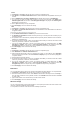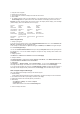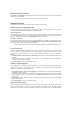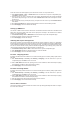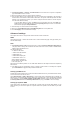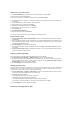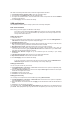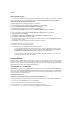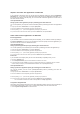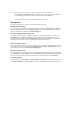User's Manual
hosts and servers. DSL-N13 supports up to 32 virtual server entries. To set up virtual server:
1. Click Advanced Setup -> NAT -> Virtual Server in the left side menu to open the configuration page.
Click Add to create a new rule.
2. Select the service you want to configure and let the system automatically fill in the external and internal
port number and protocol type. You can also select Custom Server radio button to designate a certain
known server.
3. Fill in external port (range), internal port (range), and protocol for the service if you select Custom Server
radio button.
4. Fill the Server IP Address box with the network address of the host or server within your LAN.
5. Press Save/Apply to save and activate the settings.
Setting up DMZ host
The function of DMZ is similar to that of virtual server. The difference between virtual server and DMZ is that
DMZ opens all ports to WAN while virtual server opens ports according to the demand of the enabled
services. To configure DMZ host:
1. Click Advanced Setup -> NAT -> DMZ Host in the left side menu to open the configuration page.
2. Enter the IP address of the host to be setup as DMZ host.
3. Press Save/Apply to activate the settings.
Allowing SIP request through NAT
NAT checks IP header only and translate the information into private IP address. However, for applications
that demand many dynamic ports for session control such as Session Initiation Protocol (SIP), traditional NAT
cannot translate the address because lack of preset service ports. To enable such services while at the same
time do not sacrifice network security, DSL-N13 introduces Application Layer Gateway (ALG) to allow SIP
request going through fireware and NAT from WAN. To configure ALG:
1. Click Advanced Setup -> NAT -> ALG in the left side menu to open the configuration page.
2. Select SIP Enabled checkbox to allow SIP request, or uncheck to disable.
3. Press Save/Apply to save and activate the settings.
Firewall - Outgoing IP filter
By default, all outbound IP traffic is allowed. You can block certain types of IP traffic by setting up filter rules at
DSL-N13.
1. Click Advanced Setup -> Security -> IP Filtering -> Outgoing in the left side menu to open the
configuration page. Click Add to create a new rule.
2. Define a Filter Name for the filter rule. Specify protocol, source IP address, subnet mask and port (range)
and destination IP address, subnet mask and port (range).
3. Press Save/Apply to save and activate the settings.
Firewall- Incoming IP filter
By default, all incoming IP traffic is blocked. You can allow certain types of IP traffic by setting up filter rules at
DSL-N13.
1. Click Advanced Setup -> Security -> IP Filtering -> Incoming in the left side menu to open the
configuration page. Click Add to create a new rule.
2. Define a Filter Name for the filter rule. Specify protocol, source IP address, subnet mask and port (range)
and destination IP address, submask and port (range).
3. Select the WAN interface through which the packets enter the firewall.
4. Press Save/Apply to save and activate the settings.
Access time restriction
This function enables to put time restriction on Internet access by setting up blocking time table. To configure
the access time restriction: