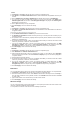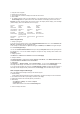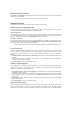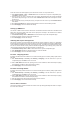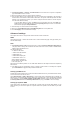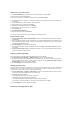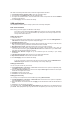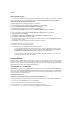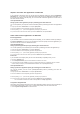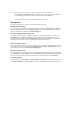User's Manual
Wireless advanced settings
Click Wireless -> Advanced to configure advanced features of the wireless router such as communication
channel, data rate and WMM.
If you do not know the meaning of these items, use the default setting.
Network security
This chapter shows how to set up security defence for your local area network.
Setting up access right to DSL-N13
To protect your wired and wireless LAN, we recommend setting up access protection so as to prevent
DSL-N13 from being viewed or modified by unauthenticated users.
Service restriction
DSL-N13 provides a Service Control List (SCL) that can enable or disable services which are used to access
the router configuration interface. You can choose allowing HTTP, ICMP from WAN, or allowing HTTP from
LAN. After configuration is complete, click Save/Apply to activate the settings.
IP address restriction
To protect the router from being accessed by unauthenticated user in your LAN, you can restrict the access
right to the hosts with certain IP addresses. Click Management -> Access Control -> IP Addresses to setup
the IP address for the authenticated network supervisors.
Before setting up the IP address restriction, make sure addresses of authenticated hosts are static.
Password protection
DSL-N13 ADSL also provides three levels of access right: admin, support, and user. Account "admin" has full
access to change and view configuration of the router, "support" is for ISP technician to view and keep
maintenance to the router, "user" can view the router settings and statistics, as well as to update the
software.
1. Click Management -> Access Control -> Passwords in the left side menu to setup passwords for these
accounts.
2. Select the account username and fill in old password, and new password (twice). Each passwords
contains up to 16 characters or digits.
3. Press Save/Apply to save and activate the settings.
Setting up port triggering
Some applications such as games, video conferencing, and remote access require specified ports in the
firewall to be opened for remote access. You can configure the port settings by selecting an existing
application or creating your custom applications.
1. Click Advanced Setup -> NAT -> Port Triggering in the left side menu to open the configuration page.
Click Add to create a new rule.
2. Select the service you want to configure and let the system automatically fill in the external and internal
port number and protocol type. You can also select Custom Server radio button to designate a certain
known server.
3. Fill in trigger port (range) and protocol, open port (range) and protocol for the service if you select Custom
Server radio button.
4. Press Save/Apply to save and activate the settings.
Setting up virtual server
Virtual server allows directing WAN incoming traffic to hosts or servers using private IP addresses within a
LAN. With virtual server, the router checks the port number of the packets sent to the WAN interface,
translates the port numbers into private IP address, and redirects the packets to the corresponding internal